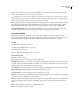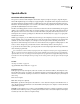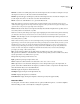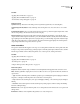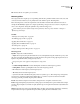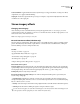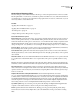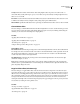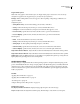Operation Manual
Table Of Contents
- Contents
- Chapter 1: Getting started
- Chapter 2: Digital audio fundamentals
- Chapter 3: Workflow and workspace
- Chapter 4: Setting up Adobe Audition
- Chapter 5: Importing, recording, and playing audio
- Chapter 6: Editing audio files
- Displaying audio in Edit View
- Selecting audio
- Copying, cutting, pasting, and deleting audio
- Visually fading and changing amplitude
- Working with markers
- Creating and deleting silence
- Inverting and reversing audio
- Generating audio
- Analyzing phase, frequency, and amplitude
- Converting sample types
- Recovery and undo
- Chapter 7: Applying effects
- Chapter 8: Effects reference
- Amplitude and compression effects
- Delay and echo effects
- Filter and equalizer effects
- Modulation effects
- Restoration effects
- Reverb effects
- Special effects
- Stereo imagery effects
- Changing stereo imagery
- Binaural Auto-Panner effect (Edit View only)
- Center Channel Extractor effect
- Channel Mixer effect
- Doppler Shifter effect (Edit View only)
- Graphic Panner effect
- Pan/Expand effect (Edit View only)
- Stereo Expander effect
- Stereo Field Rotate VST effect
- Stereo Field Rotate process effect (Edit View only)
- Time and pitch manipulation effects
- Multitrack effects
- Chapter 9: Mixing multitrack sessions
- Chapter 10: Composing with MIDI
- Chapter 11: Loops
- Chapter 12: Working with video
- Chapter 13: Creating surround sound
- Chapter 14: Saving and exporting
- Saving and exporting files
- Audio file formats
- About audio file formats
- 64-bit doubles (RAW) (.dbl)
- 8-bit signed (.sam)
- A/mu-Law Wave (.wav)
- ACM Waveform (.wav)
- Amiga IFF-8SVX (.iff, .svx)
- Apple AIFF (.aif, .snd)
- ASCII Text Data (.txt)
- Audition Loop (.cel)
- Creative Sound Blaster (.voc)
- Dialogic ADPCM (.vox)
- DiamondWare Digitized (.dwd)
- DVI/IMA ADPCM (.wav)
- Microsoft ADPCM (.wav)
- mp3PRO (.mp3)
- NeXT/Sun (.au, .snd)
- Ogg Vorbis (.ogg)
- SampleVision (.smp)
- Spectral Bitmap Image (.bmp)
- Windows Media Audio (.wma)
- Windows PCM (.wav, .bwf)
- PCM Raw Data (.pcm, .raw)
- Video file formats
- Adding file information
- Chapter 15: Automating tasks
- Chapter 16: Building audio CDs
- Chapter 17: Keyboard shortcuts
- Chapter 18: Digital audio glossary
- Index
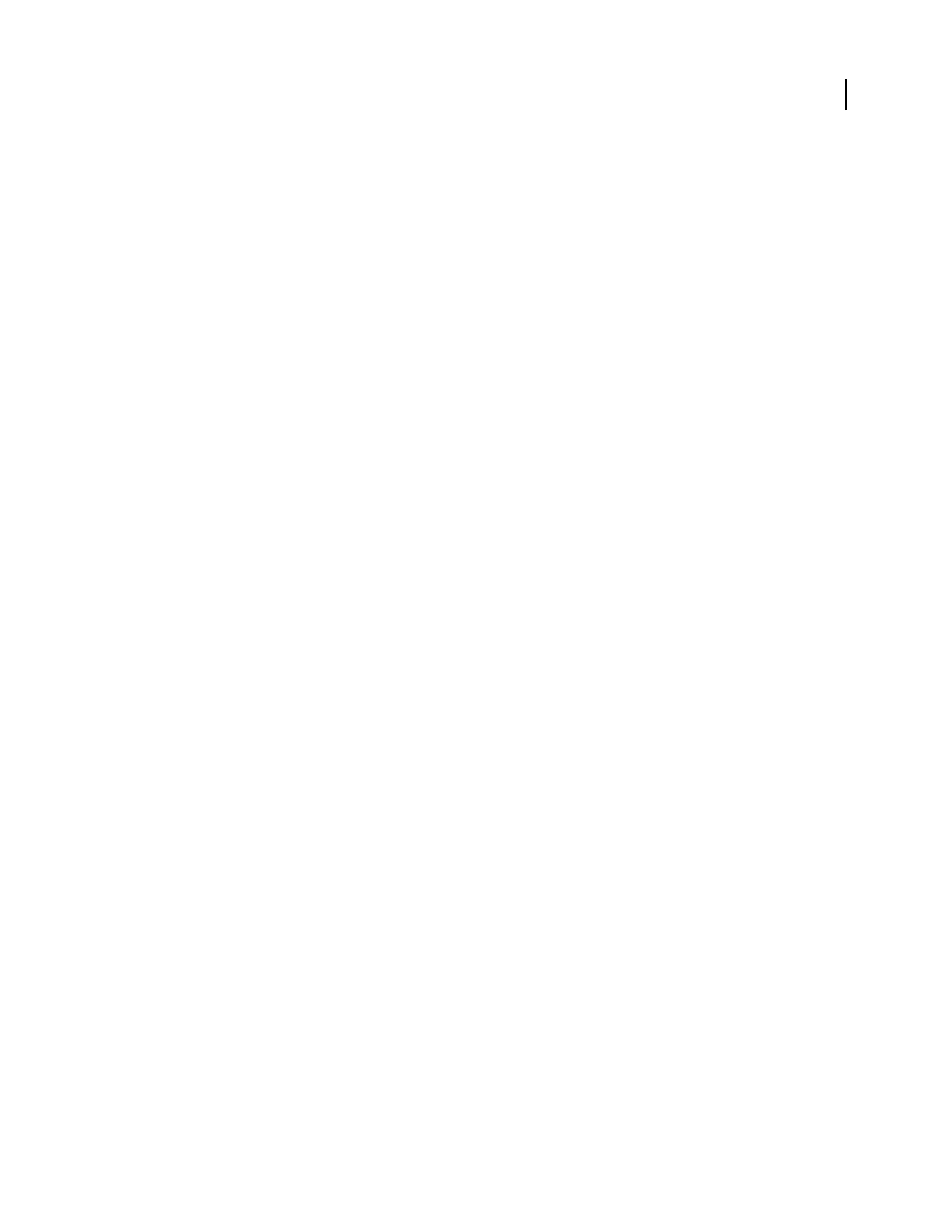
ADOBE AUDITION 3.0
User Guide
164
Overlays Defines the number of FFT windows that overlap. Higher values can produce smoother results or a
chorus-like effect, but they take longer to process. Lower values can produce bubbly-sounding background noises.
Values of 3 to 9 work well.
Interval Size Sets the time interval (measured in milliseconds) between each FFT window. Values between 10 and
50 milliseconds usually work best, but higher overlay settings may require a different value.
Window Width
Specifies the width (measured as a percentage) of each FFT window. Values of 30% to 100% work well.
Channel Mixer effect
The Stereo Imagery > Channel Mixer effect alters the left and right balance of a stereo waveform, letting you create
new stereo mixes by using the existing right and left channels as input sources. By recombining and inverting the
channels, you can create some interesting stereo-imaging effects.
See also
“Applying effects in Edit View” on page 106
“Applying effects in Multitrack View” on page 107
“Use effect presets” on page 104
“Add preroll and postroll to effects previews” on page 107
Channel Mixer options
New Left Channel Determinesthepercentageofthecurrentleftandrightchannelstomixintothenewleftchannel.
For example, an L value of 50 and an R value of 50 results in a new left channel that contains equal audio from both
the current L and R channels. In contrast, an L value of 0 and a R value of 100 results in a new left channel that
contains only audio from the current right channel.
New Right Channel Determines the percentage of the current left and right channels to mix into the new right
channel. For examples, see above.
Invert Inverts a channel’s phase polarity (that is, turns peaks into valleys and valleys into peaks). Inverting both
channels causes no perceived difference in sound. Inverting only one channel, however, places the channels out of
phase and greatly changes the sound.
Doppler Shifter effect (Edit View only)
The Stereo Imagery > Doppler Shifter effect creates the increase and decrease in pitch we notice when an object
approaches and then passes us, such as when a police car passes with its siren on. The frequency of the noise from
the siren starts out at a high pitch and tempo, and it lowers as the car passes you. When the car comes toward you,
the sound it makes reaches your ears as a higher frequency because each wave crest is actually compressed by the car
moving forward. The first crest leaves the car, and by the time the next one leaves, the car has moved forward,
reducingthewavelengthofthesoundandraisingitsfrequency.Theoppositehappensasthecarpassesby;thewaves
are stretched out, resulting in a lower-pitched sound.
See also
“About process effects” on page 104
“Apply individual effects in Edit View” on page 107
“Use effect presets” on page 104