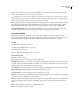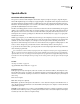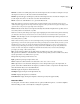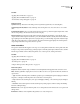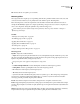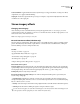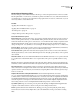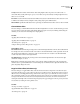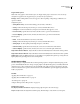Operation Manual
Table Of Contents
- Contents
- Chapter 1: Getting started
- Chapter 2: Digital audio fundamentals
- Chapter 3: Workflow and workspace
- Chapter 4: Setting up Adobe Audition
- Chapter 5: Importing, recording, and playing audio
- Chapter 6: Editing audio files
- Displaying audio in Edit View
- Selecting audio
- Copying, cutting, pasting, and deleting audio
- Visually fading and changing amplitude
- Working with markers
- Creating and deleting silence
- Inverting and reversing audio
- Generating audio
- Analyzing phase, frequency, and amplitude
- Converting sample types
- Recovery and undo
- Chapter 7: Applying effects
- Chapter 8: Effects reference
- Amplitude and compression effects
- Delay and echo effects
- Filter and equalizer effects
- Modulation effects
- Restoration effects
- Reverb effects
- Special effects
- Stereo imagery effects
- Changing stereo imagery
- Binaural Auto-Panner effect (Edit View only)
- Center Channel Extractor effect
- Channel Mixer effect
- Doppler Shifter effect (Edit View only)
- Graphic Panner effect
- Pan/Expand effect (Edit View only)
- Stereo Expander effect
- Stereo Field Rotate VST effect
- Stereo Field Rotate process effect (Edit View only)
- Time and pitch manipulation effects
- Multitrack effects
- Chapter 9: Mixing multitrack sessions
- Chapter 10: Composing with MIDI
- Chapter 11: Loops
- Chapter 12: Working with video
- Chapter 13: Creating surround sound
- Chapter 14: Saving and exporting
- Saving and exporting files
- Audio file formats
- About audio file formats
- 64-bit doubles (RAW) (.dbl)
- 8-bit signed (.sam)
- A/mu-Law Wave (.wav)
- ACM Waveform (.wav)
- Amiga IFF-8SVX (.iff, .svx)
- Apple AIFF (.aif, .snd)
- ASCII Text Data (.txt)
- Audition Loop (.cel)
- Creative Sound Blaster (.voc)
- Dialogic ADPCM (.vox)
- DiamondWare Digitized (.dwd)
- DVI/IMA ADPCM (.wav)
- Microsoft ADPCM (.wav)
- mp3PRO (.mp3)
- NeXT/Sun (.au, .snd)
- Ogg Vorbis (.ogg)
- SampleVision (.smp)
- Spectral Bitmap Image (.bmp)
- Windows Media Audio (.wma)
- Windows PCM (.wav, .bwf)
- PCM Raw Data (.pcm, .raw)
- Video file formats
- Adding file information
- Chapter 15: Automating tasks
- Chapter 16: Building audio CDs
- Chapter 17: Keyboard shortcuts
- Chapter 18: Digital audio glossary
- Index
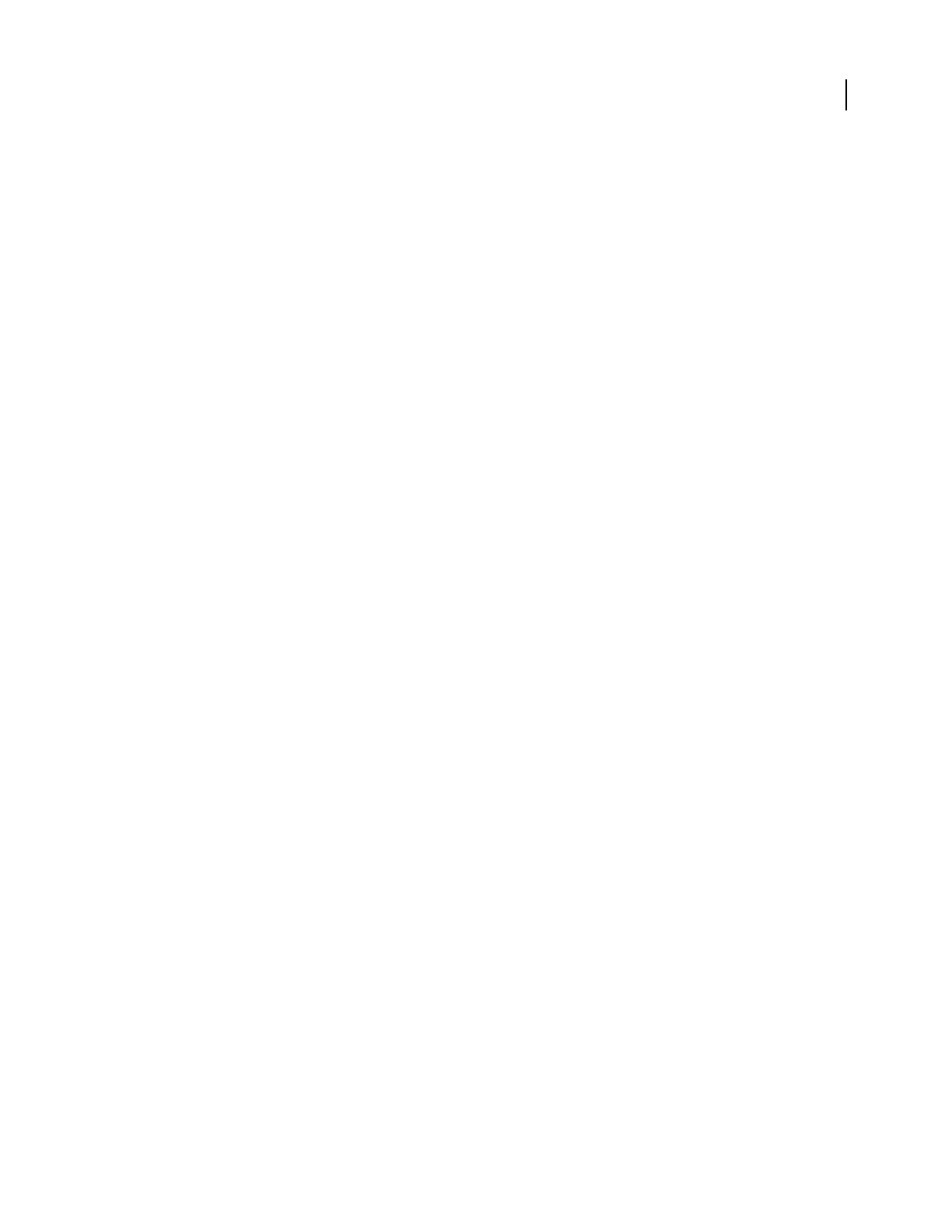
ADOBE AUDITION 3.0
User Guide
163
Center Channel Extractor effect
The Stereo Imagery > Center Channel Extractor effect keeps or removes frequencies that are common to both the
left and right channels—in other words, sounds that are panned center. Often voice, bass, and lead instruments are
recorded this way. As a result, you can use this effect to bring up the volume of vocals, bass, or kick drum, or you can
remove any of them to create a karaoke mix.
See also
“Applying effects in Edit View” on page 106
“Applying effects in Multitrack View” on page 107
“Use effect presets” on page 104
“Add preroll and postroll to effects previews” on page 107
Center Channel Extractor options
Extract Audio From Specifies the phase degree, pan percentage, and delay time for the audio you want to extract or
remove. Set this option to Center (0˚) to work with audio that is panned to the exact center. To extract surround
audio from a matrix mix, set this option to Surround (180˚) to work with audio that is exactly out of phase between
the left and right channels. Set this option to Custom to modify Phase Degree, Pan, and Delay. The former two
settings can range from -100% (hard left) to 100% (hard right). The latter setting ranges from -5 to +5 milliseconds.
Frequency Range Sets the range you want to extract or remove. Predefined ranges include Male Voice, Female Voice,
Bass, and Full Spectrum. Set this option to Custom to define a frequency range.
Center Channel Level Specifies how much of the selected signal you want to extract or remove. Move the slider to
the left (negative values) to remove center channel frequencies and to the right (positive values) to remove panned
stereo material.
Volume Boost Mode Boosts center channel material if the Center Channel Level slider is set to a positive value and
boosts panned stereo material if the slider is set to a negative values. This option is especially useful for boosting
vocals.
Crossover Controls how much bleed through to allow. Move the slider to the left to increase audio bleed through
andmakeitsoundlessartificial.Movetheslidertotherighttofurtherseparatecenterchannelmaterialfromthemix.
Phase Discrimination In general, higher numbers work better for extracting the center channel, whereas lower
values work better for removing the center channel. Lower values allow more bleed through and may not effectively
separate vocals from a mix, but they may be more effective at capturing all the center material. In general, a range
from 2 to 7 works well.
Amplitude Discrimination and Amplitude Bandwidth Sums the left and right channels, and creates a
180˚-out-of-phase third channel that Audition uses to remove similar frequencies. If the volume at each frequency
is similar, audio in common between both channels is also considered. Lower values for Amplitude Discrimination
and Amplitude Bandwidth cut more material from the mix, but may also cut out vocals. Higher values make the
extraction depend more on the phase of the material and the less on the channel amplitude. Amplitude Discrimi-
nation settings between 0.5 and 10 and Amplitude Bandwidth settings between 1 and 20 work well.
Spectral Decay Rate Keep at 0% for faster processing and to take advantage of multiple CPU and hyperthreaded
computers. Set the value between 80% and 98% to help smooth out background distortions.
FFT Size Specifies the Fast Fourier Transform size, affecting processing speed and quality. In general, settings
between 4096 and 10,240 work best. Higher values (such as the default value of 8192) provide cleaner sounding
filters.