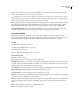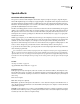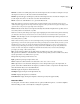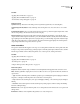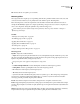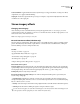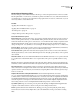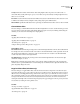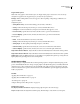Operation Manual
Table Of Contents
- Contents
- Chapter 1: Getting started
- Chapter 2: Digital audio fundamentals
- Chapter 3: Workflow and workspace
- Chapter 4: Setting up Adobe Audition
- Chapter 5: Importing, recording, and playing audio
- Chapter 6: Editing audio files
- Displaying audio in Edit View
- Selecting audio
- Copying, cutting, pasting, and deleting audio
- Visually fading and changing amplitude
- Working with markers
- Creating and deleting silence
- Inverting and reversing audio
- Generating audio
- Analyzing phase, frequency, and amplitude
- Converting sample types
- Recovery and undo
- Chapter 7: Applying effects
- Chapter 8: Effects reference
- Amplitude and compression effects
- Delay and echo effects
- Filter and equalizer effects
- Modulation effects
- Restoration effects
- Reverb effects
- Special effects
- Stereo imagery effects
- Changing stereo imagery
- Binaural Auto-Panner effect (Edit View only)
- Center Channel Extractor effect
- Channel Mixer effect
- Doppler Shifter effect (Edit View only)
- Graphic Panner effect
- Pan/Expand effect (Edit View only)
- Stereo Expander effect
- Stereo Field Rotate VST effect
- Stereo Field Rotate process effect (Edit View only)
- Time and pitch manipulation effects
- Multitrack effects
- Chapter 9: Mixing multitrack sessions
- Chapter 10: Composing with MIDI
- Chapter 11: Loops
- Chapter 12: Working with video
- Chapter 13: Creating surround sound
- Chapter 14: Saving and exporting
- Saving and exporting files
- Audio file formats
- About audio file formats
- 64-bit doubles (RAW) (.dbl)
- 8-bit signed (.sam)
- A/mu-Law Wave (.wav)
- ACM Waveform (.wav)
- Amiga IFF-8SVX (.iff, .svx)
- Apple AIFF (.aif, .snd)
- ASCII Text Data (.txt)
- Audition Loop (.cel)
- Creative Sound Blaster (.voc)
- Dialogic ADPCM (.vox)
- DiamondWare Digitized (.dwd)
- DVI/IMA ADPCM (.wav)
- Microsoft ADPCM (.wav)
- mp3PRO (.mp3)
- NeXT/Sun (.au, .snd)
- Ogg Vorbis (.ogg)
- SampleVision (.smp)
- Spectral Bitmap Image (.bmp)
- Windows Media Audio (.wma)
- Windows PCM (.wav, .bwf)
- PCM Raw Data (.pcm, .raw)
- Video file formats
- Adding file information
- Chapter 15: Automating tasks
- Chapter 16: Building audio CDs
- Chapter 17: Keyboard shortcuts
- Chapter 18: Digital audio glossary
- Index
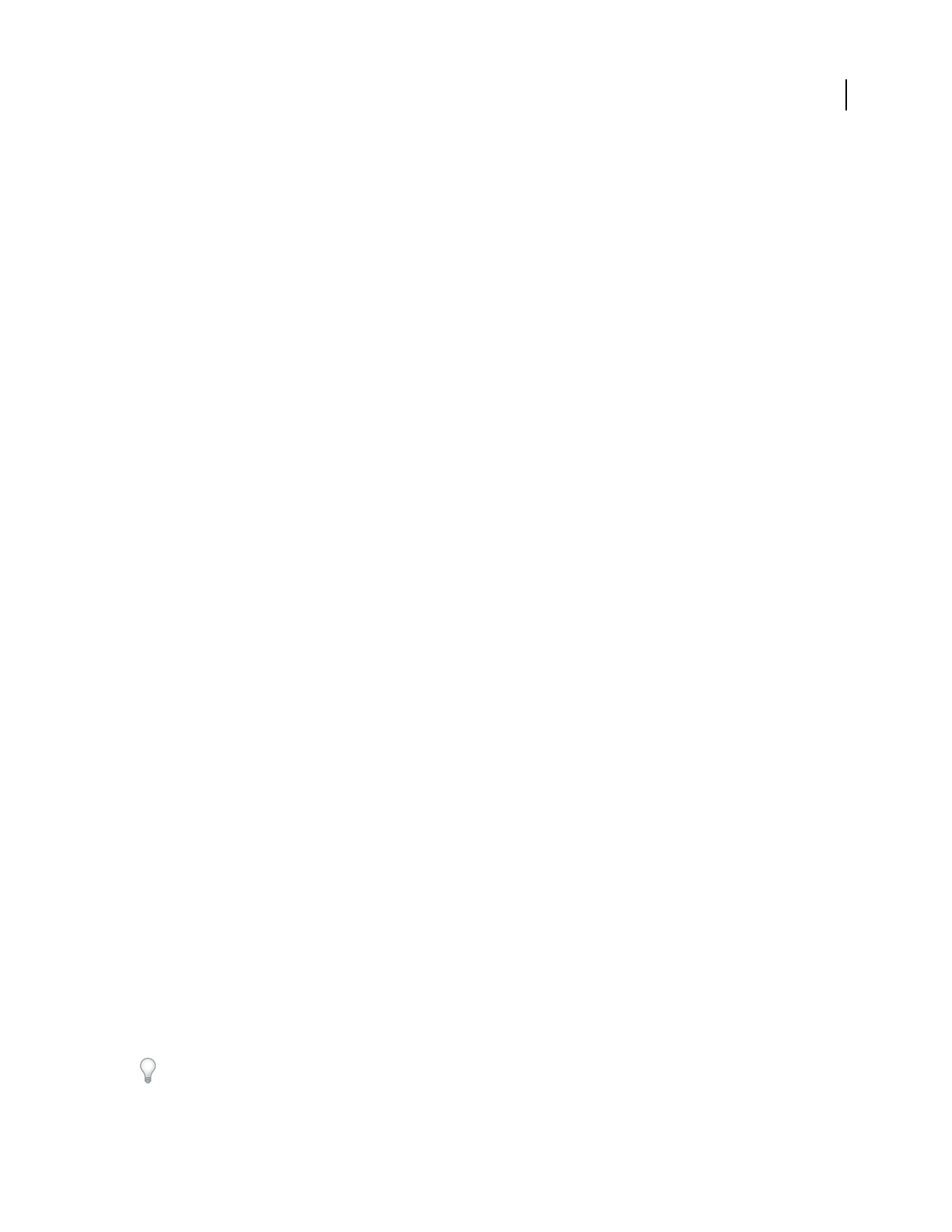
ADOBE AUDITION 3.0
User Guide
162
Loudness Maximizer Applies a limiter that reduces dynamic range, boosting perceived levels. A setting of 0% reflects
original levels; 100% applies maximum limiting.
Output gain Determines output levels after processing. For example, to compensate for EQ adjustments that reduce
overall level, boost the output gain.
Stereo imagery effects
Changing stereo imagery
Adobe Audition provides several effects that let you change the apparent location, or stereo imagery, of sounds
coming from the speakers. For example, you can move a sound from the center to the left or right speaker, or even
make sounds seem to circle a listener’s head.
Note: Stereo imagery effects work only on stereo files.
Binaural Auto-Panner effect (Edit View only)
The Stereo Imagery > Binaural Auto-Panner effect rotates sound spatially from left to right in a seemingly circular
pattern. This effect delays either the left or right channel so sounds reach each ear at different times, tricking the
brain into thinking sounds are coming from either side.
See also
“About process effects” on page 104
“Apply individual effects in Edit View” on page 107
“Control effects settings with graphs” on page 104
“Use effect presets” on page 104
“Add preroll and postroll to effects previews” on page 107
Binaural Auto-Panner options
Frequency graph Represents time along the x-axis(horizontalruler)andfrequencyalongthey-axis (vertical ruler).
Specify the highest and lowest frequencies represented on the graph with the options under Bottom Graph Settings
and Top Graph Settings. The readout below the graph displays the current x, y position of the pointer.
Do Delay Only Performs only a delay on the audio.
Bottom Graph Settings, Top Graph Settings Control the low and high binaural frequencies, represented by the
bottom and top of the graph:
• Pan Cycling Rate Determines how often the sound moves from one channel to the other and back again. For
example, a Pan Cycling Rate of 1 Hz moves a mono source from left to right and back in 1 second, while a Pan Cycling
Rate of 0.1 Hz moves it in 10 seconds.
• Intensity Controls the degree of binaural encoding. Higher intensities work well with lower binaural frequencies.
• Centering Tricks the brain into thinking the signal is coming from the left or right.
To create an interesting effect, mix a file that is binaurally processed to the left with one that is binaurally processed
to the right (where the Pan Cycling Rate for each is within 2 Hz of each other).