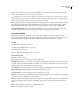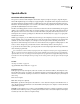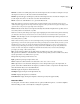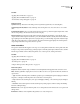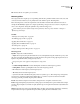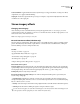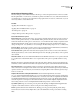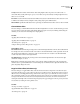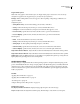Operation Manual
Table Of Contents
- Contents
- Chapter 1: Getting started
- Chapter 2: Digital audio fundamentals
- Chapter 3: Workflow and workspace
- Chapter 4: Setting up Adobe Audition
- Chapter 5: Importing, recording, and playing audio
- Chapter 6: Editing audio files
- Displaying audio in Edit View
- Selecting audio
- Copying, cutting, pasting, and deleting audio
- Visually fading and changing amplitude
- Working with markers
- Creating and deleting silence
- Inverting and reversing audio
- Generating audio
- Analyzing phase, frequency, and amplitude
- Converting sample types
- Recovery and undo
- Chapter 7: Applying effects
- Chapter 8: Effects reference
- Amplitude and compression effects
- Delay and echo effects
- Filter and equalizer effects
- Modulation effects
- Restoration effects
- Reverb effects
- Special effects
- Stereo imagery effects
- Changing stereo imagery
- Binaural Auto-Panner effect (Edit View only)
- Center Channel Extractor effect
- Channel Mixer effect
- Doppler Shifter effect (Edit View only)
- Graphic Panner effect
- Pan/Expand effect (Edit View only)
- Stereo Expander effect
- Stereo Field Rotate VST effect
- Stereo Field Rotate process effect (Edit View only)
- Time and pitch manipulation effects
- Multitrack effects
- Chapter 9: Mixing multitrack sessions
- Chapter 10: Composing with MIDI
- Chapter 11: Loops
- Chapter 12: Working with video
- Chapter 13: Creating surround sound
- Chapter 14: Saving and exporting
- Saving and exporting files
- Audio file formats
- About audio file formats
- 64-bit doubles (RAW) (.dbl)
- 8-bit signed (.sam)
- A/mu-Law Wave (.wav)
- ACM Waveform (.wav)
- Amiga IFF-8SVX (.iff, .svx)
- Apple AIFF (.aif, .snd)
- ASCII Text Data (.txt)
- Audition Loop (.cel)
- Creative Sound Blaster (.voc)
- Dialogic ADPCM (.vox)
- DiamondWare Digitized (.dwd)
- DVI/IMA ADPCM (.wav)
- Microsoft ADPCM (.wav)
- mp3PRO (.mp3)
- NeXT/Sun (.au, .snd)
- Ogg Vorbis (.ogg)
- SampleVision (.smp)
- Spectral Bitmap Image (.bmp)
- Windows Media Audio (.wma)
- Windows PCM (.wav, .bwf)
- PCM Raw Data (.pcm, .raw)
- Video file formats
- Adding file information
- Chapter 15: Automating tasks
- Chapter 16: Building audio CDs
- Chapter 17: Keyboard shortcuts
- Chapter 18: Digital audio glossary
- Index
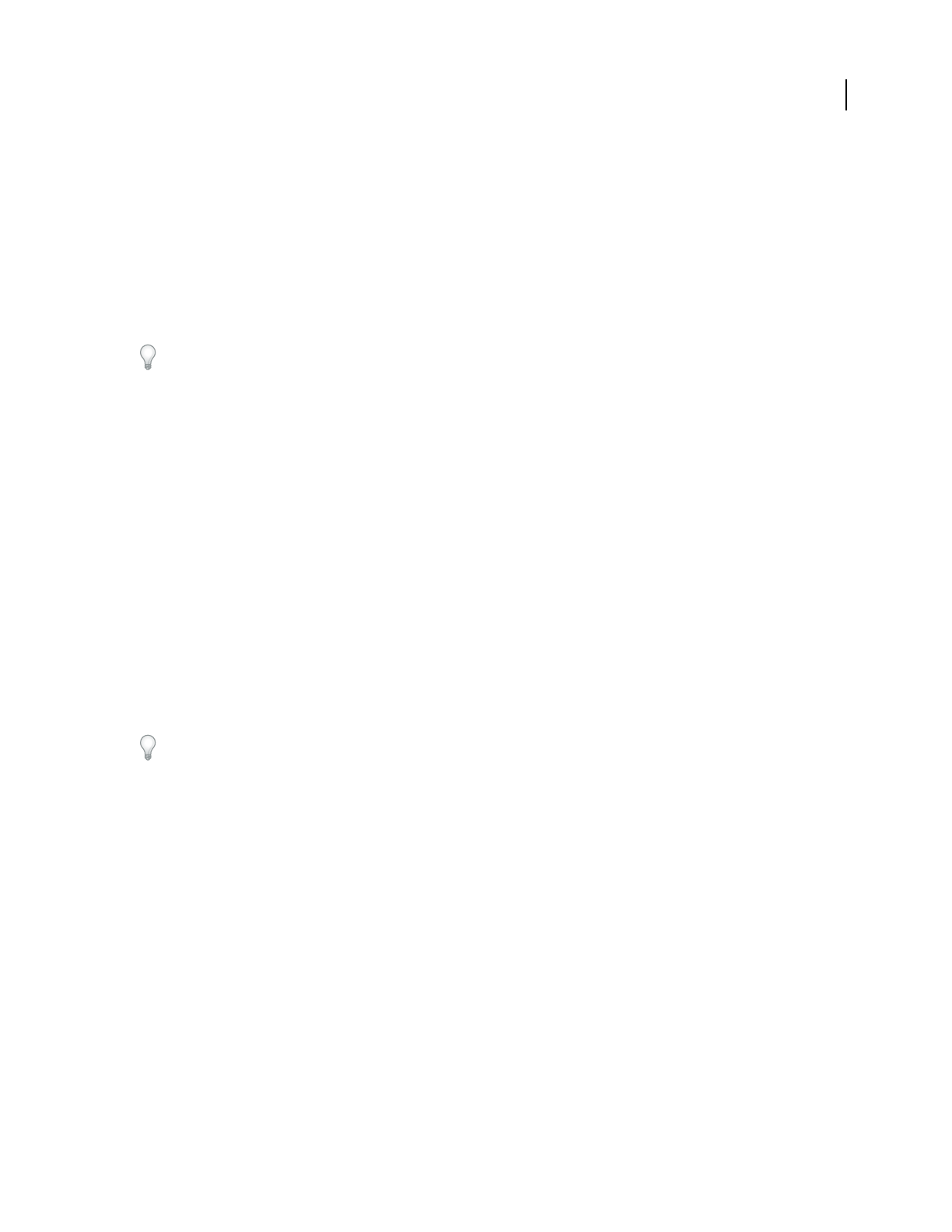
ADOBE AUDITION 3.0
User Guide
161
Mix Controls the ratio of original to processed audio.
Mastering effect
Mastering describes the complete process of optimizing audio files for a particular medium, such as radio, video, CD,
or the web. In Adobe Audition, you can quickly master audio with the Special > Mastering effect.
Before mastering audio, consider the requirements of the destination medium. If the destination is the web, for
example,thefilewilllikelybeplayedovercomputerspeakersthatpoorlyreproducebasssounds.Tocompensate,you
can boost bass frequencies during the equalization stage of the mastering process.
Adobe Audition provides a default workspace that’s optimized for mastering. Choose Window > Workspace >
Mastering And Analysis.
See also
“Techniques for restoring audio” on page 141
“Normalizing groups of files” on page 258
“Applying effects in Edit View” on page 106
“Applying effects in Multitrack View” on page 107
“Use effect presets” on page 104
“Add preroll and postroll to effects previews” on page 107
Mastering options
Equalizer Adjusts the overall tonal balance.
• Graph Shows frequency along the horizontal ruler (x-axis) and amplitude along the vertical ruler (y-axis), with
the curve representing the amplitude change at specific frequencies. Frequencies in the graph range from lowest to
highest in a logarithmic fashion (evenly spaced by octaves).
Drag control points in the graph to visually adjust the settings below.
• Low Shelf and High Shelf Enable Activate shelving filters at either end of the frequency spectrum.
• Peaking Enable Activates a peaking filter in the center of the frequency spectrum.
• Hz Indicates the center frequency of each frequency band.
• dB Indicates the level of each frequency band.
• Q Controls the width of the affected frequency band. Low Q values (up to 3) affect a larger range of frequencies
and are best for overall audio enhancement. High Q values (6–12) affect a very narrow band and are ideal for
removing a particular, problematic frequency, like 60-Hz hum.
Reverb Adds ambience. Drag the Amount slider to change the ratio of original to reverberant sound.
Exciter Exaggerates high-frequency harmonics, adding crispness and clarity. Mode options include Retro for light
distortion, Tape for bright tone, and Tube for quick, dynamic response. Drag the Amount slider to adjust the level of
processing.
Widener Adjusts the stereo image. Drag the Width slider to the left to narrow the image and increase central focus.
Drag the slider to the right to expand the image and enhance spatial placement of individual sounds.