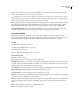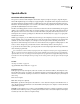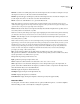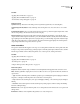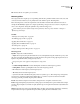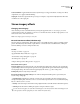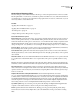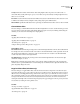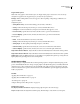Operation Manual
Table Of Contents
- Contents
- Chapter 1: Getting started
- Chapter 2: Digital audio fundamentals
- Chapter 3: Workflow and workspace
- Chapter 4: Setting up Adobe Audition
- Chapter 5: Importing, recording, and playing audio
- Chapter 6: Editing audio files
- Displaying audio in Edit View
- Selecting audio
- Copying, cutting, pasting, and deleting audio
- Visually fading and changing amplitude
- Working with markers
- Creating and deleting silence
- Inverting and reversing audio
- Generating audio
- Analyzing phase, frequency, and amplitude
- Converting sample types
- Recovery and undo
- Chapter 7: Applying effects
- Chapter 8: Effects reference
- Amplitude and compression effects
- Delay and echo effects
- Filter and equalizer effects
- Modulation effects
- Restoration effects
- Reverb effects
- Special effects
- Stereo imagery effects
- Changing stereo imagery
- Binaural Auto-Panner effect (Edit View only)
- Center Channel Extractor effect
- Channel Mixer effect
- Doppler Shifter effect (Edit View only)
- Graphic Panner effect
- Pan/Expand effect (Edit View only)
- Stereo Expander effect
- Stereo Field Rotate VST effect
- Stereo Field Rotate process effect (Edit View only)
- Time and pitch manipulation effects
- Multitrack effects
- Chapter 9: Mixing multitrack sessions
- Chapter 10: Composing with MIDI
- Chapter 11: Loops
- Chapter 12: Working with video
- Chapter 13: Creating surround sound
- Chapter 14: Saving and exporting
- Saving and exporting files
- Audio file formats
- About audio file formats
- 64-bit doubles (RAW) (.dbl)
- 8-bit signed (.sam)
- A/mu-Law Wave (.wav)
- ACM Waveform (.wav)
- Amiga IFF-8SVX (.iff, .svx)
- Apple AIFF (.aif, .snd)
- ASCII Text Data (.txt)
- Audition Loop (.cel)
- Creative Sound Blaster (.voc)
- Dialogic ADPCM (.vox)
- DiamondWare Digitized (.dwd)
- DVI/IMA ADPCM (.wav)
- Microsoft ADPCM (.wav)
- mp3PRO (.mp3)
- NeXT/Sun (.au, .snd)
- Ogg Vorbis (.ogg)
- SampleVision (.smp)
- Spectral Bitmap Image (.bmp)
- Windows Media Audio (.wma)
- Windows PCM (.wav, .bwf)
- PCM Raw Data (.pcm, .raw)
- Video file formats
- Adding file information
- Chapter 15: Automating tasks
- Chapter 16: Building audio CDs
- Chapter 17: Keyboard shortcuts
- Chapter 18: Digital audio glossary
- Index
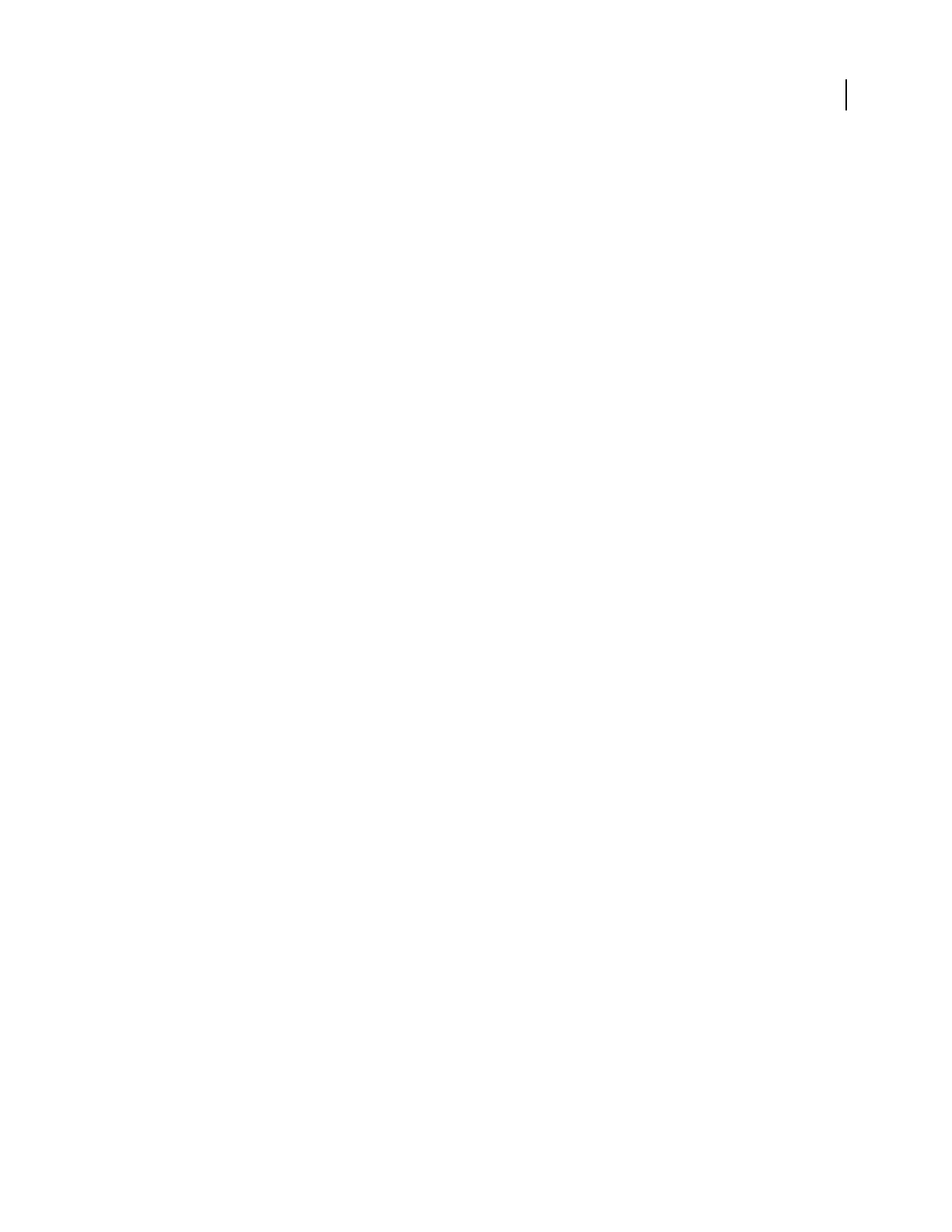
ADOBE AUDITION 3.0
User Guide
160
See also
“Applying effects in Edit View” on page 106
“Applying effects in Multitrack View” on page 107
“Control effects settings with graphs” on page 104
Distortion options
Symmetric Changes the buttons in the dialog box from (Symmetric)/(Symmetric) to Positive/Negative.
(Symmetric)/(Symmetric) buttons Create identical positive and negative curves. You cannot choose one over the
other.
Positive/Negative buttons Let you specify separate distortion curves for positive and negative sample values. Select
the tab corresponding to the distortion curve you want to display.
Distortion graph Depicts the input sample value in decibels along the horizontal ruler (x-axis) and the output
sample value in decibels along the vertical ruler (y-axis). The default line that flows directly from the lower left to the
upper right depicts an unmodified signal, since every input value goes to the matching output value. Adjust the shape
of this line to adjust the input to output assignments. The readout below the graph displays the current input and
output sample values that correspond to the cursor position.
Guitar Suite effect
The Special > Guitar Suite effect applies a series of processors that optimize and alter the sound of guitar tracks. The
Compressorstagereducesdynamicrange,producingatightersoundwithgreaterimpact.Filter,Distortion,andBox
Modeler stages simulate common effects that guitarists use to create expressive, artistic performances.
See also
“Applying effects in Edit View” on page 106
“Applying effects in Multitrack View” on page 107
“Use effect presets” on page 104
“Add preroll and postroll to effects previews” on page 107
Guitar Suite options
Compressor Reduces dynamic range to maintain consistent amplitude and help guitar tracks stand out in a mix.
Filter Simulatesguitarfiltersrangingfromresonatorstotalkboxes.Chooseanoptionfromthismenu,andthenset
options below:
• Type Determines which frequencies are filtered. Specify Lowpass to filter high frequencies, Highpass to filter low
frequencies, or Bandpass to filter frequencies above and below a center frequency.
• Freq Determines the cutoff frequency for Lowpass and Highpass filtering, or the center frequency for Bandpass
filtering.
• Resonance Feeds back frequencies near the cutoff frequency, adding crispness with low settings and whistling
harmonics with high settings.
Distortion Adds a sonic edge often heard in guitar solos. To change the distortion character, choose an option from
the Type menu.
Box Modeler Simulates various amplifiers that guitarists use to create unique tones.