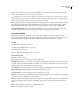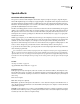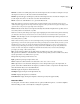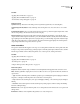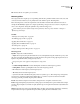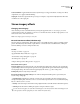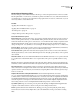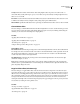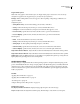Operation Manual
Table Of Contents
- Contents
- Chapter 1: Getting started
- Chapter 2: Digital audio fundamentals
- Chapter 3: Workflow and workspace
- Chapter 4: Setting up Adobe Audition
- Chapter 5: Importing, recording, and playing audio
- Chapter 6: Editing audio files
- Displaying audio in Edit View
- Selecting audio
- Copying, cutting, pasting, and deleting audio
- Visually fading and changing amplitude
- Working with markers
- Creating and deleting silence
- Inverting and reversing audio
- Generating audio
- Analyzing phase, frequency, and amplitude
- Converting sample types
- Recovery and undo
- Chapter 7: Applying effects
- Chapter 8: Effects reference
- Amplitude and compression effects
- Delay and echo effects
- Filter and equalizer effects
- Modulation effects
- Restoration effects
- Reverb effects
- Special effects
- Stereo imagery effects
- Changing stereo imagery
- Binaural Auto-Panner effect (Edit View only)
- Center Channel Extractor effect
- Channel Mixer effect
- Doppler Shifter effect (Edit View only)
- Graphic Panner effect
- Pan/Expand effect (Edit View only)
- Stereo Expander effect
- Stereo Field Rotate VST effect
- Stereo Field Rotate process effect (Edit View only)
- Time and pitch manipulation effects
- Multitrack effects
- Chapter 9: Mixing multitrack sessions
- Chapter 10: Composing with MIDI
- Chapter 11: Loops
- Chapter 12: Working with video
- Chapter 13: Creating surround sound
- Chapter 14: Saving and exporting
- Saving and exporting files
- Audio file formats
- About audio file formats
- 64-bit doubles (RAW) (.dbl)
- 8-bit signed (.sam)
- A/mu-Law Wave (.wav)
- ACM Waveform (.wav)
- Amiga IFF-8SVX (.iff, .svx)
- Apple AIFF (.aif, .snd)
- ASCII Text Data (.txt)
- Audition Loop (.cel)
- Creative Sound Blaster (.voc)
- Dialogic ADPCM (.vox)
- DiamondWare Digitized (.dwd)
- DVI/IMA ADPCM (.wav)
- Microsoft ADPCM (.wav)
- mp3PRO (.mp3)
- NeXT/Sun (.au, .snd)
- Ogg Vorbis (.ogg)
- SampleVision (.smp)
- Spectral Bitmap Image (.bmp)
- Windows Media Audio (.wma)
- Windows PCM (.wav, .bwf)
- PCM Raw Data (.pcm, .raw)
- Video file formats
- Adding file information
- Chapter 15: Automating tasks
- Chapter 16: Building audio CDs
- Chapter 17: Keyboard shortcuts
- Chapter 18: Digital audio glossary
- Index
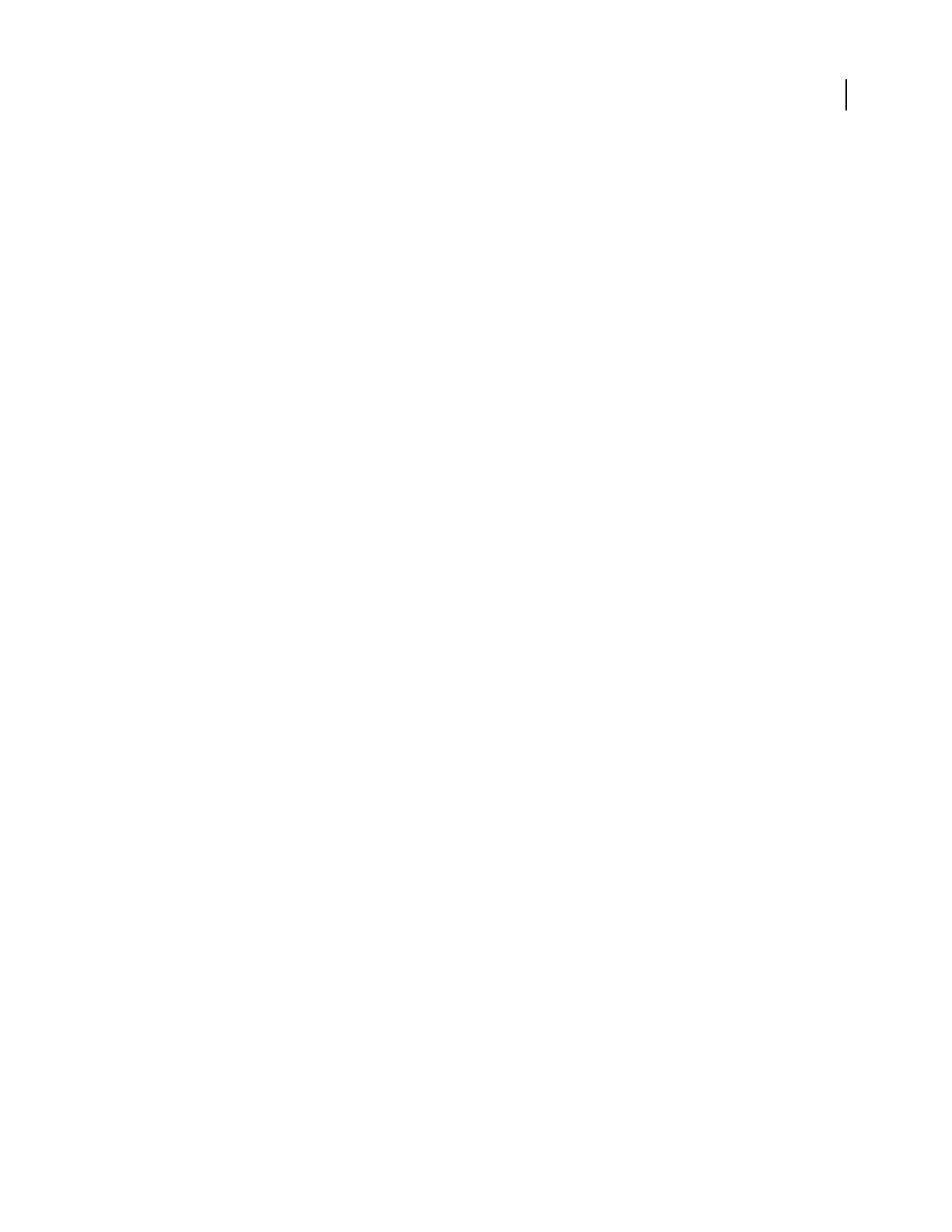
ADOBE AUDITION 3.0
User Guide
159
Minimum Sets the lower cutoff frequency of the echo when bandpassed echoes are added. For example, to echo just
the range from 500 Hz to 1000 Hz, enter 500 Hz for the minimum value.
Maximum Specifiestheuppercutofffrequencyoftheechowhenbandpassedechoesareadded.Forexample,toecho
just the range from 500 Hz to 1000 Hz, enter 1000 Hz for the maximum value.
FIR Size Sets the size of the FIR filter to use to generate the filtered echo.
Note: Adobe Audition recommends a minimum delay (listed below FIR Size) when you add this echo. If you use a
smaller delay than suggested, the echo may contain more frequencies than you want. You can ignore this delay for full
spectrum echoes, as they are just single sample ticks in the impulse.
Add Sel Adds the current selection to the impulse at the delay and at the left and right volumes specified. You can
add as many selections of actual audio as you like.
Note: You can make any audio data part of an impulse by first highlighting the audio and then clicking Add Sel. Ordinarily,
you should first scale down any such selection to a lower volume; otherwise, the convolution will be extremely loud.
Add Echo Addsthebandpassedechototheimpulseatthedelayandattheleftandrightvolumesspecified.Youcan
add as many echoes as you like.
Note: To add a tick at any volume, enter the Left and Right volume percentages and the Delay at which the tick should
appear. Doing so creates an echo of the specified volume at the given delay after convolution. Besides just echoes, you can
add filtered versions of echoes by entering the minimum and maximum frequencies to echo. To echo all frequencies
outside the range, add a full spectrum echo (for example, from 0 Hz to 22,050 Hz) at a specific delay, and then add
another echo at the same delay but with different minimum and maximum values, and inverted Left and Right
percentages (for example, -100% instead of 100%).
Delay Sets the number of milliseconds by which samples are delayed. For pre-echoes, place at least one
full-spectrum echo (Minimum = 0 Hz, Maximum = 22050 Hz) at a longer delay (such as 1000 milliseconds). Then,
any echo placed before 1000 milliseconds is a pre-echo.
Left Specifies the percentage of left volume to add.
Right Specifies the percentage of right volume to add.
Volume Adjusts the volume level if the convoluted audio comes out too soft or too loud.
Shift Compensates for convoluted audio that migrates too far to the right with respect to the original audio. In
general, set this value to half the FIR size for impulses you build from scratch to compensate for the delay incurred
when the minimum delay used is only half the FIR size.
View Left Displays the impulse for the left channel only.
View Right Displays the impulse for the right channel only.
View Both Displays the impulse for both channels.
Normalized View Displays the impulse’s amplitude so that it fits precisely in the graph vertically.
Distortion effect
Use the Special > Distortion effect to simulate blown car speakers, muffled microphones, or overdriven amplifiers.
Have fun making your audio sound really bad or adding fuzz to guitar licks.