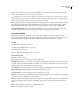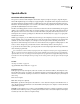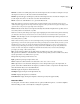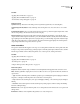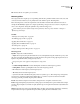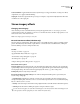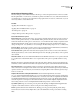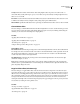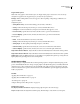Operation Manual
Table Of Contents
- Contents
- Chapter 1: Getting started
- Chapter 2: Digital audio fundamentals
- Chapter 3: Workflow and workspace
- Chapter 4: Setting up Adobe Audition
- Chapter 5: Importing, recording, and playing audio
- Chapter 6: Editing audio files
- Displaying audio in Edit View
- Selecting audio
- Copying, cutting, pasting, and deleting audio
- Visually fading and changing amplitude
- Working with markers
- Creating and deleting silence
- Inverting and reversing audio
- Generating audio
- Analyzing phase, frequency, and amplitude
- Converting sample types
- Recovery and undo
- Chapter 7: Applying effects
- Chapter 8: Effects reference
- Amplitude and compression effects
- Delay and echo effects
- Filter and equalizer effects
- Modulation effects
- Restoration effects
- Reverb effects
- Special effects
- Stereo imagery effects
- Changing stereo imagery
- Binaural Auto-Panner effect (Edit View only)
- Center Channel Extractor effect
- Channel Mixer effect
- Doppler Shifter effect (Edit View only)
- Graphic Panner effect
- Pan/Expand effect (Edit View only)
- Stereo Expander effect
- Stereo Field Rotate VST effect
- Stereo Field Rotate process effect (Edit View only)
- Time and pitch manipulation effects
- Multitrack effects
- Chapter 9: Mixing multitrack sessions
- Chapter 10: Composing with MIDI
- Chapter 11: Loops
- Chapter 12: Working with video
- Chapter 13: Creating surround sound
- Chapter 14: Saving and exporting
- Saving and exporting files
- Audio file formats
- About audio file formats
- 64-bit doubles (RAW) (.dbl)
- 8-bit signed (.sam)
- A/mu-Law Wave (.wav)
- ACM Waveform (.wav)
- Amiga IFF-8SVX (.iff, .svx)
- Apple AIFF (.aif, .snd)
- ASCII Text Data (.txt)
- Audition Loop (.cel)
- Creative Sound Blaster (.voc)
- Dialogic ADPCM (.vox)
- DiamondWare Digitized (.dwd)
- DVI/IMA ADPCM (.wav)
- Microsoft ADPCM (.wav)
- mp3PRO (.mp3)
- NeXT/Sun (.au, .snd)
- Ogg Vorbis (.ogg)
- SampleVision (.smp)
- Spectral Bitmap Image (.bmp)
- Windows Media Audio (.wma)
- Windows PCM (.wav, .bwf)
- PCM Raw Data (.pcm, .raw)
- Video file formats
- Adding file information
- Chapter 15: Automating tasks
- Chapter 16: Building audio CDs
- Chapter 17: Keyboard shortcuts
- Chapter 18: Digital audio glossary
- Index
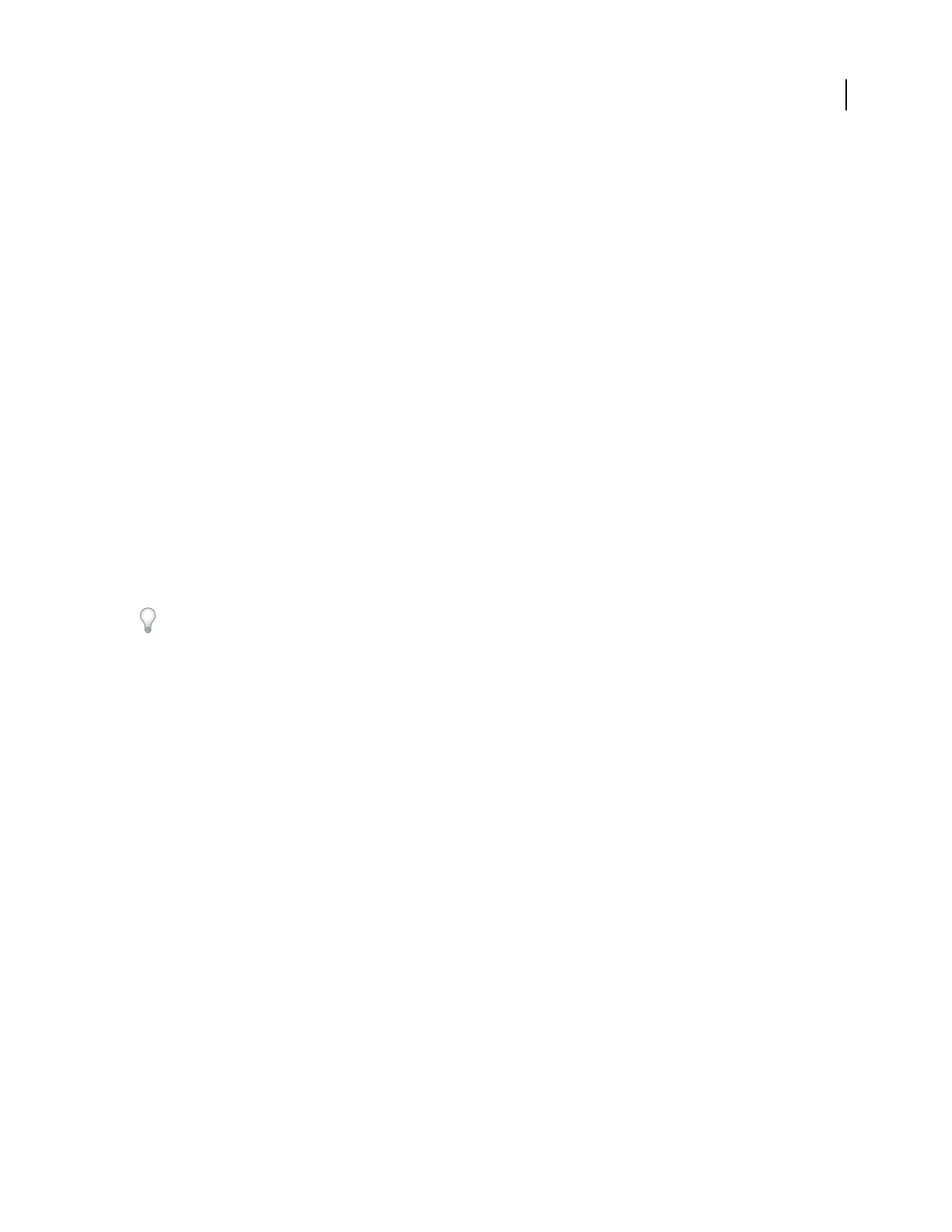
ADOBE AUDITION 3.0
User Guide
158
Special effects
Convolution effect (Edit View only)
The Special > Convolution effect multiplies selected audio samples by samples in an impulse (.imp) file. Impulses
function like amplitude maps. For example, if you apply an impulse of a single full-volume sample, the selected audio
data will be unchanged. Should the impulse be at half volume, however, the selected audio data will be reduced to
half volume. If several such impulses occur over time, each with descending amplitude, the selected audio data will
gradually and rhythmically become lower in volume.
Thiseffectessentiallyappliesthesoundofoneaudiofiletoanother.Theresultcanresemblefiltering,echoing,phase
shifting, or any combination of these effects. For example, modeling someone saying “Hey” with a drum track (short,
full-spectrum sounds such as snares work best) results in the drums saying “Hey” each time they are hit. You can
build impulses from scratch by specifying how to filter the audio and what delay rate to apply, or by copying audio
directly from a waveform.
With the proper impulses, you can simulate any reverberant space. For example, if you create a stereo impulse in your
favorite cathedral, and you convolute it with any mono audio, the result sounds as if that audio were played in that
cathedral. (To create such an impulse, you would place a stereo microphone in the cathedral, generate a loud
impulsive noise like a hand clap, and record the noise and reverberation. If you apply the resulting impulse to other
audio, it sounds as though it was generated at the location of the hand clap relative to the microphone.)
To get a feel for the Convolution effect, open and play with some of the sample impulse files in the Imps folder in the
Adobe Audition program folder.
Use convolution to sustain a sound for any length of time. For example, the sound of a person singing “aaaaaah” for
one second can be turned into thousands of people singing “aaaaaah” for any length of time by using dynamically
expandedwhitenoise.Also,tosendanyportionofanunprocessed,drysignalbackout,simplyaddafullspectrumecho
at0milliseconds.TheLeftandRightvolumepercentagesaretheresultingvolumeofthedrysignalintheleftandright
channels.
See also
“About process effects” on page 104
“Apply individual effects in Edit View” on page 107
Convolution options
Load Opens a previously saved impulse (such as the ones that come with Adobe Audition). The sample rate of an
impulse affects the outcome of convolution. For example, if an impulse is created at 44100 Hz, and it is later reopened
and used on a 22050 Hz file, everything is stretched out 2:1. Filtered echoes are at half the frequency, and delays are
twice as long.
Save Saves an impulse.
Clear Clears an impulse completely.
Mono, Stereo Specifies how the impulse works with mono or stereo data. Mono impulses work with either mono or
stereo data (the left and right channels are convoluted with the same impulse). Stereo impulses convolute the left and
right channels separately.
Scaled By Sets the scaling factor to use when you add a highlighted selection to an impulse to determine its volume.
By default, Adobe Audition provides a good starting value. Lower this value to increase the amplitude of the impulse.
Note that any audio can be added to an impulse directly.