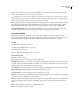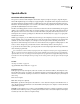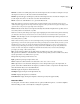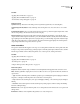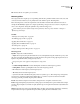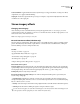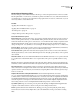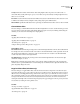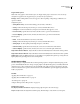Operation Manual
Table Of Contents
- Contents
- Chapter 1: Getting started
- Chapter 2: Digital audio fundamentals
- Chapter 3: Workflow and workspace
- Chapter 4: Setting up Adobe Audition
- Chapter 5: Importing, recording, and playing audio
- Chapter 6: Editing audio files
- Displaying audio in Edit View
- Selecting audio
- Copying, cutting, pasting, and deleting audio
- Visually fading and changing amplitude
- Working with markers
- Creating and deleting silence
- Inverting and reversing audio
- Generating audio
- Analyzing phase, frequency, and amplitude
- Converting sample types
- Recovery and undo
- Chapter 7: Applying effects
- Chapter 8: Effects reference
- Amplitude and compression effects
- Delay and echo effects
- Filter and equalizer effects
- Modulation effects
- Restoration effects
- Reverb effects
- Special effects
- Stereo imagery effects
- Changing stereo imagery
- Binaural Auto-Panner effect (Edit View only)
- Center Channel Extractor effect
- Channel Mixer effect
- Doppler Shifter effect (Edit View only)
- Graphic Panner effect
- Pan/Expand effect (Edit View only)
- Stereo Expander effect
- Stereo Field Rotate VST effect
- Stereo Field Rotate process effect (Edit View only)
- Time and pitch manipulation effects
- Multitrack effects
- Chapter 9: Mixing multitrack sessions
- Chapter 10: Composing with MIDI
- Chapter 11: Loops
- Chapter 12: Working with video
- Chapter 13: Creating surround sound
- Chapter 14: Saving and exporting
- Saving and exporting files
- Audio file formats
- About audio file formats
- 64-bit doubles (RAW) (.dbl)
- 8-bit signed (.sam)
- A/mu-Law Wave (.wav)
- ACM Waveform (.wav)
- Amiga IFF-8SVX (.iff, .svx)
- Apple AIFF (.aif, .snd)
- ASCII Text Data (.txt)
- Audition Loop (.cel)
- Creative Sound Blaster (.voc)
- Dialogic ADPCM (.vox)
- DiamondWare Digitized (.dwd)
- DVI/IMA ADPCM (.wav)
- Microsoft ADPCM (.wav)
- mp3PRO (.mp3)
- NeXT/Sun (.au, .snd)
- Ogg Vorbis (.ogg)
- SampleVision (.smp)
- Spectral Bitmap Image (.bmp)
- Windows Media Audio (.wma)
- Windows PCM (.wav, .bwf)
- PCM Raw Data (.pcm, .raw)
- Video file formats
- Adding file information
- Chapter 15: Automating tasks
- Chapter 16: Building audio CDs
- Chapter 17: Keyboard shortcuts
- Chapter 18: Digital audio glossary
- Index
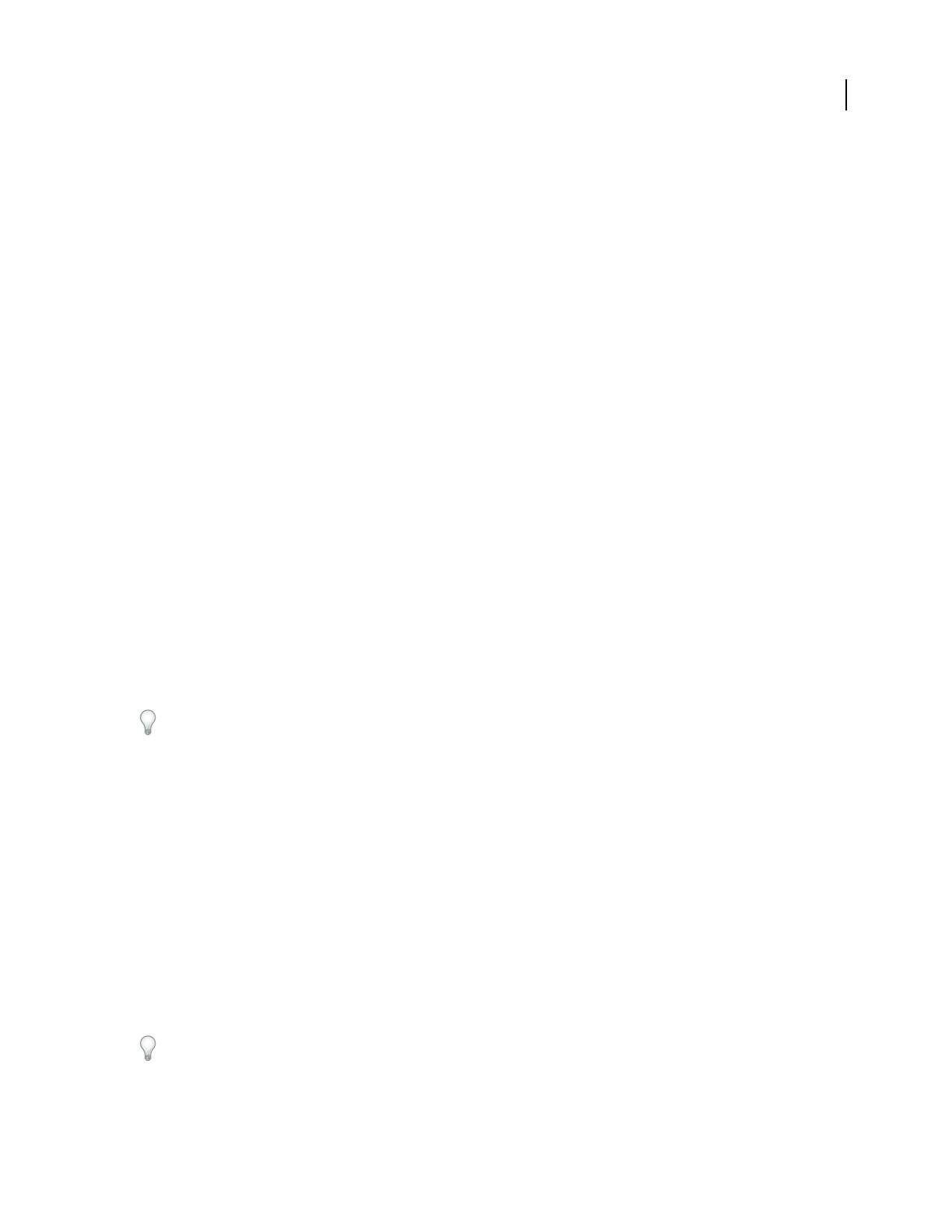
ADOBE AUDITION 3.0
User Guide
156
Reverb effect
The Reverb > Reverb effect simulates acoustic spaces with convolution-based processing. It produces both early
reflections and irregular echoes that are so closely spaced that they’re perceived as a single decaying sound.
The Reverb effect can create a wide range of high-quality results. It can reproduce acoustic or ambient environments
suchasacoatcloset,atiledbathroomshower,aconcerthall,oragrandamphitheater.Theechoescanbespacedso
closely together and made to occur at such random times that a signal’s reverberated tail decays smoothly over time,
creating a warm and natural sound. Alternatively, initial early-reflection delays can be used to give a sense of room
size, depending upon the initial delay times.
Relative to the Reverb effect, the Full Reverb effect provides more options and better audio rendering. For quick
adjustments, however, you may prefer the reduced options set of the Reverb effect.
Note: The Reverb effect demands significant processing; for real-time, multitrack use, either freeze this effect or replace
it with Studio Reverb. (See “Freeze effects and improve performance” on page 109.)
See also
“Applying effects in Edit View” on page 106
“Applying effects in Multitrack View” on page 107
“Use effect presets” on page 104
“Add preroll and postroll to effects previews” on page 107
Reverb options
Decay Time Sets the number of milliseconds the reverb takes to tail off to infinity (about -96 dB). Use values below
400 for small room sizes, use values between 400 and 800 for medium room sizes, and use values above 800 for very
large room sizes, such as concert halls. For example, enter 3000 milliseconds to create reverb tails for a giant amphi-
theater.
To simulate rooms that have both echoes and reverb, use the Echo effect first to establish the size of the room, and
then use the Reverb effect to make the sound more natural. A Decay Time as little as 300 milliseconds can add
perceived spaciousness to dry sound.
Pre-Delay Time Sets the amount of time it takes the reverb to gain full strength. For short reverb times, the attack
time should be smaller. In general, a value about 10% as long as the Total Reverb Length works well. However, you
can create interesting and subtle effects by using longer attack times with shorter reverb lengths, and conversely, by
combining very short attack times with long reverb lengths.
Diffusion Simulates natural absorption so that high frequencies are reduced (attenuated) as the reverb decays. Faster
absorption times simulate rooms that are occupied and have furniture and carpeting, such as night clubs and
theaters. Slower times (especially over 1000 milliseconds) simulate rooms that are emptier, such as auditoriums,
where higher frequency reflections are more prevalent. In acoustic environments, higher frequencies tend to be
absorbed faster than lower frequencies.
Perception
Adds subtle qualities to the environment by changing the characteristics of the reflections that occur
within a room. Lower values create smoother reverb without as many distinct echoes. Higher values simulate larger
rooms, cause more variation in the reverb amplitudes, and add spaciousness by creating distinct reflections over time.
A setting of 100 and a reverb length of 2000 milliseconds or more creates interesting canyon effects.