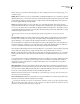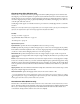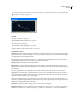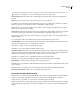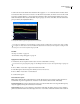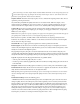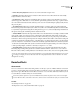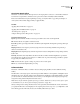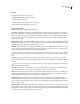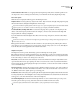Operation Manual
Table Of Contents
- Contents
- Chapter 1: Getting started
- Chapter 2: Digital audio fundamentals
- Chapter 3: Workflow and workspace
- Chapter 4: Setting up Adobe Audition
- Chapter 5: Importing, recording, and playing audio
- Chapter 6: Editing audio files
- Displaying audio in Edit View
- Selecting audio
- Copying, cutting, pasting, and deleting audio
- Visually fading and changing amplitude
- Working with markers
- Creating and deleting silence
- Inverting and reversing audio
- Generating audio
- Analyzing phase, frequency, and amplitude
- Converting sample types
- Recovery and undo
- Chapter 7: Applying effects
- Chapter 8: Effects reference
- Amplitude and compression effects
- Delay and echo effects
- Filter and equalizer effects
- Modulation effects
- Restoration effects
- Reverb effects
- Special effects
- Stereo imagery effects
- Changing stereo imagery
- Binaural Auto-Panner effect (Edit View only)
- Center Channel Extractor effect
- Channel Mixer effect
- Doppler Shifter effect (Edit View only)
- Graphic Panner effect
- Pan/Expand effect (Edit View only)
- Stereo Expander effect
- Stereo Field Rotate VST effect
- Stereo Field Rotate process effect (Edit View only)
- Time and pitch manipulation effects
- Multitrack effects
- Chapter 9: Mixing multitrack sessions
- Chapter 10: Composing with MIDI
- Chapter 11: Loops
- Chapter 12: Working with video
- Chapter 13: Creating surround sound
- Chapter 14: Saving and exporting
- Saving and exporting files
- Audio file formats
- About audio file formats
- 64-bit doubles (RAW) (.dbl)
- 8-bit signed (.sam)
- A/mu-Law Wave (.wav)
- ACM Waveform (.wav)
- Amiga IFF-8SVX (.iff, .svx)
- Apple AIFF (.aif, .snd)
- ASCII Text Data (.txt)
- Audition Loop (.cel)
- Creative Sound Blaster (.voc)
- Dialogic ADPCM (.vox)
- DiamondWare Digitized (.dwd)
- DVI/IMA ADPCM (.wav)
- Microsoft ADPCM (.wav)
- mp3PRO (.mp3)
- NeXT/Sun (.au, .snd)
- Ogg Vorbis (.ogg)
- SampleVision (.smp)
- Spectral Bitmap Image (.bmp)
- Windows Media Audio (.wma)
- Windows PCM (.wav, .bwf)
- PCM Raw Data (.pcm, .raw)
- Video file formats
- Adding file information
- Chapter 15: Automating tasks
- Chapter 16: Building audio CDs
- Chapter 17: Keyboard shortcuts
- Chapter 18: Digital audio glossary
- Index
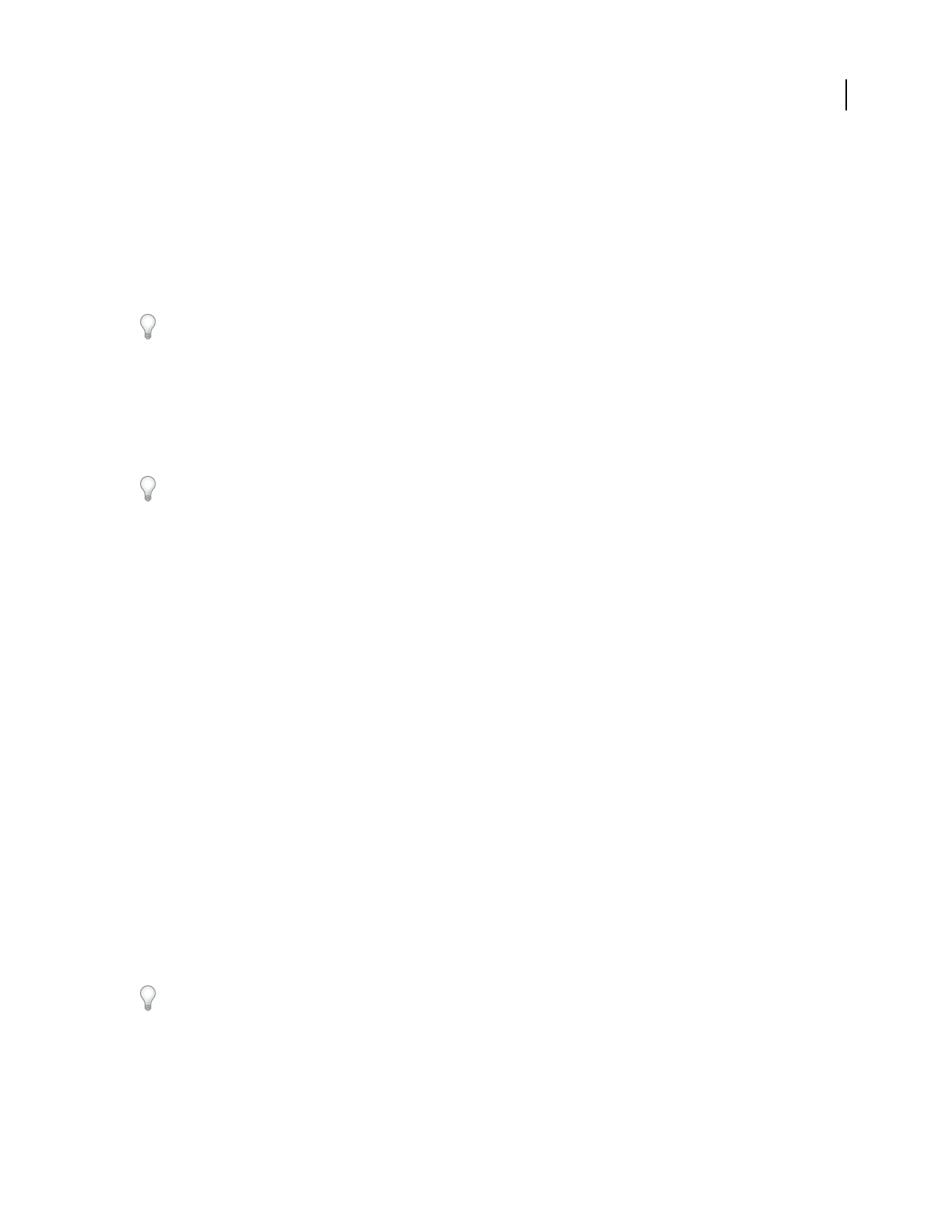
ADOBE AUDITION 3.0
User Guide
155
Set Reverb Based On Room Size Sets an appropriate decay length and pre-delay time to match the specified room
size and produce a more convincing reverb. If desired, you can then fine-tune the decay length and pre-delay.
Coloration options
Click Coloration to display the following options for filtering the reverb:
Amplitude sliders Provide a quick way to adjust reverb volume. They are located to the right of the graph and specify
the low shelf, mid band, and high shelf amplitude, from left to right.
If you want to enhance a quality of audio, such as a singer’s voice, try boosting the frequencies just around the natural
frequency of the voice to enhance resonance in that range (for example, from 200 Hz to 800 Hz).
Low Shelf, Mid Band, and High Shelf sliders Located below the graph, these specify the corner frequency for the
shelves or the center frequency for the mid band. For example, to increase reverb warmth, lower the high shelf
frequency while also reducing its amplitude.
Q Sets the width of the mid band. Higher values affect a narrower range of frequencies, and lower values affect a
wider range.
For distinct resonance, use values like 10 or higher. For general boosting or cutting a wide range of frequencies, use
lower values, like 2 or 3.
Decay Specifies the number of milliseconds the reverb takes to decay at each frequency following the coloration
curve. Values up to 700 work fine. For more colored reverbs, use lower settings (such as 100 to 250). Basically, the
lower the value, the more the graph affects the resultant reverberation.
Output Level options
The Output Level section provides the following options for balancing wet and dry signals:
Dry Adjusts the amount of original signal with respect to the other levels to create a sense of distance between the
listener and the source. Use a low signal level to sound far away. Use a high level (near 100%) along with low levels
for the other settings to create a sense of being close to the source.
Wet (reverb) Controls the volume of the dense layer of reverberant. Like the Wet setting for early reflections, this
option should be fine-tuned to give a pleasing mix. If it’s too loud, the reverb sounds very unnatural. The balance
between reverb and the original signal gives the impression of distance, so increase the reverb volume to make the
source sound farther away.
Wet (early reflections) Controls the percentage of echoes that first reach the ear, giving a sense of the overall room
size. Too high a value can result in an artificial sound, while too low a value can lose the audio cues for the room’s
size. Half the volume of the original signal is a good starting point.
Include Direct Phase-shifts (delays) the original signal’s left and right channels slightly to match the direction of the
incoming early reflections. The Left/Right Location setting in the Early Reflections tab determines the direction the
audio appears to come from when listened to with stereo headphones.
Sum Left And Right Inputs Combines the left and right channels of a stereo waveform before processing occurs.
Select this option for faster processing, but leave it unselected for a fuller and richer stereo effect.
Select this option if both channels are identical (that is, if they originated from a mono sample).