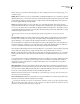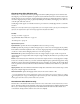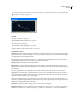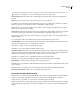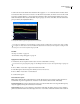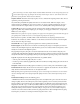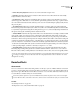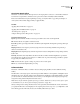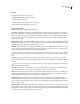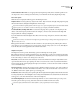Operation Manual
Table Of Contents
- Contents
- Chapter 1: Getting started
- Chapter 2: Digital audio fundamentals
- Chapter 3: Workflow and workspace
- Chapter 4: Setting up Adobe Audition
- Chapter 5: Importing, recording, and playing audio
- Chapter 6: Editing audio files
- Displaying audio in Edit View
- Selecting audio
- Copying, cutting, pasting, and deleting audio
- Visually fading and changing amplitude
- Working with markers
- Creating and deleting silence
- Inverting and reversing audio
- Generating audio
- Analyzing phase, frequency, and amplitude
- Converting sample types
- Recovery and undo
- Chapter 7: Applying effects
- Chapter 8: Effects reference
- Amplitude and compression effects
- Delay and echo effects
- Filter and equalizer effects
- Modulation effects
- Restoration effects
- Reverb effects
- Special effects
- Stereo imagery effects
- Changing stereo imagery
- Binaural Auto-Panner effect (Edit View only)
- Center Channel Extractor effect
- Channel Mixer effect
- Doppler Shifter effect (Edit View only)
- Graphic Panner effect
- Pan/Expand effect (Edit View only)
- Stereo Expander effect
- Stereo Field Rotate VST effect
- Stereo Field Rotate process effect (Edit View only)
- Time and pitch manipulation effects
- Multitrack effects
- Chapter 9: Mixing multitrack sessions
- Chapter 10: Composing with MIDI
- Chapter 11: Loops
- Chapter 12: Working with video
- Chapter 13: Creating surround sound
- Chapter 14: Saving and exporting
- Saving and exporting files
- Audio file formats
- About audio file formats
- 64-bit doubles (RAW) (.dbl)
- 8-bit signed (.sam)
- A/mu-Law Wave (.wav)
- ACM Waveform (.wav)
- Amiga IFF-8SVX (.iff, .svx)
- Apple AIFF (.aif, .snd)
- ASCII Text Data (.txt)
- Audition Loop (.cel)
- Creative Sound Blaster (.voc)
- Dialogic ADPCM (.vox)
- DiamondWare Digitized (.dwd)
- DVI/IMA ADPCM (.wav)
- Microsoft ADPCM (.wav)
- mp3PRO (.mp3)
- NeXT/Sun (.au, .snd)
- Ogg Vorbis (.ogg)
- SampleVision (.smp)
- Spectral Bitmap Image (.bmp)
- Windows Media Audio (.wma)
- Windows PCM (.wav, .bwf)
- PCM Raw Data (.pcm, .raw)
- Video file formats
- Adding file information
- Chapter 15: Automating tasks
- Chapter 16: Building audio CDs
- Chapter 17: Keyboard shortcuts
- Chapter 18: Digital audio glossary
- Index
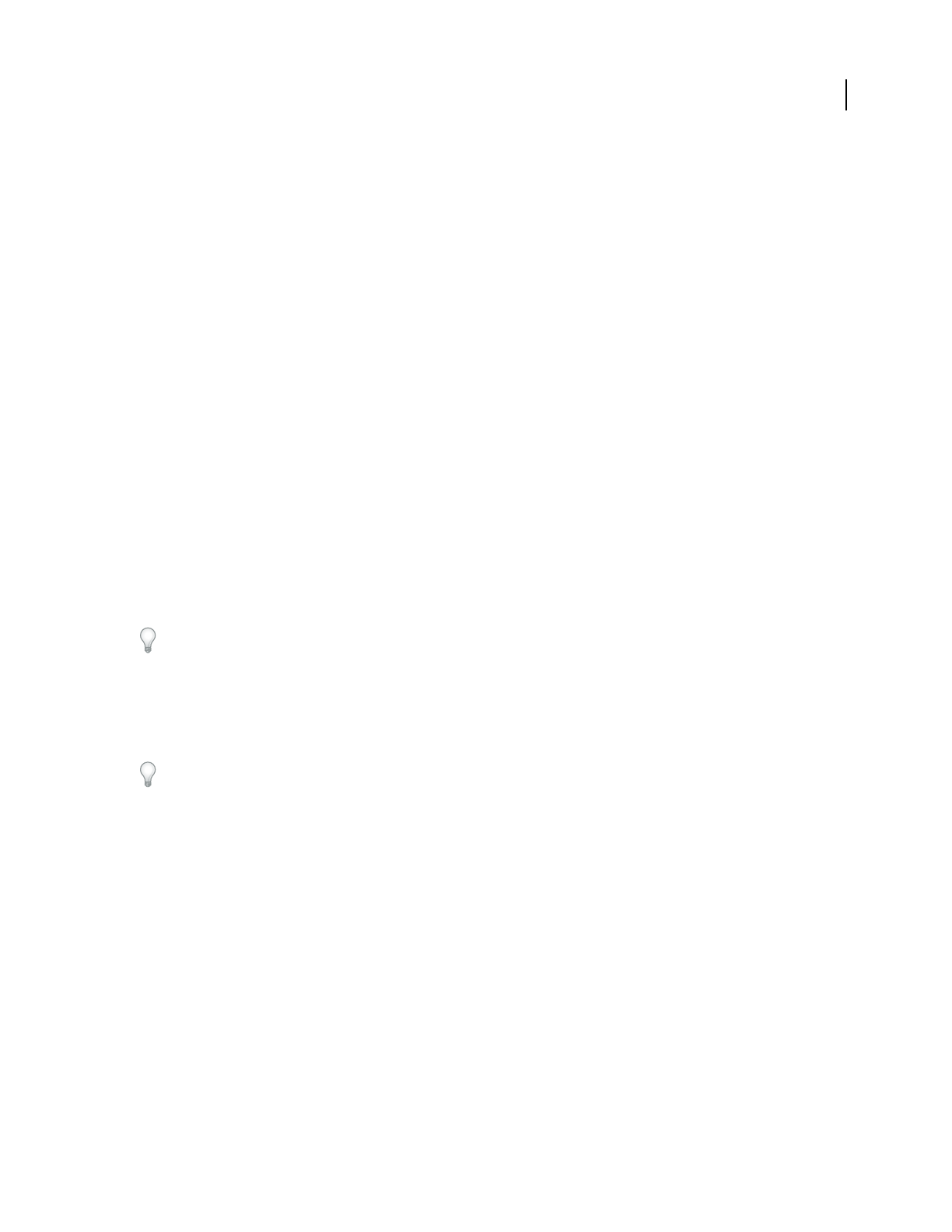
ADOBE AUDITION 3.0
User Guide
154
See also
“Applying effects in Edit View” on page 106
“Applying effects in Multitrack View” on page 107
“Use effect presets” on page 104
“Add preroll and postroll to effects previews” on page 107
“Control effects settings with graphs” on page 104
Reverb Settings options
Click Reverb Settings to display the following options:
Decay Time Specifies the overall number of milliseconds the reverb takes to decay 60 dB. However, depending on
the Coloration parameters, certain frequencies may take longer to decay to 60 dB, while other frequencies may decay
much faster. Longer values give longer reverb tails, but they also take longer to be computed. The effective limit is
about 6000 milliseconds (a 6-second tail). The actual tail generated is much longer to allow for decaying into the
background noise level.
Pre-Delay Time Specifies the number of milliseconds the reverb takes to build to its maximum amplitude. Generally,
reverbs tend to build up over a short time span, and then decay at a much slower rate. Interesting effects can be heard
with extremely long pre-delay times of 400 milliseconds or more.
Diffusion Controls the rate of echo buildup and how diffuse the echoes are. High diffusion values (above 900) give
very smooth reverbs, without distinct echoes. Lower values produce more distinct echoes because the initial echo
density is lighter, but the density builds over the life of the reverb tail.
Bouncy echo effects can be obtained by using low Diffusion values and high Perception values. Using low Diffusion
values, and somewhat low Perception values with long reverb tails, gives the effect of a football stadium or similar
arena.
Perception Models irregularities in the environment (objects, walls, connecting rooms, and so on). Low values
create a smoothly decaying reverb without any frills. Larger values give more distinct echoes (coming from different
locations).
If a reverb is too smooth, it may not sound natural. Values up to about 40 give just enough variation to the reverb
to simulate small room variations.
Room Size Sets the volume of the virtual room, as measured in cubic meters. The larger the room, the longer the
reverbs. Use this control to create virtual rooms from only a few meters to giant coliseums.
Dimension Specifies the ratio between the room’s width (left to right) and depth (front to back). A sonically appro-
priate height is calculated and reported as in the dialog box as Actual Room Dimensions. Generally, rooms with
width-to-depth ratios between 0.25 and 4 provide the best sounding reverbs.
Left/Right Location Lets you place the source off-center to produce a different set of incoming early reflection
echoes. Selecting the Include Direct option in the Output Level section adjusts the original signal to sound as if it
were coming from the same location. Very nice effects are possible with singers being very slightly off center, between
5% and 10% left or right.
High Pass Cutoff Prevents the loss of low-frequency (100 Hz or less) sounds, such as bass or drums. These sounds
can get phased out when using small rooms if the early reflections mix with the original signal. Specify a frequency
above that of the sound you wish to keep. Good settings are generally between 80 Hz and 150 Hz. If the cutoff setting
is too high, you may not get a realistic image of the room size.