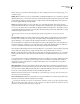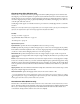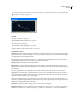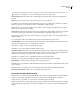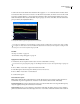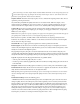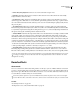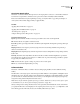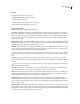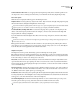Operation Manual
Table Of Contents
- Contents
- Chapter 1: Getting started
- Chapter 2: Digital audio fundamentals
- Chapter 3: Workflow and workspace
- Chapter 4: Setting up Adobe Audition
- Chapter 5: Importing, recording, and playing audio
- Chapter 6: Editing audio files
- Displaying audio in Edit View
- Selecting audio
- Copying, cutting, pasting, and deleting audio
- Visually fading and changing amplitude
- Working with markers
- Creating and deleting silence
- Inverting and reversing audio
- Generating audio
- Analyzing phase, frequency, and amplitude
- Converting sample types
- Recovery and undo
- Chapter 7: Applying effects
- Chapter 8: Effects reference
- Amplitude and compression effects
- Delay and echo effects
- Filter and equalizer effects
- Modulation effects
- Restoration effects
- Reverb effects
- Special effects
- Stereo imagery effects
- Changing stereo imagery
- Binaural Auto-Panner effect (Edit View only)
- Center Channel Extractor effect
- Channel Mixer effect
- Doppler Shifter effect (Edit View only)
- Graphic Panner effect
- Pan/Expand effect (Edit View only)
- Stereo Expander effect
- Stereo Field Rotate VST effect
- Stereo Field Rotate process effect (Edit View only)
- Time and pitch manipulation effects
- Multitrack effects
- Chapter 9: Mixing multitrack sessions
- Chapter 10: Composing with MIDI
- Chapter 11: Loops
- Chapter 12: Working with video
- Chapter 13: Creating surround sound
- Chapter 14: Saving and exporting
- Saving and exporting files
- Audio file formats
- About audio file formats
- 64-bit doubles (RAW) (.dbl)
- 8-bit signed (.sam)
- A/mu-Law Wave (.wav)
- ACM Waveform (.wav)
- Amiga IFF-8SVX (.iff, .svx)
- Apple AIFF (.aif, .snd)
- ASCII Text Data (.txt)
- Audition Loop (.cel)
- Creative Sound Blaster (.voc)
- Dialogic ADPCM (.vox)
- DiamondWare Digitized (.dwd)
- DVI/IMA ADPCM (.wav)
- Microsoft ADPCM (.wav)
- mp3PRO (.mp3)
- NeXT/Sun (.au, .snd)
- Ogg Vorbis (.ogg)
- SampleVision (.smp)
- Spectral Bitmap Image (.bmp)
- Windows Media Audio (.wma)
- Windows PCM (.wav, .bwf)
- PCM Raw Data (.pcm, .raw)
- Video file formats
- Adding file information
- Chapter 15: Automating tasks
- Chapter 16: Building audio CDs
- Chapter 17: Keyboard shortcuts
- Chapter 18: Digital audio glossary
- Index
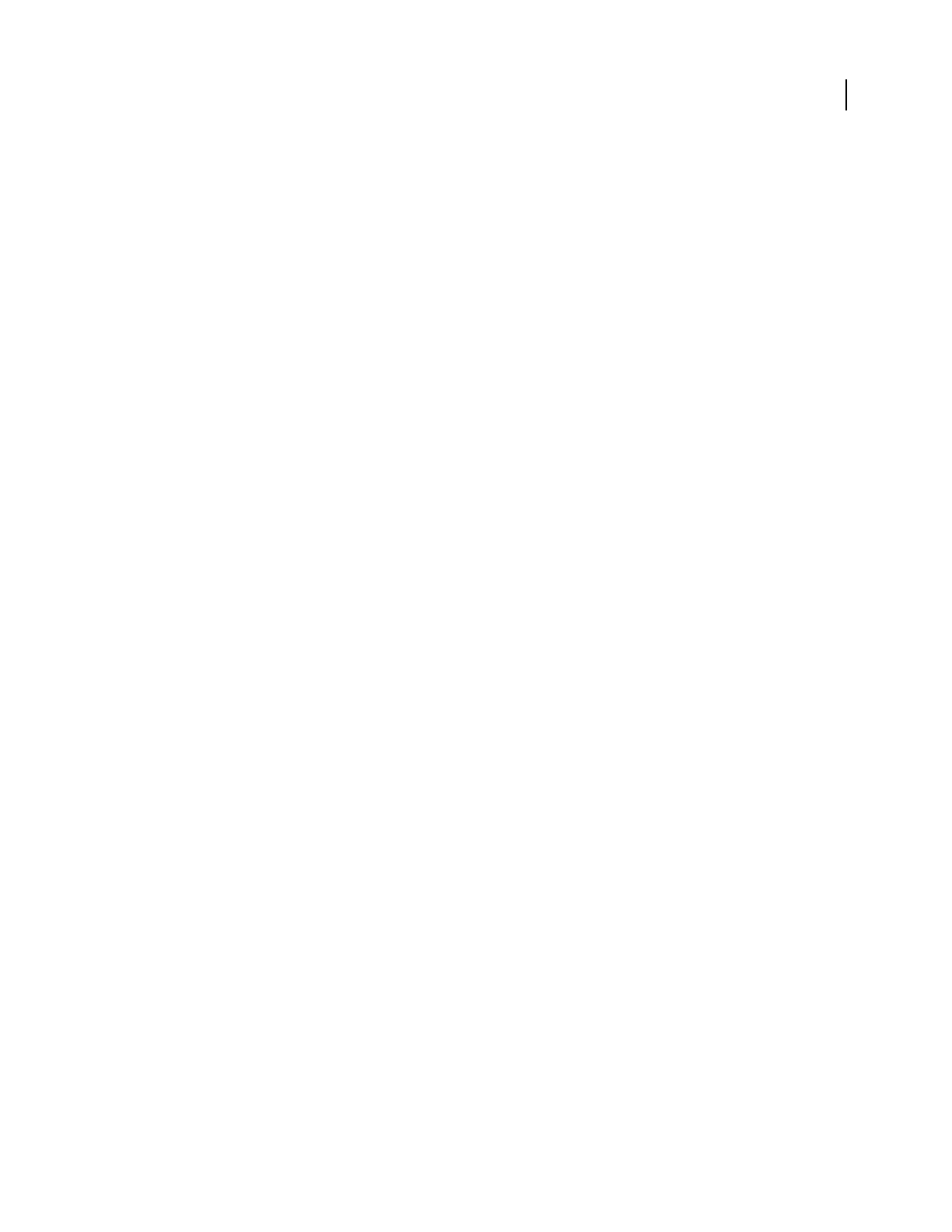
ADOBE AUDITION 3.0
User Guide
153
Convolution Reverb effect
The Reverb > Convolution Reverb effect reproduces rooms ranging from coat closets to concert halls. Convolution-
based reverbs use impulse files to simulate acoustic spaces. The results are incredibly realistic and life-like.
Because Convolution Reverb requires significant processing, you may hear clicks or pops when previewing it on
slower systems. These artifacts disappear after you apply the effect.
See also
“Applying effects in Edit View” on page 106
“Applying effects in Multitrack View” on page 107
“Use effect presets” on page 104
“Add preroll and postroll to effects previews” on page 107
Convolution Reverb options
Impulse Specifies a file that simulates an acoustic space. Click Load to add a custom impulse file.
Mix Controls the ratio of original to reverberant sound.
Room Size Specifies a percentage of the full room defined by the impulse file. The larger the percentage, the longer
the reverb.
Damping LF Reduces low-frequency, bass-heavy components in reverb, avoiding muddiness and producing a
clearer, more articulate sound.
Damping HF Reduces high-frequency, transient components in reverb, avoiding harshness and producing a warmer,
lusher sound.
Pre-Delay Determines how many milliseconds the reverb takes to build to maximum amplitude. To produce the
most natural sound, specify a short pre-delay of 0–10 milliseconds. To produce interesting special effects, specify a
long pre-delay of 50 milliseconds or more.
Width Controls the stereo spread. A setting of 0 produces a mono reverb signal.
Gain Boosts or attenuates amplitude after processing.
Full Reverb effect
The Reverb > Full Reverb effect is convolution-based, avoiding ringing, metallic, and other artificial sounding
artifacts.
This effect offers some unique options, such as Perception, which simulates room irregularities, Left/Right Location,
which places the source off-center, and Room Size and Dimension, which help you realistically simulate rooms that
you can customize. To simulate wall surfaces and resonance, you can change the reverb’s frequency absorption by
using a three-band, parametric EQ in the Coloration section.
Note: The Reverb effect demands significant processing; for real-time, multitrack use, either freeze this effect or replace
it with Studio Reverb. (See “Freeze effects and improve performance” on page 109.)
When you change reverb settings, this effect creates a new impulse file, which simulates the acoustic environment
you specify. This file can be several megabytes in size, requiring a few seconds to process, so you might have to wait
before hearing a preview. The results, however, are incredibly realistic and easy to tailor.