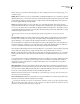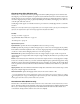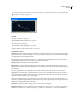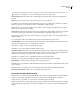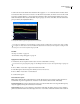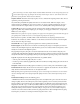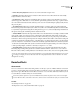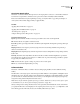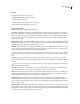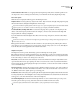Operation Manual
Table Of Contents
- Contents
- Chapter 1: Getting started
- Chapter 2: Digital audio fundamentals
- Chapter 3: Workflow and workspace
- Chapter 4: Setting up Adobe Audition
- Chapter 5: Importing, recording, and playing audio
- Chapter 6: Editing audio files
- Displaying audio in Edit View
- Selecting audio
- Copying, cutting, pasting, and deleting audio
- Visually fading and changing amplitude
- Working with markers
- Creating and deleting silence
- Inverting and reversing audio
- Generating audio
- Analyzing phase, frequency, and amplitude
- Converting sample types
- Recovery and undo
- Chapter 7: Applying effects
- Chapter 8: Effects reference
- Amplitude and compression effects
- Delay and echo effects
- Filter and equalizer effects
- Modulation effects
- Restoration effects
- Reverb effects
- Special effects
- Stereo imagery effects
- Changing stereo imagery
- Binaural Auto-Panner effect (Edit View only)
- Center Channel Extractor effect
- Channel Mixer effect
- Doppler Shifter effect (Edit View only)
- Graphic Panner effect
- Pan/Expand effect (Edit View only)
- Stereo Expander effect
- Stereo Field Rotate VST effect
- Stereo Field Rotate process effect (Edit View only)
- Time and pitch manipulation effects
- Multitrack effects
- Chapter 9: Mixing multitrack sessions
- Chapter 10: Composing with MIDI
- Chapter 11: Loops
- Chapter 12: Working with video
- Chapter 13: Creating surround sound
- Chapter 14: Saving and exporting
- Saving and exporting files
- Audio file formats
- About audio file formats
- 64-bit doubles (RAW) (.dbl)
- 8-bit signed (.sam)
- A/mu-Law Wave (.wav)
- ACM Waveform (.wav)
- Amiga IFF-8SVX (.iff, .svx)
- Apple AIFF (.aif, .snd)
- ASCII Text Data (.txt)
- Audition Loop (.cel)
- Creative Sound Blaster (.voc)
- Dialogic ADPCM (.vox)
- DiamondWare Digitized (.dwd)
- DVI/IMA ADPCM (.wav)
- Microsoft ADPCM (.wav)
- mp3PRO (.mp3)
- NeXT/Sun (.au, .snd)
- Ogg Vorbis (.ogg)
- SampleVision (.smp)
- Spectral Bitmap Image (.bmp)
- Windows Media Audio (.wma)
- Windows PCM (.wav, .bwf)
- PCM Raw Data (.pcm, .raw)
- Video file formats
- Adding file information
- Chapter 15: Automating tasks
- Chapter 16: Building audio CDs
- Chapter 17: Keyboard shortcuts
- Chapter 18: Digital audio glossary
- Index
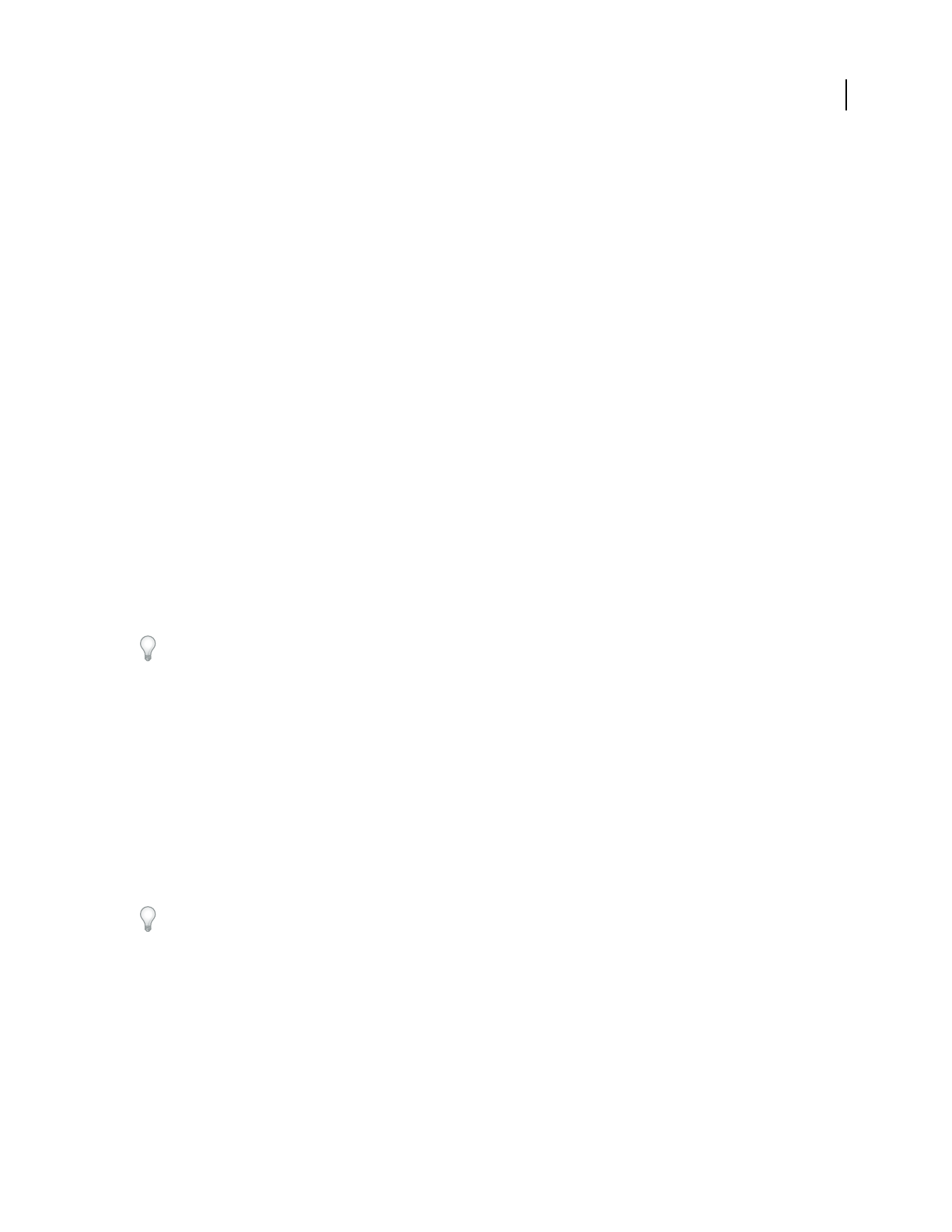
ADOBE AUDITION 3.0
User Guide
152
• Remove Noise, Keep Only Noise Removes noise or removes all audio except for noise.
• Reduce By Determines the level of noise reduction. Values between 6 and 30 dB work well. To reduce bubbly
background effects, enter lower values.
• Precision Factor Affects distortions in amplitude. Values of 5 and up work best, and odd numbers are best for
symmetric properties. With values of 3 or less, the FFT is performed in giant blocks and a drop or spike in volume
can occur at the intervals between blocks. Values beyond 10 cause no noticeable change in quality, but they increase
the processing time.
• Smoothing Amount Takes into account the standard deviation, or variance, of the noise signal at each band.
Bands that vary greatly when analyzed (such as white noise) will be smoothed differently than constant bands (like
a 60 cycle hum). In general, increasing the smoothing amount (up to 2 or so) reduces burbly background artifacts at
the expense of raising the overall background broadband noise level.
• Transition Width Determinestherangebetweenwhatisnoiseandwhatremains.Forexample,atransitionwidth
of zero applies a sharp, noise gate-type curve to each frequency band. If the audio in the band is just above the
threshold, it remains; if it’s just below, it’s truncated to silence. Conversely, you can specify a range over which the
audio fades to silence based upon the input level. For example, if the transition width is 10 dB, and the cutoff point
(scanned noise level for the particular band) is -60 dB, then audio at -60 dB stays the same, audio at -62 dB is reduced
(to about -64 dB), and so on, and audio at -70 dB is removed entirely. Again, if the width is zero, then audio just below
-60dBisremovedentirely,whileaudiojustaboveitremainsuntouched.Negativewidthsgoabovethecutoffpoint,
so in the preceding example, a width of -10 dB creates a range from -60 to -50 dB.
• Spectral Decay Rate Specifies the percentage of frequencies processed when audio falls below the noise floor.
Fine-tuning this percentage allows greater noise reduction with fewer artifacts. Values of 40% to 75% work best.
Below those values, bubbly-sounding artifacts are often heard; above those values, excessive noise typically remains.
You can create unusual effects by using foreground audio as a noise profile rather than background noise. In a vocal
recording, for example, you can use the vowel sound “oh” as the profile and then reduce or eliminate “oh” sounds
throughout the recording.
Reverb effects
About reverb
In a room, sound bounces off the walls, ceiling, and floor on the way to your ears. All these reflected sounds reach
yourearssocloselytogetherthatyoudon’tperceivethemasseparateechoes,butasasonicambiencethatcreatesan
impression of space. This reflected sound is called reverberation, or reverb for short. With Adobe Audition, you can
use reverb effects to simulate a variety of room environments.
For the most flexible, efficient use of reverb in Multitrack View, add reverb effects to buses, and set reverb output
levels to 100% Wet. Then, route tracks to these buses, and use sends to control the ratio of dry to reverberant sound.
See also
“About delays and echoes” on page 122
“Routing audio to buses, sends, and the Master track” on page 186