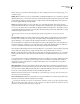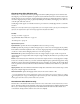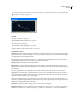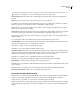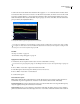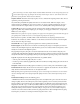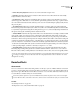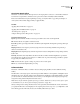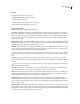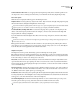Operation Manual
Table Of Contents
- Contents
- Chapter 1: Getting started
- Chapter 2: Digital audio fundamentals
- Chapter 3: Workflow and workspace
- Chapter 4: Setting up Adobe Audition
- Chapter 5: Importing, recording, and playing audio
- Chapter 6: Editing audio files
- Displaying audio in Edit View
- Selecting audio
- Copying, cutting, pasting, and deleting audio
- Visually fading and changing amplitude
- Working with markers
- Creating and deleting silence
- Inverting and reversing audio
- Generating audio
- Analyzing phase, frequency, and amplitude
- Converting sample types
- Recovery and undo
- Chapter 7: Applying effects
- Chapter 8: Effects reference
- Amplitude and compression effects
- Delay and echo effects
- Filter and equalizer effects
- Modulation effects
- Restoration effects
- Reverb effects
- Special effects
- Stereo imagery effects
- Changing stereo imagery
- Binaural Auto-Panner effect (Edit View only)
- Center Channel Extractor effect
- Channel Mixer effect
- Doppler Shifter effect (Edit View only)
- Graphic Panner effect
- Pan/Expand effect (Edit View only)
- Stereo Expander effect
- Stereo Field Rotate VST effect
- Stereo Field Rotate process effect (Edit View only)
- Time and pitch manipulation effects
- Multitrack effects
- Chapter 9: Mixing multitrack sessions
- Chapter 10: Composing with MIDI
- Chapter 11: Loops
- Chapter 12: Working with video
- Chapter 13: Creating surround sound
- Chapter 14: Saving and exporting
- Saving and exporting files
- Audio file formats
- About audio file formats
- 64-bit doubles (RAW) (.dbl)
- 8-bit signed (.sam)
- A/mu-Law Wave (.wav)
- ACM Waveform (.wav)
- Amiga IFF-8SVX (.iff, .svx)
- Apple AIFF (.aif, .snd)
- ASCII Text Data (.txt)
- Audition Loop (.cel)
- Creative Sound Blaster (.voc)
- Dialogic ADPCM (.vox)
- DiamondWare Digitized (.dwd)
- DVI/IMA ADPCM (.wav)
- Microsoft ADPCM (.wav)
- mp3PRO (.mp3)
- NeXT/Sun (.au, .snd)
- Ogg Vorbis (.ogg)
- SampleVision (.smp)
- Spectral Bitmap Image (.bmp)
- Windows Media Audio (.wma)
- Windows PCM (.wav, .bwf)
- PCM Raw Data (.pcm, .raw)
- Video file formats
- Adding file information
- Chapter 15: Automating tasks
- Chapter 16: Building audio CDs
- Chapter 17: Keyboard shortcuts
- Chapter 18: Digital audio glossary
- Index
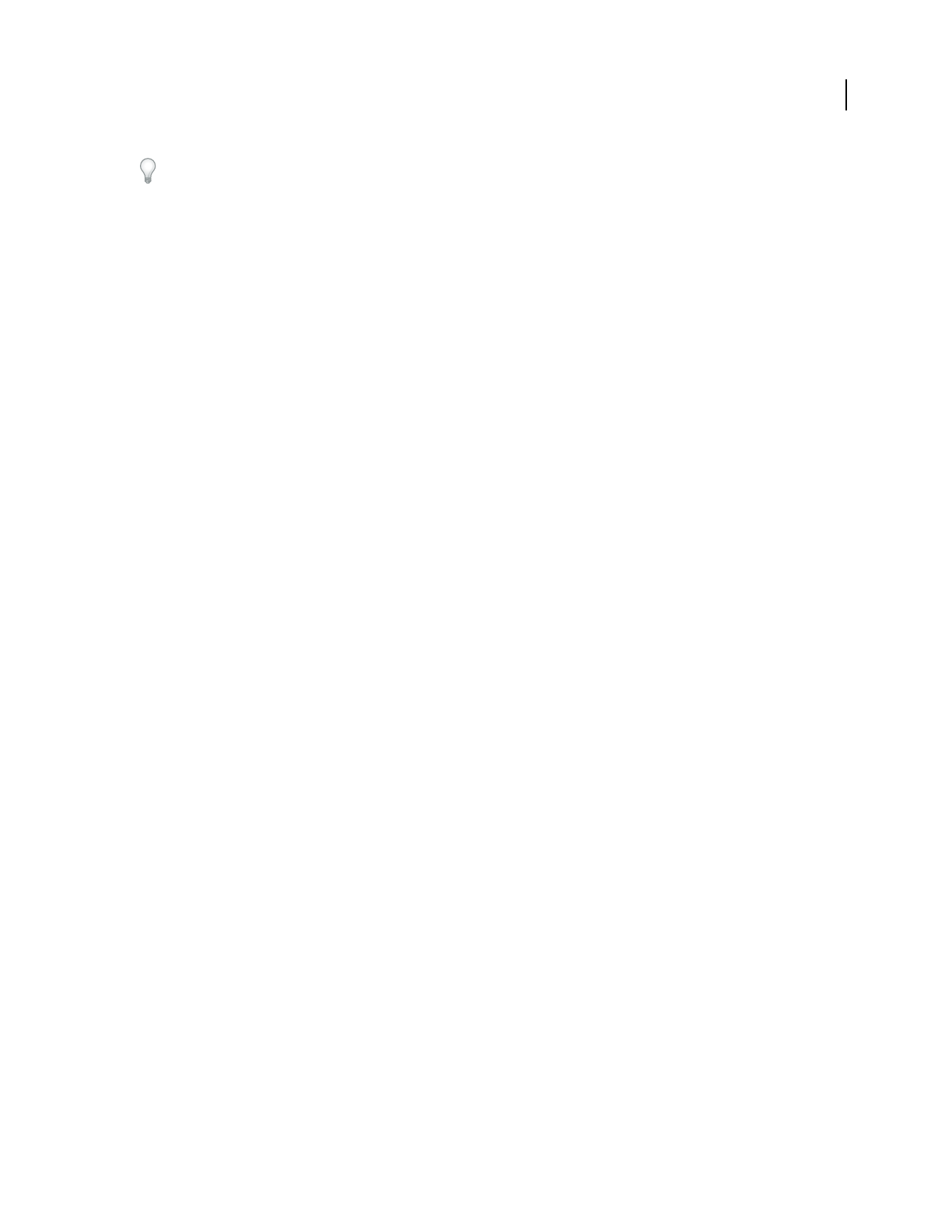
ADOBE AUDITION 3.0
User Guide
149
For quick, general-purpose hiss reduction, a complete noise floor graph isn’t always necessary. In many cases, you
can simply reset the graph to an even level and manipulate the Noise Floor Adjust slider.
Noise Floor Adjust Fine-tunes the noise floor until the appropriate amount of hiss reduction and quality level is
achieved.
FFT Size Specifies a transform size. In general, sizes from 3000 to 6000 work best.
Lower FFT sizes (2048 and below) result in better time response (less swooshing before cymbal hits, for example),
but they can produce poorer frequency resolution, creating hollow or flanged sounds.
Higher FFT sizes (12,000 and above) might cause swooshing, reverb, and drawn out background tones, but they
produce very accurate frequency resolution.
Precision Factor Determines the accuracy of hiss reduction in the time domain and affects the decay rate of spectral
components below the previous hiss level. (See Spectral Decay Rate.) Typical values range from 7 to 14.
Larger values generally produce better results and slower processing speeds. Values over 20 don’t ordinarily improve
quality any further.
Lower values might result in a few milliseconds of hiss before and after the louder parts of audio.
Transition Width Produces a slow transition in hiss reduction instead of an abrupt change from no reduction to the
reduced hiss level. Values from 5 to 10 usually achieve good results.
If the value is too high, some hiss may remain after processing.
If the value is too low, other background artifacts might be heard.
Spectral Decay Rate When audio is encountered above the estimated noise floor, determines how much audio in the
same frequency band is assumed to follow. With low values, less audio is assumed to follow, and the carving function
will cut more closely in time to the frequencies being kept. Values of 40% to 75% work best.
If the value is too high (above 90%), unnaturally long tails and reverbs might be heard.
If the value is too low, background bubbly effects might be heard, and music might sound artificial.
Reduce Hiss By Sets the level of hiss reduction for audio below the noise floor.
With higher values (especially above 20 dB) dramatic hiss reduction can be achieved, but the remaining audio might
become distorted.
With lower values, not as much noise is removed, and the original audio signal stays relatively undisturbed.
Remove Hiss, Keep Only Hiss Removes hiss or removes all audio except for hiss.
Noise Reduction effect (Edit View only)
The Restoration > Noise Reduction effect dramatically reduces background and broadband noise with a minimal
reduction in signal quality. This effect can remove a wide range of noise, including tape hiss, microphone
background noise, 60-cycle hum, or any noise that is constant throughout a waveform.
The proper amount of noise reduction depends upon the type of background noise and the acceptable loss in quality
for the remaining signal. In general, you can increase the signal-to-noise ratio by 5 to 20 dB and retain high audio
quality.