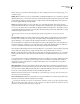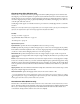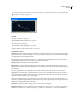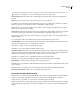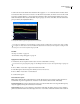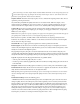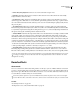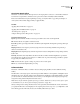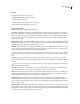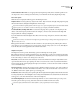Operation Manual
Table Of Contents
- Contents
- Chapter 1: Getting started
- Chapter 2: Digital audio fundamentals
- Chapter 3: Workflow and workspace
- Chapter 4: Setting up Adobe Audition
- Chapter 5: Importing, recording, and playing audio
- Chapter 6: Editing audio files
- Displaying audio in Edit View
- Selecting audio
- Copying, cutting, pasting, and deleting audio
- Visually fading and changing amplitude
- Working with markers
- Creating and deleting silence
- Inverting and reversing audio
- Generating audio
- Analyzing phase, frequency, and amplitude
- Converting sample types
- Recovery and undo
- Chapter 7: Applying effects
- Chapter 8: Effects reference
- Amplitude and compression effects
- Delay and echo effects
- Filter and equalizer effects
- Modulation effects
- Restoration effects
- Reverb effects
- Special effects
- Stereo imagery effects
- Changing stereo imagery
- Binaural Auto-Panner effect (Edit View only)
- Center Channel Extractor effect
- Channel Mixer effect
- Doppler Shifter effect (Edit View only)
- Graphic Panner effect
- Pan/Expand effect (Edit View only)
- Stereo Expander effect
- Stereo Field Rotate VST effect
- Stereo Field Rotate process effect (Edit View only)
- Time and pitch manipulation effects
- Multitrack effects
- Chapter 9: Mixing multitrack sessions
- Chapter 10: Composing with MIDI
- Chapter 11: Loops
- Chapter 12: Working with video
- Chapter 13: Creating surround sound
- Chapter 14: Saving and exporting
- Saving and exporting files
- Audio file formats
- About audio file formats
- 64-bit doubles (RAW) (.dbl)
- 8-bit signed (.sam)
- A/mu-Law Wave (.wav)
- ACM Waveform (.wav)
- Amiga IFF-8SVX (.iff, .svx)
- Apple AIFF (.aif, .snd)
- ASCII Text Data (.txt)
- Audition Loop (.cel)
- Creative Sound Blaster (.voc)
- Dialogic ADPCM (.vox)
- DiamondWare Digitized (.dwd)
- DVI/IMA ADPCM (.wav)
- Microsoft ADPCM (.wav)
- mp3PRO (.mp3)
- NeXT/Sun (.au, .snd)
- Ogg Vorbis (.ogg)
- SampleVision (.smp)
- Spectral Bitmap Image (.bmp)
- Windows Media Audio (.wma)
- Windows PCM (.wav, .bwf)
- PCM Raw Data (.pcm, .raw)
- Video file formats
- Adding file information
- Chapter 15: Automating tasks
- Chapter 16: Building audio CDs
- Chapter 17: Keyboard shortcuts
- Chapter 18: Digital audio glossary
- Index
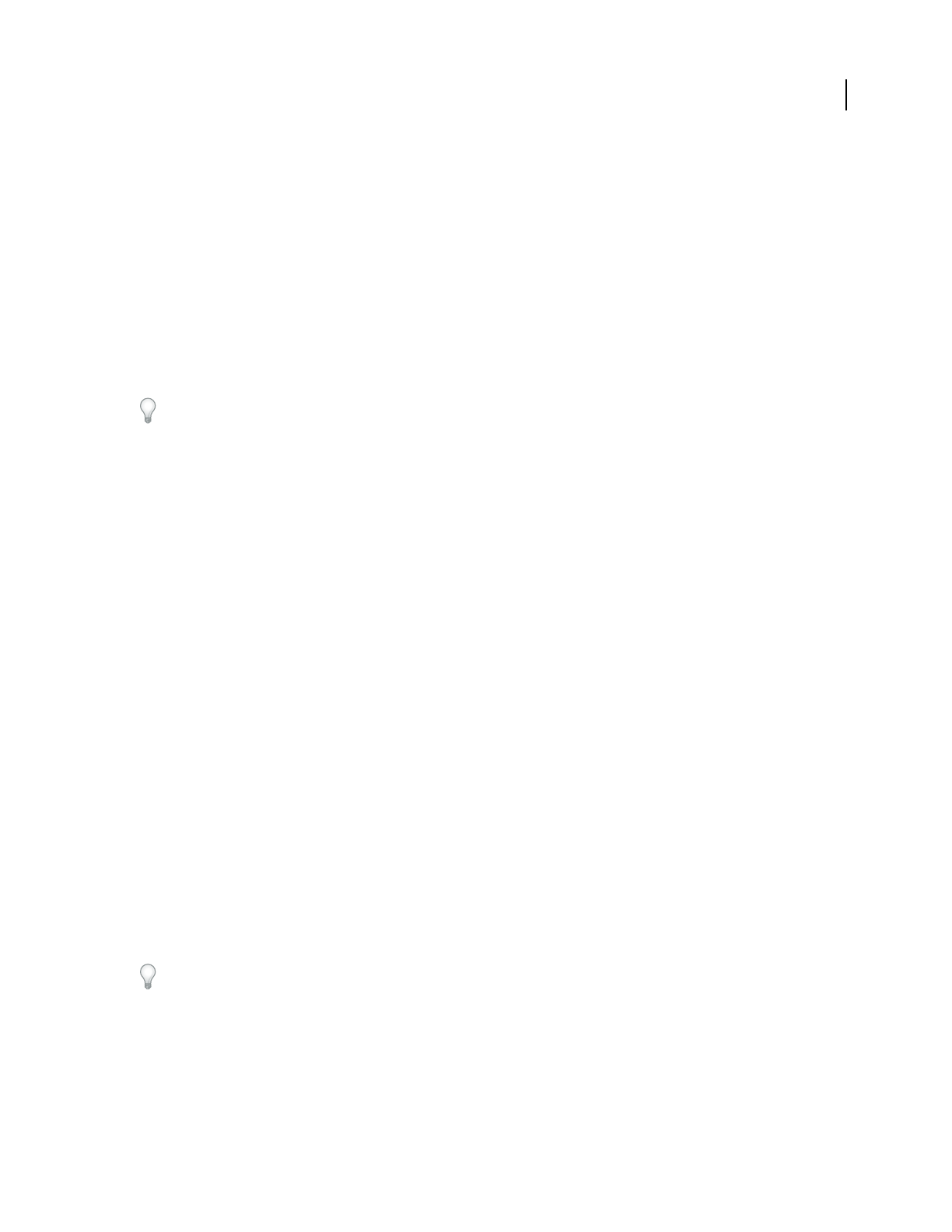
ADOBE AUDITION 3.0
User Guide
146
If loud, obvious pops aren’t fixed, select Detect Big Pops, and use settings from about 30 (to find quiet pops) to 70
(to find loud pops).
Multiple Passes Performs up to 32 passes automatically to catch clicks that might be too close together to be repaired
effectively. Fewer passes occur if no more clicks are found and all detected clicks are repaired. In general, about half
as many clicks are repaired on each successive pass. A higher detection threshold might lead to fewer repairs and
increase the quality while still removing all clicks.
FFT Size Determines the FFT size used to repair clicks, pops, and crackle. In general, select Auto to let Adobe
Audition determine the FFT size. For some types of audio, however, you might want to enter a specific FFT size (from
8 to 512). A good starting value is 32, but if clicks are still quite audible, increase the value to 48, and then 64, and so
on. The higher the value, the slower the correction will be, but the better the potential results. If the value is too high,
rumbly, low frequency distortion can occur.
If you repair clicks one at a time by clicking Fill Single Click Now, a high FFT size (128 to 256) works well.
Pop Oversamples Includes surrounding samples in detected clicks. When a potential click is found, its beginning
and end points are marked as closely as possible. The Pop Oversamples value (which can range from 0 to 300)
expands that range, so more samples to the left and right of the click are considered part of the click.
If corrected clicks become quieter but are still evident, increase the Pop Oversamples value. Start with a value of 8,
and increase it slowly to as much as 30 or 40. Audio that doesn’t contain a click shouldn’t change very much if it’s
corrected, so this buffer area should remain mostly untouched by the replacement algorithm.
Increasing the Pop Oversamples value also forces larger FFT sizes to be used if Auto is selected. A larger setting may
remove clicks more cleanly, but if it’s too high, audio will start to distort where the clicks are removed.
Run Size Specifies the number of samples between separate clicks. Possible values range from 0 to 1000. To indepen-
dently correct extremely close clicks, enter a low value; clicks that occur within the Run Size range are corrected
together.
A good starting point is around 25 (or half the FFT size if Auto next to FFT Size isn’t selected). If the Run Size value
is too large (over 100 or so), then the corrections may become more noticeable, as very large blocks of data are
repaired at once. If you set the Run Size too small, then clicks that are very close together may not be repaired
completely on the first pass.
Fill Single Click Now Corrects a single click in a selected audio range. If Auto is selected next to FFT Size, then an
appropriate FFT size is used for the restoration based on the size of the area being restored. Otherwise, settings of
128 to 256 work very well for filling in single clicks. Once a single click is filled, press the F3 key to repeat the action.
You can also create a quick key in the Favorites menu for filling in single clicks.
Note: If the Fill Single Click Now button is unavailable, the selected audio range is too long. Click Cancel, and select a
shorter range in the waveform display.
Corrected and Rejected Indicates how many clicks were corrected, in addition to how many rejected clicks would
have been corrected if Second Level Verification wasn’t enabled.
To hear all the clicks that were removed, use the Mix Paste command to combine a copy of the original file with the
corrected audio. Choose Edit > Mix Paste, select the original file, enter 100% for Volume, and select Invert. For more
information, see “Mix audio data when pasting” on page 77.