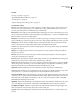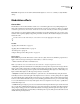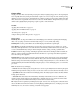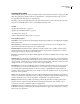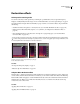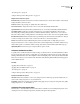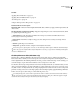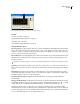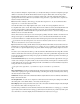Operation Manual
Table Of Contents
- Contents
- Chapter 1: Getting started
- Chapter 2: Digital audio fundamentals
- Chapter 3: Workflow and workspace
- Chapter 4: Setting up Adobe Audition
- Chapter 5: Importing, recording, and playing audio
- Chapter 6: Editing audio files
- Displaying audio in Edit View
- Selecting audio
- Copying, cutting, pasting, and deleting audio
- Visually fading and changing amplitude
- Working with markers
- Creating and deleting silence
- Inverting and reversing audio
- Generating audio
- Analyzing phase, frequency, and amplitude
- Converting sample types
- Recovery and undo
- Chapter 7: Applying effects
- Chapter 8: Effects reference
- Amplitude and compression effects
- Delay and echo effects
- Filter and equalizer effects
- Modulation effects
- Restoration effects
- Reverb effects
- Special effects
- Stereo imagery effects
- Changing stereo imagery
- Binaural Auto-Panner effect (Edit View only)
- Center Channel Extractor effect
- Channel Mixer effect
- Doppler Shifter effect (Edit View only)
- Graphic Panner effect
- Pan/Expand effect (Edit View only)
- Stereo Expander effect
- Stereo Field Rotate VST effect
- Stereo Field Rotate process effect (Edit View only)
- Time and pitch manipulation effects
- Multitrack effects
- Chapter 9: Mixing multitrack sessions
- Chapter 10: Composing with MIDI
- Chapter 11: Loops
- Chapter 12: Working with video
- Chapter 13: Creating surround sound
- Chapter 14: Saving and exporting
- Saving and exporting files
- Audio file formats
- About audio file formats
- 64-bit doubles (RAW) (.dbl)
- 8-bit signed (.sam)
- A/mu-Law Wave (.wav)
- ACM Waveform (.wav)
- Amiga IFF-8SVX (.iff, .svx)
- Apple AIFF (.aif, .snd)
- ASCII Text Data (.txt)
- Audition Loop (.cel)
- Creative Sound Blaster (.voc)
- Dialogic ADPCM (.vox)
- DiamondWare Digitized (.dwd)
- DVI/IMA ADPCM (.wav)
- Microsoft ADPCM (.wav)
- mp3PRO (.mp3)
- NeXT/Sun (.au, .snd)
- Ogg Vorbis (.ogg)
- SampleVision (.smp)
- Spectral Bitmap Image (.bmp)
- Windows Media Audio (.wma)
- Windows PCM (.wav, .bwf)
- PCM Raw Data (.pcm, .raw)
- Video file formats
- Adding file information
- Chapter 15: Automating tasks
- Chapter 16: Building audio CDs
- Chapter 17: Keyboard shortcuts
- Chapter 18: Digital audio glossary
- Index
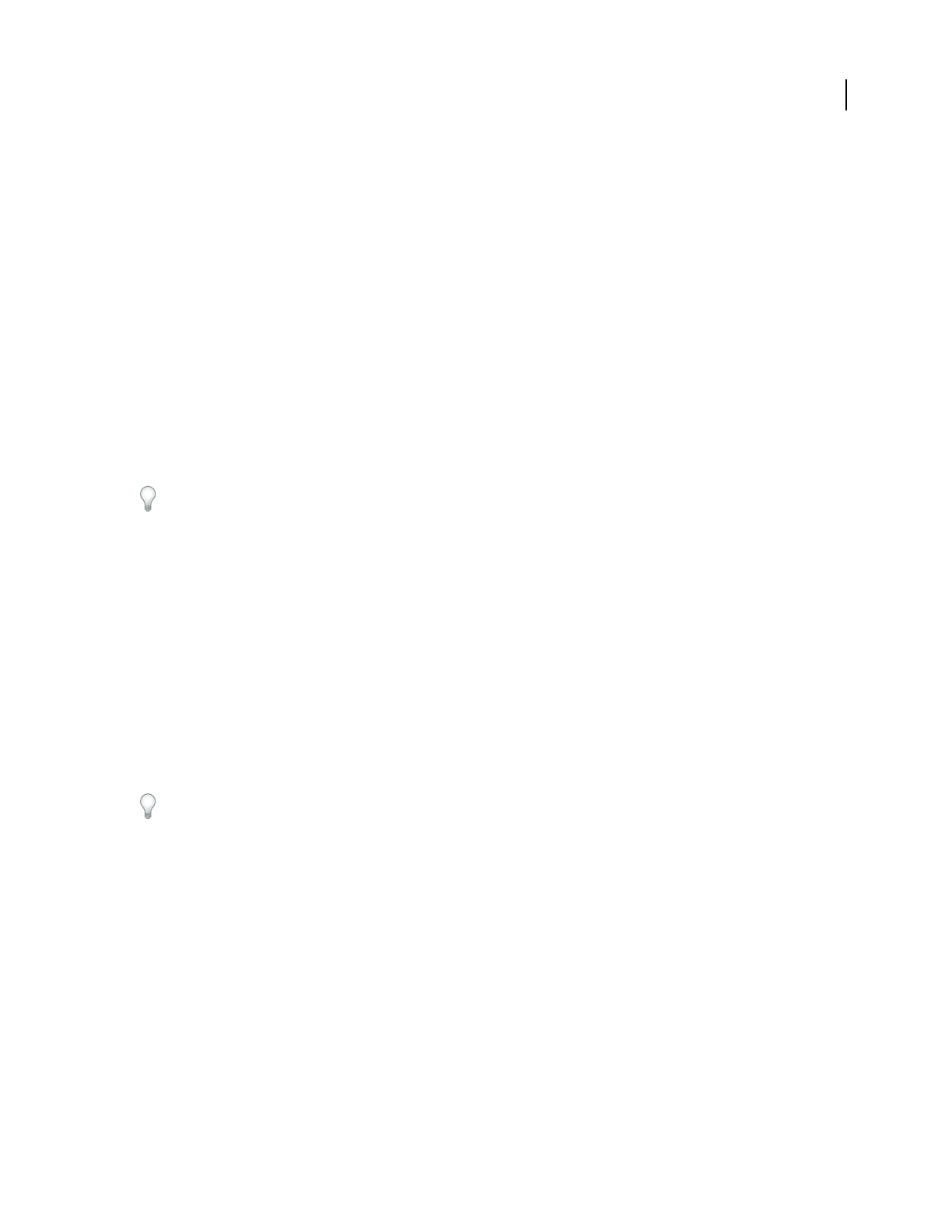
ADOBE AUDITION 3.0
User Guide
145
After you audition a small piece of repaired audio, you can adjust the settings as needed. For example, if a quiet part
still has a lot of clicks, lower the Min Threshold level a bit. If a loud piece still has clicks, lower the Avg or Max
Threshold level. In general, less correction is required for louder audio, as the audio itself masks many clicks, so
repairing them isn’t necessary. Clicks are very noticeable in very quiet audio, so quiet audio tends to require lower
detection and rejection thresholds.
Detect Determines sensitivity to clicks and pops. Possible values range from 1 to 150, but recommended values
range from 6 to 60. Lower values detect more clicks.
Start with a threshold of 35 for high-amplitude audio (above -15 dB), 25 for average amplitudes, and 10 for
low-amplitude audio (below -50 dB). These settings allow for the most clicks to be found, and usually all of the louder
ones. If a constant crackle is in the background of the source audio, try lowering the Min Threshold level or
increasing the dB level to which the threshold is assigned. The level can be as low as 6, but a lower setting can cause
the filter to remove sound other than clicks.
If more clicks are detected, more repair occurs, increasing the possibility of distortion. With too much distortion of
this type, audio begins to sound flat and lifeless. If this occurs, set the detection threshold rather low, and select
Second Level Verification to reanalyze the detected clicks and disregard percussive transients that aren’t clicks.
If you still hear clicks after filtering audio, lower the detection threshold; if audio becomes too distorted, either
increase the threshold or select Second Level Verification.
Reject Determines how many potential clicks (found using the Detection Threshold) are rejected if Second Level
Verification box is selected. Values range from 1 to 100; a setting of 30 is a good starting point. Lower settings allow
for more clicks to be repaired. Higher settings can prevent clicks from being repaired, as they might not be actual
clicks.
You want to reject as many detected clicks as possible but still remove all audible clicks. If a trumpet-like sound has
clicks in it, and the clicks aren’t removed, try lowering the value to reject fewer potential clicks. If a particular sound
becomes distorted, then increase the setting to keep repairs at a minimum. (The fewer repairs that are needed to get
good results, the better.)
Second Level Verification Rejects some of the potential clicks found by the click detection algorithm. In some types
of audio, such as trumpets, saxophones, female vocals, and snare drum hits, normal peaks are sometimes detected
as clicks. If these peaks are corrected, the resulting audio will sound muffled. Second Level Verification rejects these
audio peaks and corrects only true clicks
This option reduces performance, so you should use it only for sections that are very troublesome.
Pulse Train Verification Prevents normal waveform peaks from being detected as clicks. It may also reduce detection
of valid clicks, requiring more aggressive threshold settings. Select this option only if you’ve already tried to clean up
the audio but stubborn clicks remain.
Link Channels Analyzes audio from both channels simultaneously. If a click is found in one channel, a click will most
likely be detected in the other.
Smooth Light Crackle Smooths out one-sample errors when detected, often removing more background crackle. If
the resulting audio sounds thinner, flatter, or more tinny, deselect this option.
Detect Big Pops Removes large unwanted events (such as those more than a few hundred samples wide) that might
not be detected as clicks. Values can range from 30 to 200.
Notethatasharpsoundlikealoudsnaredrumhitcanhavethesamecharacteristicasaverylargepop,soselectthis
option only if you know the audio has very large pops (like a vinyl record with a very big scratch in it). If this option
causes drum hits to sound softer, slightly increase the threshold to fix only loud, obvious pops.