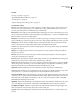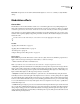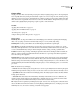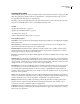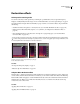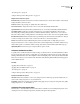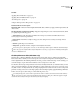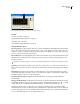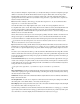Operation Manual
Table Of Contents
- Contents
- Chapter 1: Getting started
- Chapter 2: Digital audio fundamentals
- Chapter 3: Workflow and workspace
- Chapter 4: Setting up Adobe Audition
- Chapter 5: Importing, recording, and playing audio
- Chapter 6: Editing audio files
- Displaying audio in Edit View
- Selecting audio
- Copying, cutting, pasting, and deleting audio
- Visually fading and changing amplitude
- Working with markers
- Creating and deleting silence
- Inverting and reversing audio
- Generating audio
- Analyzing phase, frequency, and amplitude
- Converting sample types
- Recovery and undo
- Chapter 7: Applying effects
- Chapter 8: Effects reference
- Amplitude and compression effects
- Delay and echo effects
- Filter and equalizer effects
- Modulation effects
- Restoration effects
- Reverb effects
- Special effects
- Stereo imagery effects
- Changing stereo imagery
- Binaural Auto-Panner effect (Edit View only)
- Center Channel Extractor effect
- Channel Mixer effect
- Doppler Shifter effect (Edit View only)
- Graphic Panner effect
- Pan/Expand effect (Edit View only)
- Stereo Expander effect
- Stereo Field Rotate VST effect
- Stereo Field Rotate process effect (Edit View only)
- Time and pitch manipulation effects
- Multitrack effects
- Chapter 9: Mixing multitrack sessions
- Chapter 10: Composing with MIDI
- Chapter 11: Loops
- Chapter 12: Working with video
- Chapter 13: Creating surround sound
- Chapter 14: Saving and exporting
- Saving and exporting files
- Audio file formats
- About audio file formats
- 64-bit doubles (RAW) (.dbl)
- 8-bit signed (.sam)
- A/mu-Law Wave (.wav)
- ACM Waveform (.wav)
- Amiga IFF-8SVX (.iff, .svx)
- Apple AIFF (.aif, .snd)
- ASCII Text Data (.txt)
- Audition Loop (.cel)
- Creative Sound Blaster (.voc)
- Dialogic ADPCM (.vox)
- DiamondWare Digitized (.dwd)
- DVI/IMA ADPCM (.wav)
- Microsoft ADPCM (.wav)
- mp3PRO (.mp3)
- NeXT/Sun (.au, .snd)
- Ogg Vorbis (.ogg)
- SampleVision (.smp)
- Spectral Bitmap Image (.bmp)
- Windows Media Audio (.wma)
- Windows PCM (.wav, .bwf)
- PCM Raw Data (.pcm, .raw)
- Video file formats
- Adding file information
- Chapter 15: Automating tasks
- Chapter 16: Building audio CDs
- Chapter 17: Keyboard shortcuts
- Chapter 18: Digital audio glossary
- Index
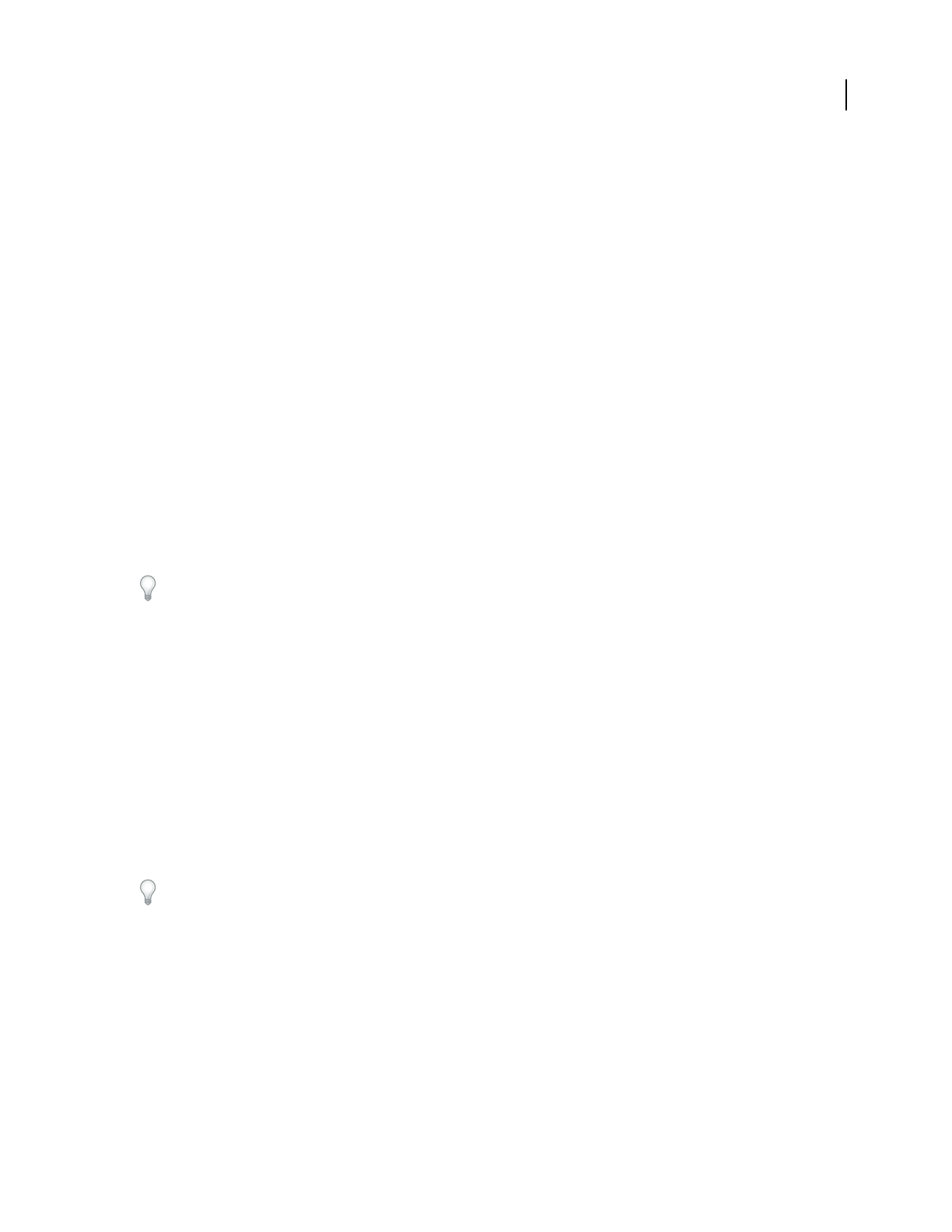
ADOBE AUDITION 3.0
User Guide
143
See also
“Applying effects in Edit View” on page 106
“Applying effects in Multitrack View” on page 107
“Use effect presets” on page 104
“Add preroll and postroll to effects previews” on page 107
Automatic Phase Correction options
Global Time Shift Activates the Left and Right Channel Shift sliders, which let you apply a uniform phase shift to all
selected audio.
Auto Align Channels and Auto Center Panning Align phase and panning for a series of discrete time intervals, which
you specify using the following options:
• Time Resolution Specifies the number of milliseconds in each processed interval. Smaller values increase
accuracy; larger ones increase performance.
• Responsiveness Determines overall processing speed. Slow settings increase accuracy; fast settings increase
performance.
• Channel Specifies the processed channels.
• Analysis Size Specifies the number of samples in each analyzed unit of audio.
For the most precise, effective phase correction, use the Auto Align Channels option. Enable the Global Time Shift
sliders only if you are confident that a uniform adjustment is necessary, or if you want to manually animate phase
correction in Multitrack View.
Click/Pop Eliminator effect (Edit View only)
The Restoration > Click/Pop Eliminator effect detects and removes clicks and pops. Like the Automatic Click
Remover, this effect is ideal if you want to clean up the sound of vinyl recordings before transferring them to CD or
another digital medium. The Click/Pop Eliminator, however, provides a much wider range of controls, letting you
customize settings to repair other transient artifacts such as vocal plosives or radio static.
For this effect, the most important parameters are the Detect and Reject thresholds. (To enable the latter, you must
select Second Level Verification.) For Detect thresholds, try settings ranging from 10 for a lot of correction to 50 for
very little correction. For Reject thresholds, try settings ranging from 5 to 40. Run Size is the second most important
parameter. A setting of about 25 is best for high-quality work. For the highest quality, apply the Click/Pop Eliminator
in three successive passes (where each pass is faster than the previous one).
To visually identify clicks, zoom in and use Spectral View with a resolution of 256 bands and a window width of
40%. (You can access these settings in the Display tab of the Preferences dialog box.) Most clicks appear as bright
vertical bars that extend from the top to the bottom of the waveform display.