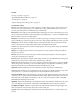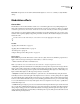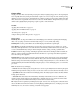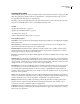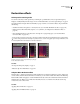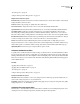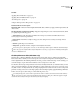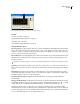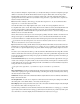Operation Manual
Table Of Contents
- Contents
- Chapter 1: Getting started
- Chapter 2: Digital audio fundamentals
- Chapter 3: Workflow and workspace
- Chapter 4: Setting up Adobe Audition
- Chapter 5: Importing, recording, and playing audio
- Chapter 6: Editing audio files
- Displaying audio in Edit View
- Selecting audio
- Copying, cutting, pasting, and deleting audio
- Visually fading and changing amplitude
- Working with markers
- Creating and deleting silence
- Inverting and reversing audio
- Generating audio
- Analyzing phase, frequency, and amplitude
- Converting sample types
- Recovery and undo
- Chapter 7: Applying effects
- Chapter 8: Effects reference
- Amplitude and compression effects
- Delay and echo effects
- Filter and equalizer effects
- Modulation effects
- Restoration effects
- Reverb effects
- Special effects
- Stereo imagery effects
- Changing stereo imagery
- Binaural Auto-Panner effect (Edit View only)
- Center Channel Extractor effect
- Channel Mixer effect
- Doppler Shifter effect (Edit View only)
- Graphic Panner effect
- Pan/Expand effect (Edit View only)
- Stereo Expander effect
- Stereo Field Rotate VST effect
- Stereo Field Rotate process effect (Edit View only)
- Time and pitch manipulation effects
- Multitrack effects
- Chapter 9: Mixing multitrack sessions
- Chapter 10: Composing with MIDI
- Chapter 11: Loops
- Chapter 12: Working with video
- Chapter 13: Creating surround sound
- Chapter 14: Saving and exporting
- Saving and exporting files
- Audio file formats
- About audio file formats
- 64-bit doubles (RAW) (.dbl)
- 8-bit signed (.sam)
- A/mu-Law Wave (.wav)
- ACM Waveform (.wav)
- Amiga IFF-8SVX (.iff, .svx)
- Apple AIFF (.aif, .snd)
- ASCII Text Data (.txt)
- Audition Loop (.cel)
- Creative Sound Blaster (.voc)
- Dialogic ADPCM (.vox)
- DiamondWare Digitized (.dwd)
- DVI/IMA ADPCM (.wav)
- Microsoft ADPCM (.wav)
- mp3PRO (.mp3)
- NeXT/Sun (.au, .snd)
- Ogg Vorbis (.ogg)
- SampleVision (.smp)
- Spectral Bitmap Image (.bmp)
- Windows Media Audio (.wma)
- Windows PCM (.wav, .bwf)
- PCM Raw Data (.pcm, .raw)
- Video file formats
- Adding file information
- Chapter 15: Automating tasks
- Chapter 16: Building audio CDs
- Chapter 17: Keyboard shortcuts
- Chapter 18: Digital audio glossary
- Index

ADOBE AUDITION 3.0
User Guide
141
Restoration effects
Techniques for restoring audio
You can fix a wide array of audio problems by combining two powerful features. First, use Spectral Frequency
Display to visually identify and select ranges of noise or individual artifacts. (See “Select spectral ranges” on page 73
and “Select artifacts and repair them automatically” on page 74.) Then, use restoration effects to fix problems like
the following:
• Crackle from wireless microphones or old vinyl records. (See “Automatic Click Remover effect” on page 142.)
• Background noise like wind rumble, tape hiss, or 60-cycle hum. (See “Adaptive Noise Reduction effect” on
page 141.)
• Phase misalignment from poorly placed stereo microphones or aging analog tapes. (See “Automatic Phase
Correction effect” on page 142.)
The VST-based restoration effects above, which are available in both Edit View and Multitrack View, quickly address
common audio problems. For unusually noisy audio, however, consider using offline effects unique to Edit View, such
as Click/Pop Eliminator, Hiss Reduction, and Noise Reduction.
Selecting various types of noise in Spectral Frequency Display
A. Hiss B. Crackle C. Rumble
See also
“About Spectral Frequency Display” on page 66
“Edit audio clips from After Effects” on page 227
Adaptive Noise Reduction effect
The Restoration > Adaptive Noise Reduction effect quickly removes variable broadband noise such as background
sounds, rumble, and wind. Because this effect is VST-based, you can combine it with other effects in the Mastering
Rack and Effects Rack and apply it to tracks in Multitrack View. By contrast, the standard Noise Reduction effect is
available only as an offline process in Edit View. That effect, however, is sometimes more effective at removing
constant noise, such as hiss or hum.
See also
“Applying effects in Edit View” on page 106
“Applying effects in Multitrack View” on page 107
ABC