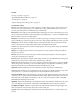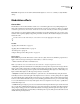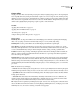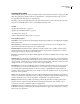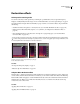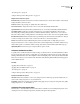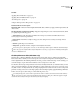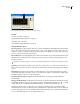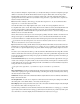Operation Manual
Table Of Contents
- Contents
- Chapter 1: Getting started
- Chapter 2: Digital audio fundamentals
- Chapter 3: Workflow and workspace
- Chapter 4: Setting up Adobe Audition
- Chapter 5: Importing, recording, and playing audio
- Chapter 6: Editing audio files
- Displaying audio in Edit View
- Selecting audio
- Copying, cutting, pasting, and deleting audio
- Visually fading and changing amplitude
- Working with markers
- Creating and deleting silence
- Inverting and reversing audio
- Generating audio
- Analyzing phase, frequency, and amplitude
- Converting sample types
- Recovery and undo
- Chapter 7: Applying effects
- Chapter 8: Effects reference
- Amplitude and compression effects
- Delay and echo effects
- Filter and equalizer effects
- Modulation effects
- Restoration effects
- Reverb effects
- Special effects
- Stereo imagery effects
- Changing stereo imagery
- Binaural Auto-Panner effect (Edit View only)
- Center Channel Extractor effect
- Channel Mixer effect
- Doppler Shifter effect (Edit View only)
- Graphic Panner effect
- Pan/Expand effect (Edit View only)
- Stereo Expander effect
- Stereo Field Rotate VST effect
- Stereo Field Rotate process effect (Edit View only)
- Time and pitch manipulation effects
- Multitrack effects
- Chapter 9: Mixing multitrack sessions
- Chapter 10: Composing with MIDI
- Chapter 11: Loops
- Chapter 12: Working with video
- Chapter 13: Creating surround sound
- Chapter 14: Saving and exporting
- Saving and exporting files
- Audio file formats
- About audio file formats
- 64-bit doubles (RAW) (.dbl)
- 8-bit signed (.sam)
- A/mu-Law Wave (.wav)
- ACM Waveform (.wav)
- Amiga IFF-8SVX (.iff, .svx)
- Apple AIFF (.aif, .snd)
- ASCII Text Data (.txt)
- Audition Loop (.cel)
- Creative Sound Blaster (.voc)
- Dialogic ADPCM (.vox)
- DiamondWare Digitized (.dwd)
- DVI/IMA ADPCM (.wav)
- Microsoft ADPCM (.wav)
- mp3PRO (.mp3)
- NeXT/Sun (.au, .snd)
- Ogg Vorbis (.ogg)
- SampleVision (.smp)
- Spectral Bitmap Image (.bmp)
- Windows Media Audio (.wma)
- Windows PCM (.wav, .bwf)
- PCM Raw Data (.pcm, .raw)
- Video file formats
- Adding file information
- Chapter 15: Automating tasks
- Chapter 16: Building audio CDs
- Chapter 17: Keyboard shortcuts
- Chapter 18: Digital audio glossary
- Index
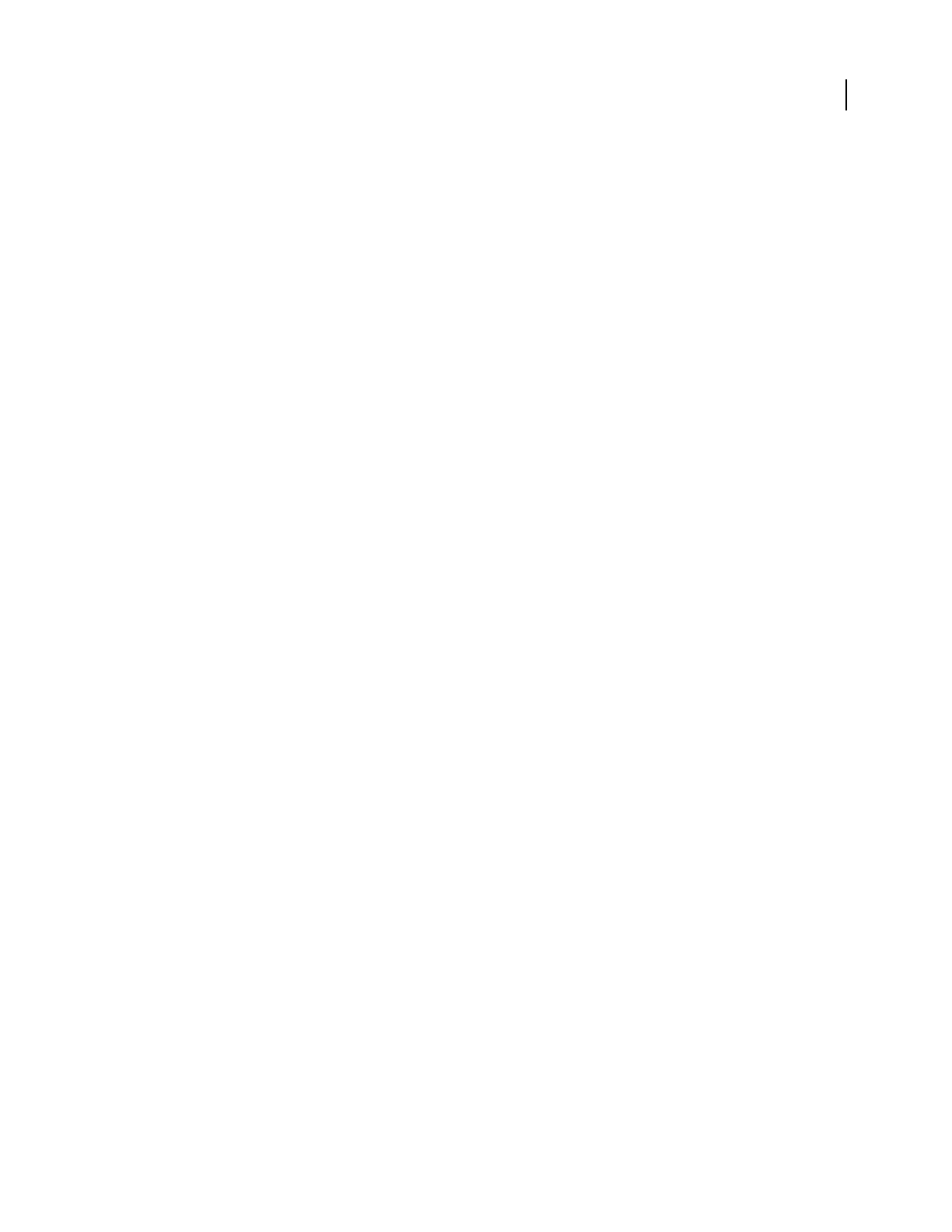
ADOBE AUDITION 3.0
User Guide
140
Sweeping Phaser effect
Similar to flanging, phasing introduces a variable phase-shift to a split signal and recombines it, creating psychedelic
effects first popularized by guitarists of the 1960s. The Modulation > Sweeping Phaser effect sweeps a notch- or
boost-type filter back and forth across a center frequency.
Like flangers, phasers add a slight delay, but they also phase-shift frequencies over time. On stereo files, the stereo
image can be dramatically altered to create some remarkably interesting sounds.
See also
“Applying effects in Edit View” on page 106
“Applying effects in Multitrack View” on page 107
“Use effect presets” on page 104
“Add preroll and postroll to effects previews” on page 107
Sweeping Phaser options
Sweep Gain Lets you vary the amount of gain applied to the phased signal. Take care to avoid clipping when applying
higher positive values.
Center Frequency Sets the frequency around which the phase sweeps. Frequencies closer to the middle of the
dynamic range of the selected audio produce more dramatic results.
Modulation Depth Determines the degree of phasing as a Q value, which is a ratio of width to center frequency.
Greater Depth settings make the sweep extend further from the center frequency in both directions (covering a
greater frequency range), producing a wider tremolo effect.
Resonance Determines the amount of phase-shifting applied to the signal. You can think of it as a “strength” setting
for the phase.
Modulation Rate Specifies the speed at which the filter sweeps around the center frequency, covering the dynamic
range specified by the Depth setting. Values are Hz (cycles per second), Period (milliseconds per beat), and Tempo
(beats per minute). To make the sweep occur in time with a song, enter the tempo of the music or a fraction of it. For
example, enter 240 for a song with a tempo of 120 to create sweeps in eighth notes.
Phase Difference Sets the degree at which the sweep interval shifts between the channels of a stereo waveform. You
can enter values from -359 to 359. Values farther from 0 or 360 cause the sweep to occur at increasingly distant
intervals between the left and right channels. A value of 180 yields a complete difference. Negative numbers are
equivalent to their converse positive numbers. For example, -5 and 355 are equivalent, 180 and -180 are equivalent,
and 90 and -270 are equivalent.
Modes Determine the shape of the filter sweep. Sinusoidal and Triangular determine whether the sweep follows a
sine wave or a triangle wave. Triangle waves tend to be sharper. Log Frequency Sweep and Linear Frequency Sweep
determine whether the sweep occurs in a logarithmic, constant fashion or an even, linear fashion.
Filter Type Determines the type of filter used. Band Pass performs the phase effect around the specified center
frequency. Low Pass performs the phase effect from the specified center frequency down. Band Pass is more
common since it produces a traditional sound of a sweeping phaser.
Output Gain Adjusts the overall volume output. You can compensate for excessive loss or excessive gain introduced
by the effect by entering an overall master gain (measured in decibels) to apply to the resulting audio. A setting of 0
dB is the same as no adjustment.