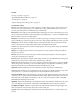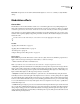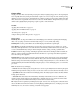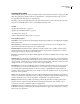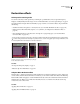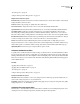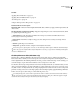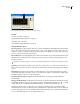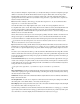Operation Manual
Table Of Contents
- Contents
- Chapter 1: Getting started
- Chapter 2: Digital audio fundamentals
- Chapter 3: Workflow and workspace
- Chapter 4: Setting up Adobe Audition
- Chapter 5: Importing, recording, and playing audio
- Chapter 6: Editing audio files
- Displaying audio in Edit View
- Selecting audio
- Copying, cutting, pasting, and deleting audio
- Visually fading and changing amplitude
- Working with markers
- Creating and deleting silence
- Inverting and reversing audio
- Generating audio
- Analyzing phase, frequency, and amplitude
- Converting sample types
- Recovery and undo
- Chapter 7: Applying effects
- Chapter 8: Effects reference
- Amplitude and compression effects
- Delay and echo effects
- Filter and equalizer effects
- Modulation effects
- Restoration effects
- Reverb effects
- Special effects
- Stereo imagery effects
- Changing stereo imagery
- Binaural Auto-Panner effect (Edit View only)
- Center Channel Extractor effect
- Channel Mixer effect
- Doppler Shifter effect (Edit View only)
- Graphic Panner effect
- Pan/Expand effect (Edit View only)
- Stereo Expander effect
- Stereo Field Rotate VST effect
- Stereo Field Rotate process effect (Edit View only)
- Time and pitch manipulation effects
- Multitrack effects
- Chapter 9: Mixing multitrack sessions
- Chapter 10: Composing with MIDI
- Chapter 11: Loops
- Chapter 12: Working with video
- Chapter 13: Creating surround sound
- Chapter 14: Saving and exporting
- Saving and exporting files
- Audio file formats
- About audio file formats
- 64-bit doubles (RAW) (.dbl)
- 8-bit signed (.sam)
- A/mu-Law Wave (.wav)
- ACM Waveform (.wav)
- Amiga IFF-8SVX (.iff, .svx)
- Apple AIFF (.aif, .snd)
- ASCII Text Data (.txt)
- Audition Loop (.cel)
- Creative Sound Blaster (.voc)
- Dialogic ADPCM (.vox)
- DiamondWare Digitized (.dwd)
- DVI/IMA ADPCM (.wav)
- Microsoft ADPCM (.wav)
- mp3PRO (.mp3)
- NeXT/Sun (.au, .snd)
- Ogg Vorbis (.ogg)
- SampleVision (.smp)
- Spectral Bitmap Image (.bmp)
- Windows Media Audio (.wma)
- Windows PCM (.wav, .bwf)
- PCM Raw Data (.pcm, .raw)
- Video file formats
- Adding file information
- Chapter 15: Automating tasks
- Chapter 16: Building audio CDs
- Chapter 17: Keyboard shortcuts
- Chapter 18: Digital audio glossary
- Index
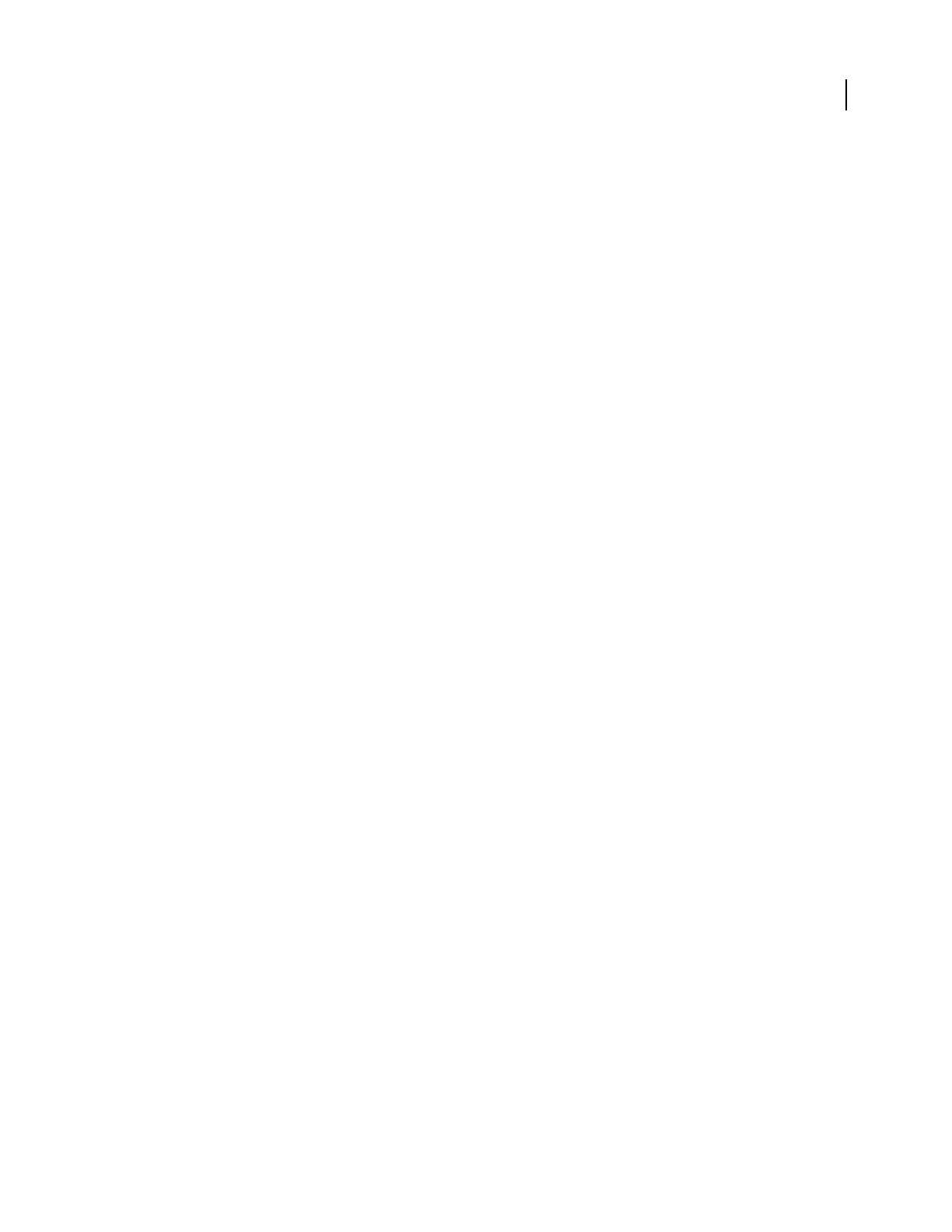
ADOBE AUDITION 3.0
User Guide
139
Flanger effect
Flanging is an audio effect caused by mixing a varying, short delay in roughly equal proportion to the original signal.
It was originally achieved by sending an identical audio signal to two reel-to-reel tape recorders, and then pressing
the flange of one reel to slow it down. Combining the two resulting recordings produced a phase-shifted, time-delay
effect, characteristic of psychedelic music of the 1960s and 1970s. The Modulation > Flanger effect lets you create a
similar result by slightly delaying and phasing a signal at specific or random intervals.
See also
“Applying effects in Edit View” on page 106
“Applying effects in Multitrack View” on page 107
“Use effect presets” on page 104
“Add preroll and postroll to effects previews” on page 107
Flanger options
Initial Delay Time Sets the point in milliseconds at which flanging starts behind the original signal. The flanging
effect occurs by cycling over time from an initial delay setting to a second (or final) delay setting.
Final Delay Time Sets the point in milliseconds at which flanging ends behind the original signal.
Stereo Phasing Sets the left and right delays at separate values, measured in degrees. For example, 180˚ sets the
initial delay of the right channel to occur at the same time as the final delay of the left channel. You can set this option
to reverse the initial/final delay settings for the left and right channels, creating a circular, psychedelic effect.
Feedback Determines the percentage of the flanged signal that is fed back into the flanger. With no feedback, the
effect uses only the original signal. With feedback added, the effect uses a percentage of the affected signal from
before the current point of playback.
Modulation Rate Provides settings for Frequency (measured in Hz), Period (measured in seconds), and Total Cycles
(measured in cycles). Each refers to the rate at which the delay cycles between the initial delay and the final delay.
Different settings can result in widely varying effects. For example, setting Total Cycles to 0.5 causes the effect to start
with the initial delay and end with the final delay. Setting Frequency to 4 causes the flanging cycle to occur four times
per second.
Mode Provides three ways of flanging:
• Inverted Inverts the delayed signal, causing the waves to cancel out periodically instead of reinforcing the signal.
If the Original - Expanded mix settings are set at 50/50, the waves cancel out to silence whenever the delay is at zero.
• Special Effects Mixes the normal and inverted flanging effects. The delayed signal is added to the effect while the
leading signal is subtracted.
• Sinusoidal Makes the transition from initial delay to final delay and back follow a sine curve. Otherwise, the
transition is linear, and the delays from the initial setting to the final setting are at a constant rate. If Sinusoidal is
selected, the signal is at the initial and final delays more often than it is between delays.
Mix Adjusts the mix of original (Dry) and flanged (Wet) signal. You need some of both signals to achieve the charac-
teristic cancellation and reinforcement that occurs during flanging. With Original at 100%, no flanging occurs at all.
With Delayed at 100%, the result is a wavering sound, like a bad tape player.