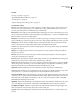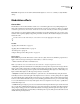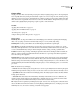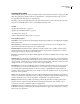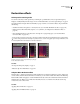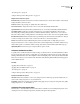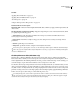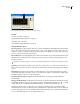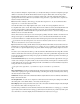Operation Manual
Table Of Contents
- Contents
- Chapter 1: Getting started
- Chapter 2: Digital audio fundamentals
- Chapter 3: Workflow and workspace
- Chapter 4: Setting up Adobe Audition
- Chapter 5: Importing, recording, and playing audio
- Chapter 6: Editing audio files
- Displaying audio in Edit View
- Selecting audio
- Copying, cutting, pasting, and deleting audio
- Visually fading and changing amplitude
- Working with markers
- Creating and deleting silence
- Inverting and reversing audio
- Generating audio
- Analyzing phase, frequency, and amplitude
- Converting sample types
- Recovery and undo
- Chapter 7: Applying effects
- Chapter 8: Effects reference
- Amplitude and compression effects
- Delay and echo effects
- Filter and equalizer effects
- Modulation effects
- Restoration effects
- Reverb effects
- Special effects
- Stereo imagery effects
- Changing stereo imagery
- Binaural Auto-Panner effect (Edit View only)
- Center Channel Extractor effect
- Channel Mixer effect
- Doppler Shifter effect (Edit View only)
- Graphic Panner effect
- Pan/Expand effect (Edit View only)
- Stereo Expander effect
- Stereo Field Rotate VST effect
- Stereo Field Rotate process effect (Edit View only)
- Time and pitch manipulation effects
- Multitrack effects
- Chapter 9: Mixing multitrack sessions
- Chapter 10: Composing with MIDI
- Chapter 11: Loops
- Chapter 12: Working with video
- Chapter 13: Creating surround sound
- Chapter 14: Saving and exporting
- Saving and exporting files
- Audio file formats
- About audio file formats
- 64-bit doubles (RAW) (.dbl)
- 8-bit signed (.sam)
- A/mu-Law Wave (.wav)
- ACM Waveform (.wav)
- Amiga IFF-8SVX (.iff, .svx)
- Apple AIFF (.aif, .snd)
- ASCII Text Data (.txt)
- Audition Loop (.cel)
- Creative Sound Blaster (.voc)
- Dialogic ADPCM (.vox)
- DiamondWare Digitized (.dwd)
- DVI/IMA ADPCM (.wav)
- Microsoft ADPCM (.wav)
- mp3PRO (.mp3)
- NeXT/Sun (.au, .snd)
- Ogg Vorbis (.ogg)
- SampleVision (.smp)
- Spectral Bitmap Image (.bmp)
- Windows Media Audio (.wma)
- Windows PCM (.wav, .bwf)
- PCM Raw Data (.pcm, .raw)
- Video file formats
- Adding file information
- Chapter 15: Automating tasks
- Chapter 16: Building audio CDs
- Chapter 17: Keyboard shortcuts
- Chapter 18: Digital audio glossary
- Index
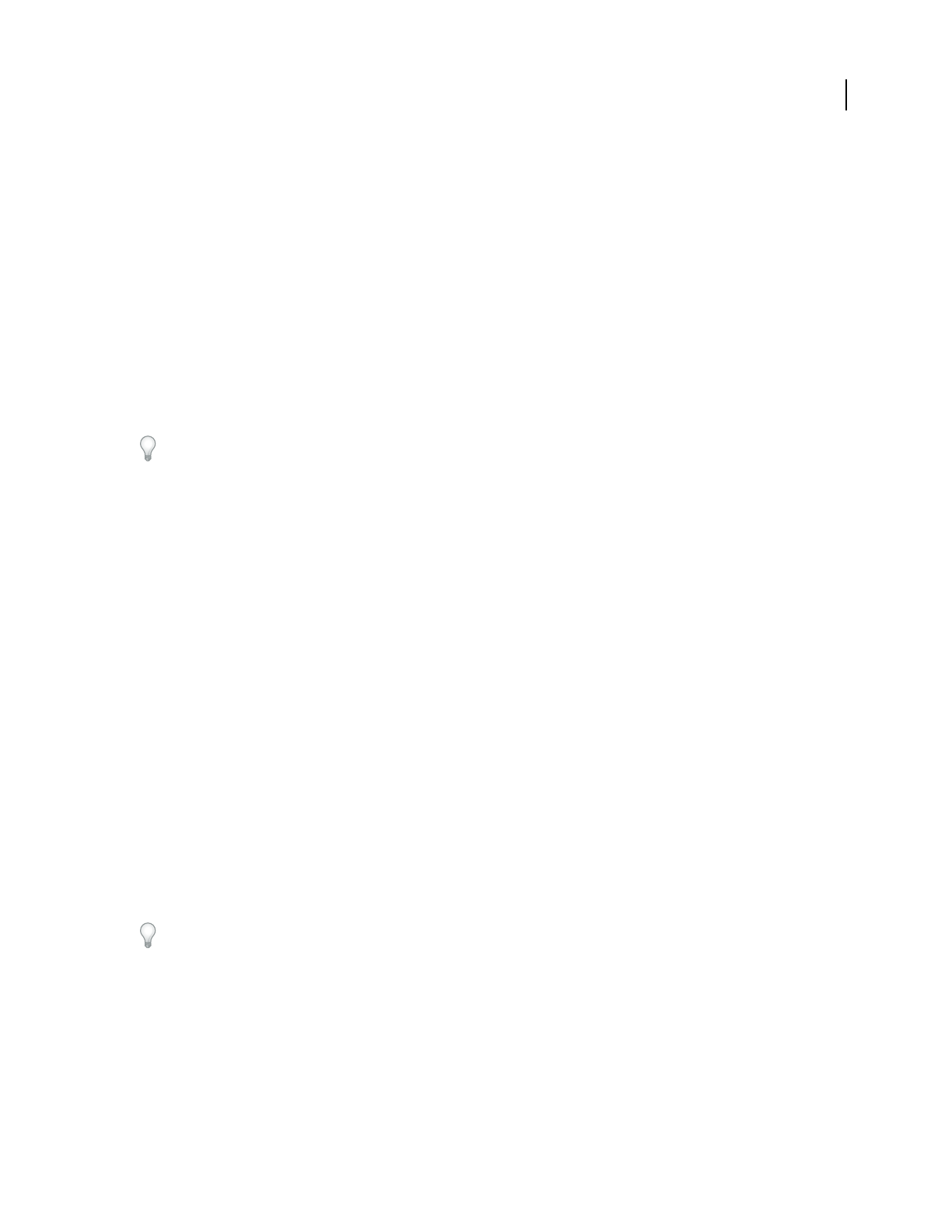
ADOBE AUDITION 3.0
User Guide
138
• Spread Gives an added delay to each voice, separating them in time by as much as 200 milliseconds (1/5th of a
second). High values cause the separate voices to start at different times—the higher the value, the farther apart the
onset of each voice may be. In contrast, low values cause all voices to be in unison. Depending on other settings, low
values can also produce flanging effects, which may be undesirable if your goal is a realistic chorus effect.
• Modulation Depth Determines the maximum variation in amplitude that occurs. For example, you can alter the
amplitude of a chorused voice so that it is 5 dB louder or quieter than the original. At extremely low settings (less
than 1 dB), the depth may be unnoticeable unless the Modulation Rate is set extremely high. At extremely high
settings, however, the sound may cut in and out, creating an objectionable warble. Natural vibratos occur around 2
dB to 5 dB. Note that this setting is a maximum only; the vibrato volume might not always go as low as the setting
indicates. This limitation is intentional, as it creates a more natural sound.
• Modulation Rate Determines the maximum rate at which amplitude changes occur. With very low values, the
resulting voice slowly gets louder and quieter, like a singer that cannot keep his or her breath steady. With very high
settings, the result can be jittery and unnatural.
Very high settings can produce interesting special effects (as in the Another Dimension preset).
• Highest Quality Ensures the best quality results. Increasing the quality, however, increases the processing time for
previewing and applying the effect.
Stereo Width Determines where the individual voices are placed in the stereo field and how the original stereo signal
is interpreted. These options are active only when you work with stereo files:
• Average Left & Right Channel Input Averagestheoriginalleftandrightchannels.Iftheoptionisdeselected,the
channels are kept separate to preserve the stereo image. (For example, spatial binaural cues such as those that exist
in reverberated audio or live stereo recordings are preserved.) Leave this option deselected if the stereo source audio
was originally monophonic—it won’t have any effect other than increasing processing time.
• Add Binaural Cues Adds separate delays to the left and right outputs of each voice. This delay can make each voice
seem to come from a different direction when you listen through headphones. Deselect this option for audio that
will be played through speakers. (When you add binaural cues, the volume of the right channel for a voice panned
all the way to the left is still significant. If you don’t add cues, however, no output is sent to the right channel, so
greater separation is heard when listening through speakers.)
• Stereo Field slider Specifies the stereo field, which denotes where in space instruments or other sources are
placedwithintheleftandrightimagesofastereowaveform.Thenarroweryousetthestereofield,themorechorused
voices will be near the center of the stereo image. At a setting of 50%, all the voices are spaced evenly along a half
circle from left to right. At higher settings, the voices move to the outer edges. If you use an odd number of voices,
one is always directly in the center.
Output Level Sets the ratio of original (Dry) signal to chorused (Wet) signal. Extremely high settings may cause
clipping.
In Multitrack View, you can vary the Wet level over time with automation lanes. (See “Automating track settings” on
page 204.)This technique is handy for emphasizing vocal or instrumental solos. Keep the Dry level near 100% and
reduce the Wet level to around 30% to give a solo a “backup chorus.”