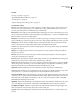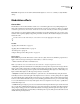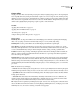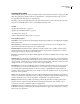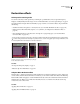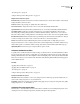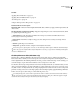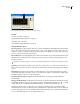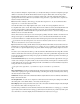Operation Manual
Table Of Contents
- Contents
- Chapter 1: Getting started
- Chapter 2: Digital audio fundamentals
- Chapter 3: Workflow and workspace
- Chapter 4: Setting up Adobe Audition
- Chapter 5: Importing, recording, and playing audio
- Chapter 6: Editing audio files
- Displaying audio in Edit View
- Selecting audio
- Copying, cutting, pasting, and deleting audio
- Visually fading and changing amplitude
- Working with markers
- Creating and deleting silence
- Inverting and reversing audio
- Generating audio
- Analyzing phase, frequency, and amplitude
- Converting sample types
- Recovery and undo
- Chapter 7: Applying effects
- Chapter 8: Effects reference
- Amplitude and compression effects
- Delay and echo effects
- Filter and equalizer effects
- Modulation effects
- Restoration effects
- Reverb effects
- Special effects
- Stereo imagery effects
- Changing stereo imagery
- Binaural Auto-Panner effect (Edit View only)
- Center Channel Extractor effect
- Channel Mixer effect
- Doppler Shifter effect (Edit View only)
- Graphic Panner effect
- Pan/Expand effect (Edit View only)
- Stereo Expander effect
- Stereo Field Rotate VST effect
- Stereo Field Rotate process effect (Edit View only)
- Time and pitch manipulation effects
- Multitrack effects
- Chapter 9: Mixing multitrack sessions
- Chapter 10: Composing with MIDI
- Chapter 11: Loops
- Chapter 12: Working with video
- Chapter 13: Creating surround sound
- Chapter 14: Saving and exporting
- Saving and exporting files
- Audio file formats
- About audio file formats
- 64-bit doubles (RAW) (.dbl)
- 8-bit signed (.sam)
- A/mu-Law Wave (.wav)
- ACM Waveform (.wav)
- Amiga IFF-8SVX (.iff, .svx)
- Apple AIFF (.aif, .snd)
- ASCII Text Data (.txt)
- Audition Loop (.cel)
- Creative Sound Blaster (.voc)
- Dialogic ADPCM (.vox)
- DiamondWare Digitized (.dwd)
- DVI/IMA ADPCM (.wav)
- Microsoft ADPCM (.wav)
- mp3PRO (.mp3)
- NeXT/Sun (.au, .snd)
- Ogg Vorbis (.ogg)
- SampleVision (.smp)
- Spectral Bitmap Image (.bmp)
- Windows Media Audio (.wma)
- Windows PCM (.wav, .bwf)
- PCM Raw Data (.pcm, .raw)
- Video file formats
- Adding file information
- Chapter 15: Automating tasks
- Chapter 16: Building audio CDs
- Chapter 17: Keyboard shortcuts
- Chapter 18: Digital audio glossary
- Index
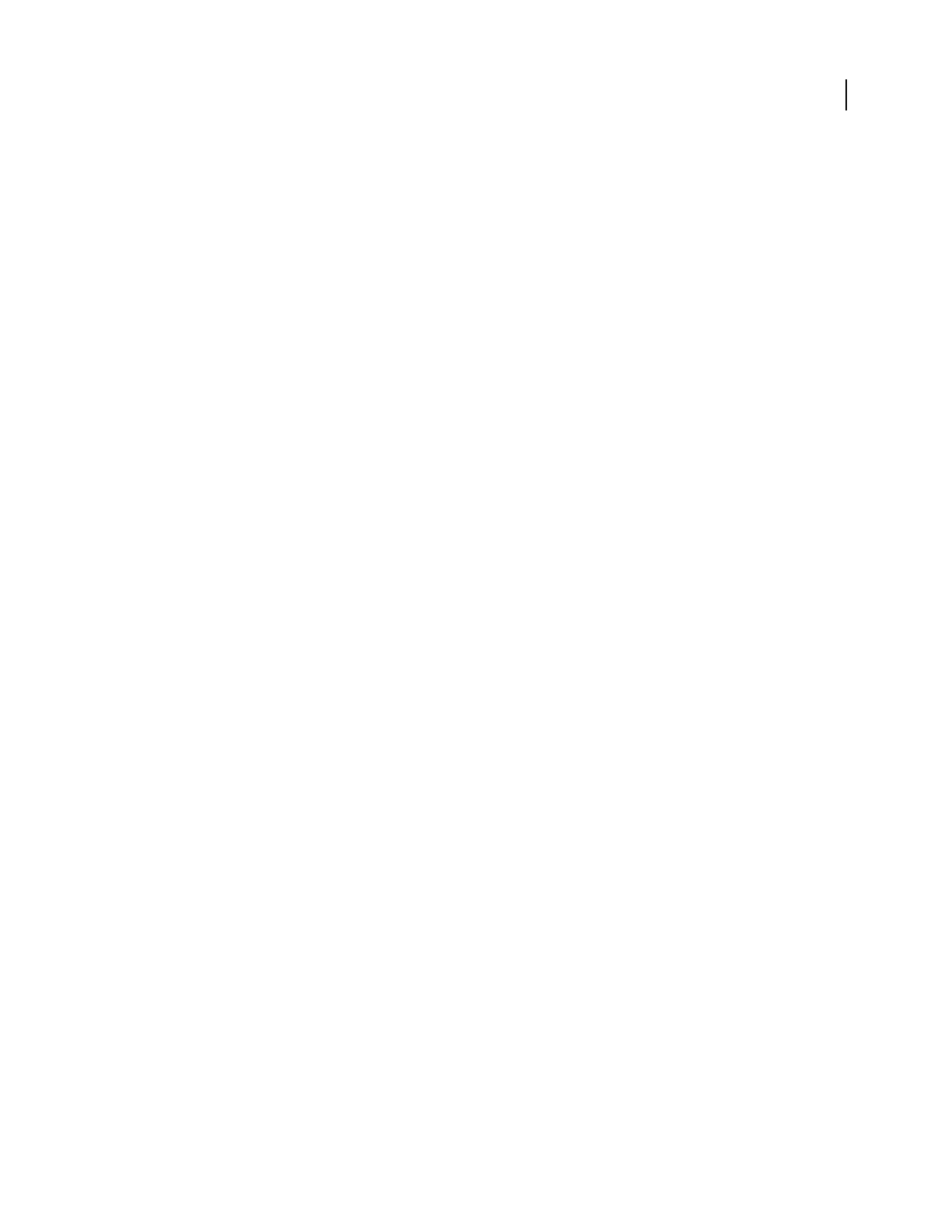
ADOBE AUDITION 3.0
User Guide
136
See also
“About process effects” on page 104
“Apply individual effects in Edit View” on page 107
“Use effect presets” on page 104
“Add preroll and postroll to effects previews” on page 107
Scientific Filters options
Bessel Provides accurate phase response with no ringing or overshoot. However, the pass band slopes at its edges,
where rejection of the stop band is the poorest of all filter types. These qualities make Bessel a good choice for
percussive, pulse-like signals. For other filtering tasks, use Butterworth.
Butterworth Provides a flat pass band with minimal phase shift, ringing, and overshoot. This filter type also rejects
the stop band much better than Bessel and only slightly worse than Chebychev 1 or 2. These overall qualities make
Butterworth the best choice for most filtering tasks.
Chebychev 1 Provides the best stop band rejection but the worst phase response, ringing, and overshoot in the pass
band. Use this filter type only if rejecting the stop band is more important than maintaining an accurate pass band.
Chebychev 2 Combines a Butterworth filter in the pass band with notch filters in the stop band. In between the
notches of the stop band, some phase-shifted signal remains, but at highly attenuated levels.
Low Pass Passes the low frequencies and removes high frequencies. You must specify the cutoff point at which the
frequencies are removed.
High Pass Passes high frequencies and removes low frequencies. You must specify the cutoff point at which the
frequencies are removed.
Band Pass Preserves a band, a range of frequencies, while removing all other frequencies. You must specify two
cutoff points to define the edges of the band.
Band Stop Rejectsanyfrequencieswithinthespecifiedrange.Alsoknownasanotchfilter,BandStopistheopposite
of Band Pass. You must specify two cutoff points to define the edges of the band.
Cutoff Definesthefrequencythatservesasaborderbetweenpassedandremovedfrequencies.Atthispointthefilter
switches from passing to attenuating, or vice versa. In filters requiring a range (Band Pass and Band Stop), Cutoff
defines the low frequency border, while High Cutoff defines the high frequency border.
High Cutoff Defines the high frequency border in filters that require a range (Band Pass and Band Stop).
Order Determines the filter’s precision. The higher the order, the more precise the filter (with steeper slopes at the
cutoff points, and so on). However, very high orders can also have high levels of phase distortion.
Transition Bandwidth (Butterworth and Chebychev only) Sets the width of the transition band. (Lower values have
steeper slopes.) If you specify a transition bandwidth, the Order setting is filled in automatically, and vice-versa. In
filters that require a range (Band Pass and Band Stop), this serves as the lower frequency transition, while High
Width defines the higher frequency transition.
High Width (Butterworth and Chebychev only) In filters that require a range (Band Pass and Band Stop), this option
serves as the higher frequency transition, while Transition Bandwidth defines the lower frequency transition.
Pass Ripple/Actual Ripple (Chebychev only) Determines the maximum allowable amount of ripple. Ripple is the
effect of unwanted boosting and cutting of frequencies near the cutoff point.
Stop Attn (Butterworth and Chebychev only) Determines how much gain reduction to use when frequencies are
removed.