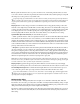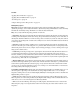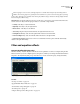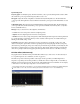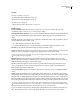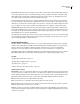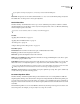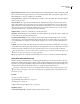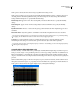Operation Manual
Table Of Contents
- Contents
- Chapter 1: Getting started
- Chapter 2: Digital audio fundamentals
- Chapter 3: Workflow and workspace
- Chapter 4: Setting up Adobe Audition
- Chapter 5: Importing, recording, and playing audio
- Chapter 6: Editing audio files
- Displaying audio in Edit View
- Selecting audio
- Copying, cutting, pasting, and deleting audio
- Visually fading and changing amplitude
- Working with markers
- Creating and deleting silence
- Inverting and reversing audio
- Generating audio
- Analyzing phase, frequency, and amplitude
- Converting sample types
- Recovery and undo
- Chapter 7: Applying effects
- Chapter 8: Effects reference
- Amplitude and compression effects
- Delay and echo effects
- Filter and equalizer effects
- Modulation effects
- Restoration effects
- Reverb effects
- Special effects
- Stereo imagery effects
- Changing stereo imagery
- Binaural Auto-Panner effect (Edit View only)
- Center Channel Extractor effect
- Channel Mixer effect
- Doppler Shifter effect (Edit View only)
- Graphic Panner effect
- Pan/Expand effect (Edit View only)
- Stereo Expander effect
- Stereo Field Rotate VST effect
- Stereo Field Rotate process effect (Edit View only)
- Time and pitch manipulation effects
- Multitrack effects
- Chapter 9: Mixing multitrack sessions
- Chapter 10: Composing with MIDI
- Chapter 11: Loops
- Chapter 12: Working with video
- Chapter 13: Creating surround sound
- Chapter 14: Saving and exporting
- Saving and exporting files
- Audio file formats
- About audio file formats
- 64-bit doubles (RAW) (.dbl)
- 8-bit signed (.sam)
- A/mu-Law Wave (.wav)
- ACM Waveform (.wav)
- Amiga IFF-8SVX (.iff, .svx)
- Apple AIFF (.aif, .snd)
- ASCII Text Data (.txt)
- Audition Loop (.cel)
- Creative Sound Blaster (.voc)
- Dialogic ADPCM (.vox)
- DiamondWare Digitized (.dwd)
- DVI/IMA ADPCM (.wav)
- Microsoft ADPCM (.wav)
- mp3PRO (.mp3)
- NeXT/Sun (.au, .snd)
- Ogg Vorbis (.ogg)
- SampleVision (.smp)
- Spectral Bitmap Image (.bmp)
- Windows Media Audio (.wma)
- Windows PCM (.wav, .bwf)
- PCM Raw Data (.pcm, .raw)
- Video file formats
- Adding file information
- Chapter 15: Automating tasks
- Chapter 16: Building audio CDs
- Chapter 17: Keyboard shortcuts
- Chapter 18: Digital audio glossary
- Index
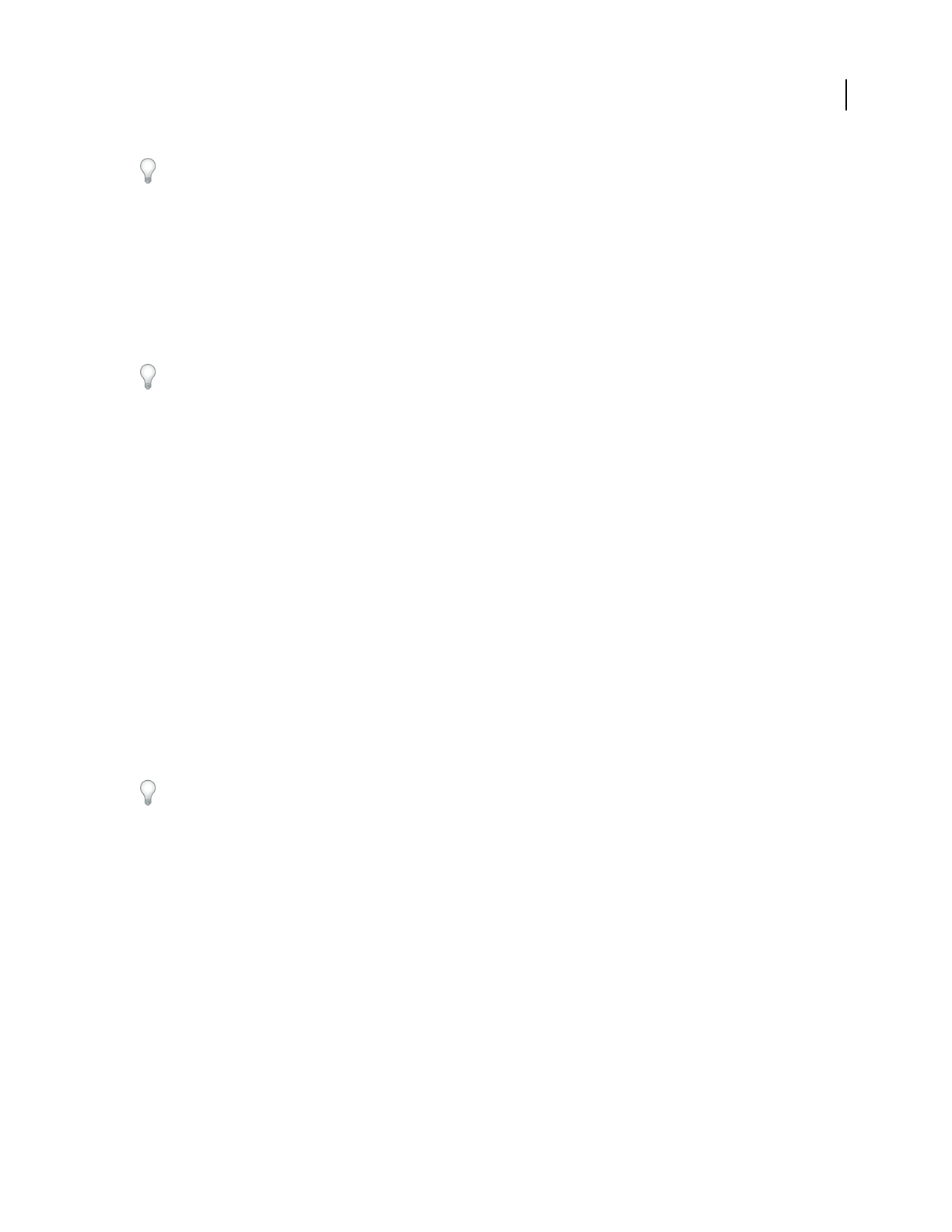
ADOBE AUDITION 3.0
User Guide
132
If you equalize extremely low frequencies, set Accuracy to between 500 and 5000 points.
Master Gain Compensates for an overall volume level that is too soft or too loud after the EQ settings are adjusted.
The default value of 0 dB represents no master gain adjustment.
Notch Filter effect
The Filter And EQ > Notch Filter effect removes up to six user-defined frequency bands, in addition to standard
telephone DTMF tones. Use this effect to remove very narrow frequency bands, such as a 60 Hz hum, while leaving
all surrounding frequencies untouched.
To remove excessive sibilance (shrill “ess” sounds), use the De-Essing preset.
See also
“Applying effects in Edit View” on page 106
“Applying effects in Multitrack View” on page 107
“Use effect presets” on page 104
“Add preroll and postroll to effects previews” on page 107
Notch Filter options
Fix Attenuations To Determines if notches have equal or individual attenuation levels.
Frequency Specifies the center frequency for each notch.
Attenuation Specifies the amplitude reduction for each notch.
DTMF Lower Tones, DTMF Upper Tones Filters the standard lower and upper DTMF telephone tones. These options
are useful if you prepare audio for radio.
Notch Width Determines frequency range for all notches. The three options range from Narrow for a second order
filter, which removes some adjacent frequencies, to Super Narrow for a sixth order filter, which is very specific.
Use no more than 30 dB attenuations for a Narrow setting, no more than 60 dB for Very Narrow, and no more than
90 dB for Super Narrow. Greater attenuation can remove a wide range of neighboring frequencies.
Ultra-Quiet Virtually eliminates noise and artifacts, but requires significant processing. This option is audible only
on state-of-the-art, professional monitoring systems.
Parametric Equalizer effect
The Filter And EQ > Parametric Equalizer effect provides maximum control over tonal equalization. Unlike the
Graphic Equalizer, which provides a fixed number of frequencies and Q bandwidths, the Parametric Equalizer gives
you total control over frequency, Q, and gain settings. For example, you can simultaneously reduce a small range of
frequencies centered around 1000 Hz, boost a broad low-frequency shelf centered around 80 Hz, and insert a 60 Hz
notch filter.
The Parametric Equalizer uses second-order IIR filters, which are very fast and provide very precise resolution, even
at lower frequencies. For example, you can precisely boost a range of 40 to 45 Hz.