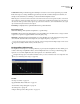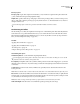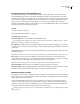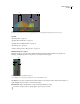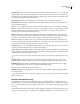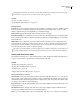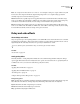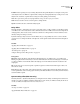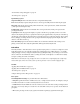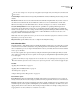Operation Manual
Table Of Contents
- Contents
- Chapter 1: Getting started
- Chapter 2: Digital audio fundamentals
- Chapter 3: Workflow and workspace
- Chapter 4: Setting up Adobe Audition
- Chapter 5: Importing, recording, and playing audio
- Chapter 6: Editing audio files
- Displaying audio in Edit View
- Selecting audio
- Copying, cutting, pasting, and deleting audio
- Visually fading and changing amplitude
- Working with markers
- Creating and deleting silence
- Inverting and reversing audio
- Generating audio
- Analyzing phase, frequency, and amplitude
- Converting sample types
- Recovery and undo
- Chapter 7: Applying effects
- Chapter 8: Effects reference
- Amplitude and compression effects
- Delay and echo effects
- Filter and equalizer effects
- Modulation effects
- Restoration effects
- Reverb effects
- Special effects
- Stereo imagery effects
- Changing stereo imagery
- Binaural Auto-Panner effect (Edit View only)
- Center Channel Extractor effect
- Channel Mixer effect
- Doppler Shifter effect (Edit View only)
- Graphic Panner effect
- Pan/Expand effect (Edit View only)
- Stereo Expander effect
- Stereo Field Rotate VST effect
- Stereo Field Rotate process effect (Edit View only)
- Time and pitch manipulation effects
- Multitrack effects
- Chapter 9: Mixing multitrack sessions
- Chapter 10: Composing with MIDI
- Chapter 11: Loops
- Chapter 12: Working with video
- Chapter 13: Creating surround sound
- Chapter 14: Saving and exporting
- Saving and exporting files
- Audio file formats
- About audio file formats
- 64-bit doubles (RAW) (.dbl)
- 8-bit signed (.sam)
- A/mu-Law Wave (.wav)
- ACM Waveform (.wav)
- Amiga IFF-8SVX (.iff, .svx)
- Apple AIFF (.aif, .snd)
- ASCII Text Data (.txt)
- Audition Loop (.cel)
- Creative Sound Blaster (.voc)
- Dialogic ADPCM (.vox)
- DiamondWare Digitized (.dwd)
- DVI/IMA ADPCM (.wav)
- Microsoft ADPCM (.wav)
- mp3PRO (.mp3)
- NeXT/Sun (.au, .snd)
- Ogg Vorbis (.ogg)
- SampleVision (.smp)
- Spectral Bitmap Image (.bmp)
- Windows Media Audio (.wma)
- Windows PCM (.wav, .bwf)
- PCM Raw Data (.pcm, .raw)
- Video file formats
- Adding file information
- Chapter 15: Automating tasks
- Chapter 16: Building audio CDs
- Chapter 17: Keyboard shortcuts
- Chapter 18: Digital audio glossary
- Index
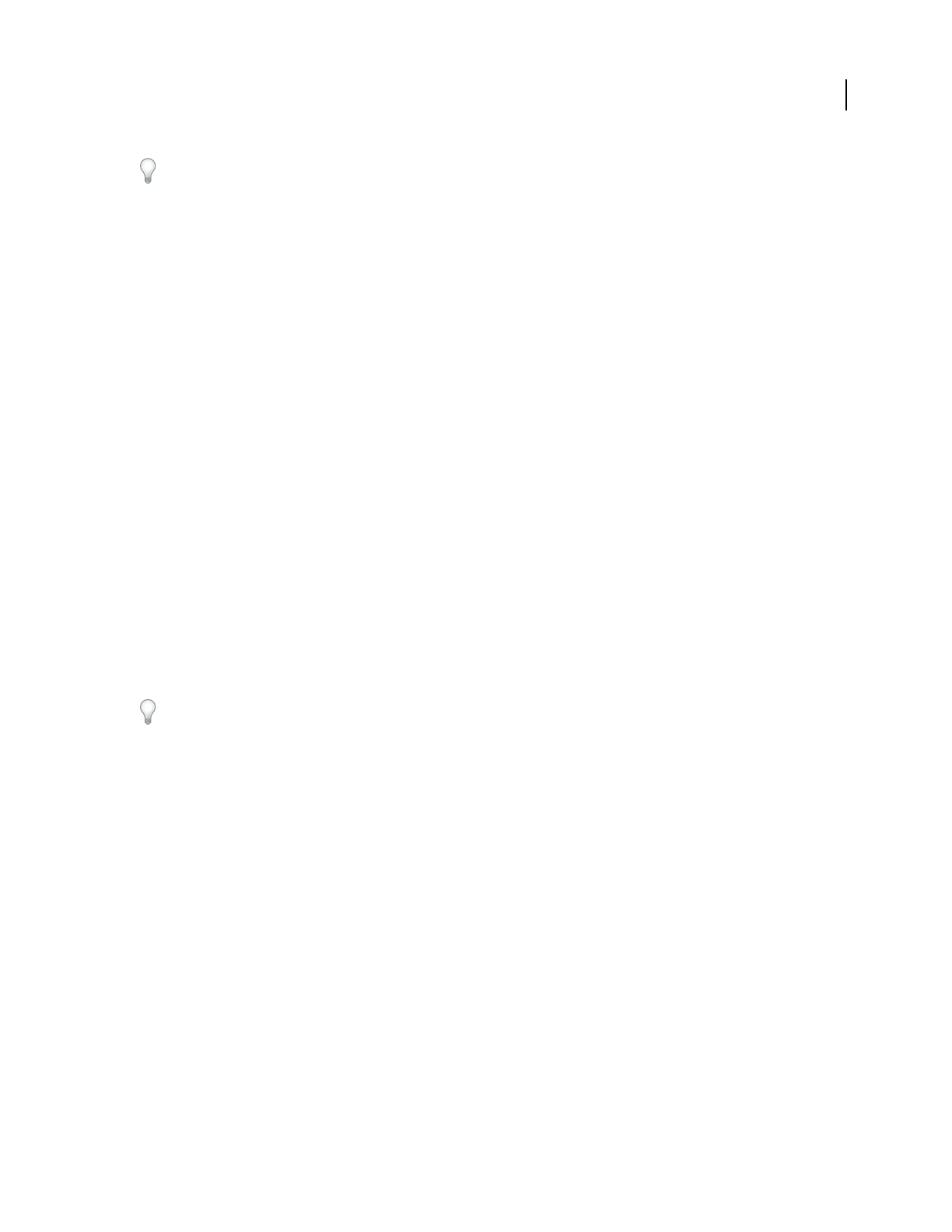
ADOBE AUDITION 3.0
User Guide
125
You can create striking stereo echo effects by setting different left and right values for the Delay Time, Feedback, and
Mix controls.
Lock Left & Right Links the sliders for Decay, Delay, and Initial Echo Volume, maintaining the same settings for each
channel.
Echo Bounce Makes the echoes bounce back and forth between the left and right channels. If you want to create one
echo that bounces back and forth, select an initial echo volume of 100% for one channel and 0% for the other.
Otherwise, the settings for each channel will bounce to the other, creating two sets of echoes on each channel.
Successive Echo Equalization Provides an eight-band echo “quick filter” for specifying which frequencies are
removed from an echo first. Each successive echo is passed back through the equalizer, letting you simulate the
natural sound absorption of a room. A setting of 0 leaves the frequency band unchanged, while a maximum setting
of -15 decreases that frequency by 15 dB. And, because -15 dB is the difference of each successive echo, some
frequencies will die out much faster than others.
Note: Unlike most other equalizer-like controls, you can’t increase the attenuation of frequencies with Successive Echo
Equalization; you can only decrease them.
Delay Time Units Specifies milliseconds, beats, or samples for the Delay Time setting.
Echo Chamber effect
The Delay And Echo > Echo Chamber effect can simulate the ambiance of almost any room. Settings let you specify
a virtual room’s size and surface characteristics, along with the placement of virtual microphones. The number of
echoes is adjustable up to 500,000. Keep in mind that the more echoes you include, the more time Adobe Audition
needs to process the effect.
You can create a spatial, stereo expansion effect by setting the virtual microphones farther apart than your actual
stereo speakers. For example, if your stereo speakers are 6 feet apart, try setting the left and right virtual microphones
20 or 30 feet apart.
Make sure the audio file is long enough for the echo to end. If the echo is cut off abruptly before it fully decays, undo
the Echo Chamber effect, add several seconds of silence by choosing Generate > Silence, and then reapply the effect.
See also
“Applying effects in Edit View” on page 106
“Applying effects in Multitrack View” on page 107
“Use effect presets” on page 104
“Add preroll and postroll to effects previews” on page 107
Echo Chamber options
Room Size (Feet) Specifies the width, length, and height of the virtual room, measured in feet. (A foot is approxi-
mately 0.3 meters.) Room sizes can be as large as you like, but memory requirements increase as room size increases.
Intensity Determines the percentage of amplitude of the direct (original) signal. Because echoes (picked up by the
virtual microphone) add to a signal’s overall amplitude, you should always set Intensity to less than 100% to avoid
clipping.Infact,themoreechoesthereare,thelowerthepercentageshouldbe.Forexample,asettingofabout30%
is appropriate for 100 echoes, whereas 15% is better for 1,000 echoes.