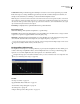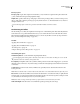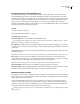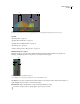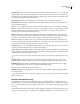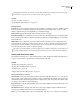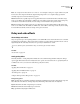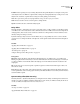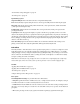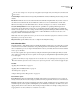Operation Manual
Table Of Contents
- Contents
- Chapter 1: Getting started
- Chapter 2: Digital audio fundamentals
- Chapter 3: Workflow and workspace
- Chapter 4: Setting up Adobe Audition
- Chapter 5: Importing, recording, and playing audio
- Chapter 6: Editing audio files
- Displaying audio in Edit View
- Selecting audio
- Copying, cutting, pasting, and deleting audio
- Visually fading and changing amplitude
- Working with markers
- Creating and deleting silence
- Inverting and reversing audio
- Generating audio
- Analyzing phase, frequency, and amplitude
- Converting sample types
- Recovery and undo
- Chapter 7: Applying effects
- Chapter 8: Effects reference
- Amplitude and compression effects
- Delay and echo effects
- Filter and equalizer effects
- Modulation effects
- Restoration effects
- Reverb effects
- Special effects
- Stereo imagery effects
- Changing stereo imagery
- Binaural Auto-Panner effect (Edit View only)
- Center Channel Extractor effect
- Channel Mixer effect
- Doppler Shifter effect (Edit View only)
- Graphic Panner effect
- Pan/Expand effect (Edit View only)
- Stereo Expander effect
- Stereo Field Rotate VST effect
- Stereo Field Rotate process effect (Edit View only)
- Time and pitch manipulation effects
- Multitrack effects
- Chapter 9: Mixing multitrack sessions
- Chapter 10: Composing with MIDI
- Chapter 11: Loops
- Chapter 12: Working with video
- Chapter 13: Creating surround sound
- Chapter 14: Saving and exporting
- Saving and exporting files
- Audio file formats
- About audio file formats
- 64-bit doubles (RAW) (.dbl)
- 8-bit signed (.sam)
- A/mu-Law Wave (.wav)
- ACM Waveform (.wav)
- Amiga IFF-8SVX (.iff, .svx)
- Apple AIFF (.aif, .snd)
- ASCII Text Data (.txt)
- Audition Loop (.cel)
- Creative Sound Blaster (.voc)
- Dialogic ADPCM (.vox)
- DiamondWare Digitized (.dwd)
- DVI/IMA ADPCM (.wav)
- Microsoft ADPCM (.wav)
- mp3PRO (.mp3)
- NeXT/Sun (.au, .snd)
- Ogg Vorbis (.ogg)
- SampleVision (.smp)
- Spectral Bitmap Image (.bmp)
- Windows Media Audio (.wma)
- Windows PCM (.wav, .bwf)
- PCM Raw Data (.pcm, .raw)
- Video file formats
- Adding file information
- Chapter 15: Automating tasks
- Chapter 16: Building audio CDs
- Chapter 17: Keyboard shortcuts
- Chapter 18: Digital audio glossary
- Index
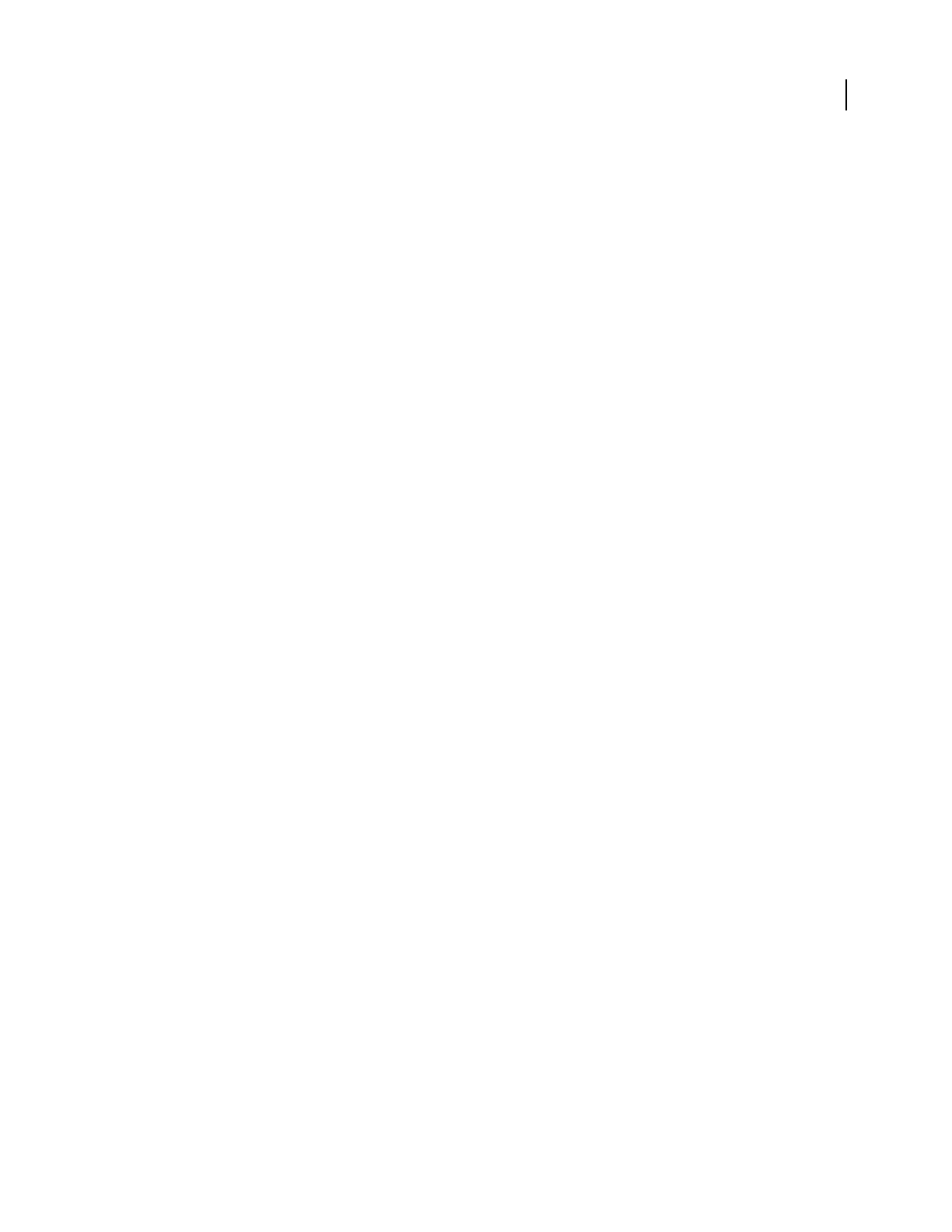
ADOBE AUDITION 3.0
User Guide
123
Feedback Creates repeating echoes by resending delayed audio through the delay line. For example, a setting of 20%
sends delayed audio at one-fifth of its original volume, creating echoes that gently fade away. A setting of 200% sends
delayed audio at double its original volume, creating echoes that quickly grow in intensity.
Note: When experimenting with extremely high Feedback settings, turn down your system volume.
Trash Increases distortion and boosts low frequencies, adding warmth.
Spread Determines the stereo width of the delayed signal.
Delay effect
The Delay And Echo > Delay effect can be used to create single echoes, as well as a number of other effects. Delays
of 35 milliseconds or more create discrete echoes, while those between 15-34 milliseconds can create a simple chorus
or flanging effect. (These results won’t be as effective as the Chorus or Flanger effects in Adobe Audition, because
the delay settings don’t change over time.)
By further reducing a delay to between 1 and 14 milliseconds, you can spatially locate a mono sound so that the
soundseemstobecomingfromtheleftortherightside,eventhoughtheactualvolumelevelsforleftandrightare
identical.
See also
“Applying effects in Edit View” on page 106
“Applying effects in Multitrack View” on page 107
“Use effect presets” on page 104
“Add preroll and postroll to effects previews” on page 107
Delay options
Delay Time Adjusts the delay for both the left and right channels from -500 milliseconds to +500 milliseconds.
Entering a negative number means that you can move a channel ahead in time instead of delaying it. For instance, if
you enter 200 milliseconds for the left channel, the delayed portion of the affected waveform is heard before the
original part.
Mix Sets the ratio of processed, Wet signal to original, Dry signal to be mixed into the final output. A value of 50
mixes the two evenly.
Invert Changes the positive values of the selected waveform to negative values. Inverting the delayed signal can be
used for special effects, such as creating a quick-and-dirty comb filter. Cancellation occurs when you mix an inverted
waveform with the original.
Dynamic Delay effect (Edit View only)
The Delay And Echo > Dynamic Delay effect lets you change the amount of delay over the length of a waveform. For
example, you could set a 2 millisecond delay for the first five seconds of audio, a 20 millisecond delay for the next 15
seconds, a 7 millisecond delay for the next 10 seconds, and so on.
See also
“About process effects” on page 104
“Apply individual effects in Edit View” on page 107