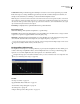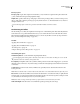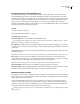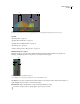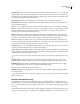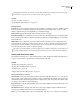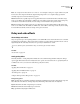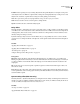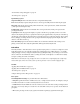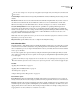Operation Manual
Table Of Contents
- Contents
- Chapter 1: Getting started
- Chapter 2: Digital audio fundamentals
- Chapter 3: Workflow and workspace
- Chapter 4: Setting up Adobe Audition
- Chapter 5: Importing, recording, and playing audio
- Chapter 6: Editing audio files
- Displaying audio in Edit View
- Selecting audio
- Copying, cutting, pasting, and deleting audio
- Visually fading and changing amplitude
- Working with markers
- Creating and deleting silence
- Inverting and reversing audio
- Generating audio
- Analyzing phase, frequency, and amplitude
- Converting sample types
- Recovery and undo
- Chapter 7: Applying effects
- Chapter 8: Effects reference
- Amplitude and compression effects
- Delay and echo effects
- Filter and equalizer effects
- Modulation effects
- Restoration effects
- Reverb effects
- Special effects
- Stereo imagery effects
- Changing stereo imagery
- Binaural Auto-Panner effect (Edit View only)
- Center Channel Extractor effect
- Channel Mixer effect
- Doppler Shifter effect (Edit View only)
- Graphic Panner effect
- Pan/Expand effect (Edit View only)
- Stereo Expander effect
- Stereo Field Rotate VST effect
- Stereo Field Rotate process effect (Edit View only)
- Time and pitch manipulation effects
- Multitrack effects
- Chapter 9: Mixing multitrack sessions
- Chapter 10: Composing with MIDI
- Chapter 11: Loops
- Chapter 12: Working with video
- Chapter 13: Creating surround sound
- Chapter 14: Saving and exporting
- Saving and exporting files
- Audio file formats
- About audio file formats
- 64-bit doubles (RAW) (.dbl)
- 8-bit signed (.sam)
- A/mu-Law Wave (.wav)
- ACM Waveform (.wav)
- Amiga IFF-8SVX (.iff, .svx)
- Apple AIFF (.aif, .snd)
- ASCII Text Data (.txt)
- Audition Loop (.cel)
- Creative Sound Blaster (.voc)
- Dialogic ADPCM (.vox)
- DiamondWare Digitized (.dwd)
- DVI/IMA ADPCM (.wav)
- Microsoft ADPCM (.wav)
- mp3PRO (.mp3)
- NeXT/Sun (.au, .snd)
- Ogg Vorbis (.ogg)
- SampleVision (.smp)
- Spectral Bitmap Image (.bmp)
- Windows Media Audio (.wma)
- Windows PCM (.wav, .bwf)
- PCM Raw Data (.pcm, .raw)
- Video file formats
- Adding file information
- Chapter 15: Automating tasks
- Chapter 16: Building audio CDs
- Chapter 17: Keyboard shortcuts
- Chapter 18: Digital audio glossary
- Index
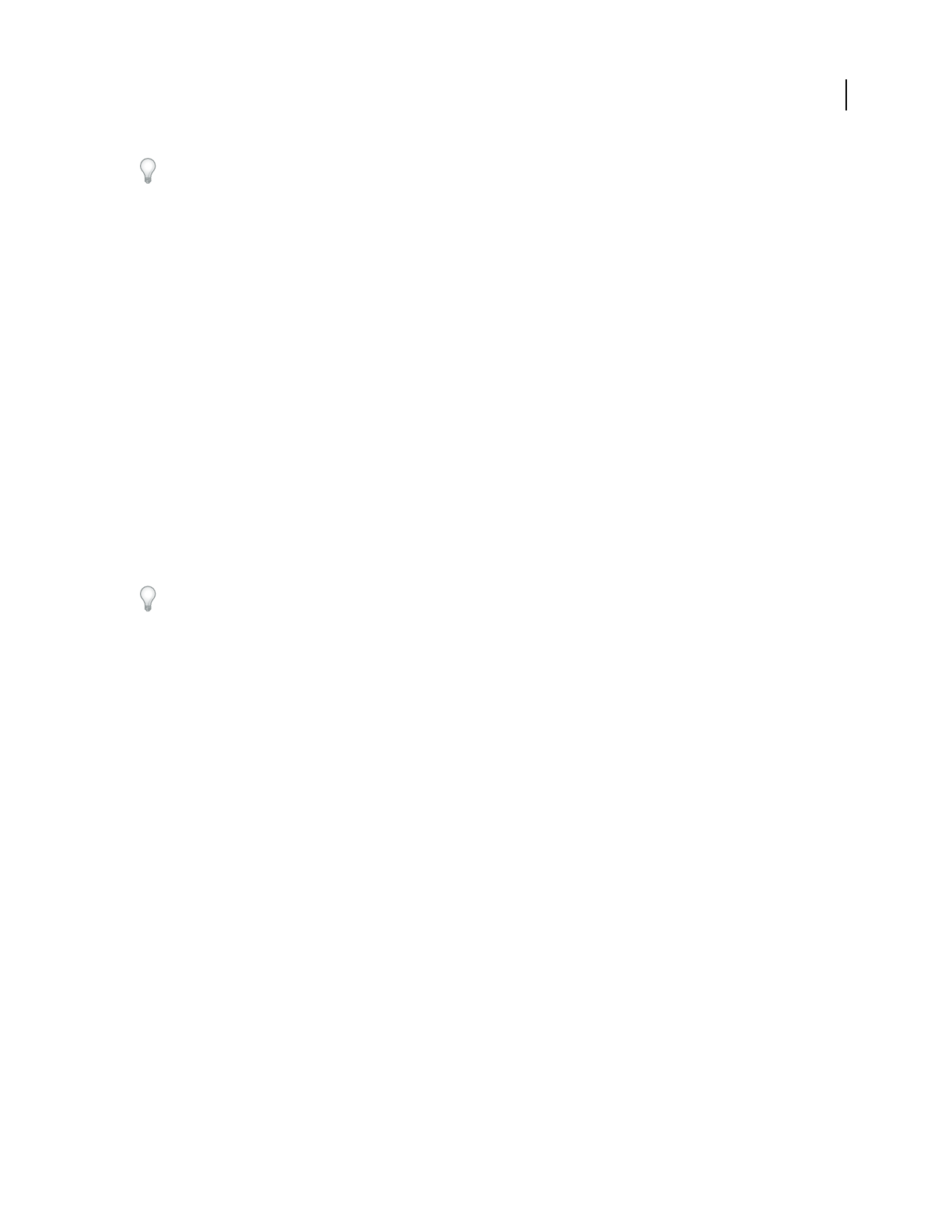
ADOBE AUDITION 3.0
User Guide
121
To apply RMS normalization, you must use the Group Waveform Normalize command. If desired, you can apply
that command to only one file. (See “Normalize a group of files” on page 258.)
See also
“About process effects” on page 104
“Apply individual effects in Edit View” on page 107
Normalize options
Normalize To Sets the percentage by which you want to normalize. For example, specify 50% to amplify a selection
by no more than 50% of maximum (resulting in a 3 dB attenuation from maximum output). Specify 100% (the
default) to apply the most amount of amplification possible without clipping.
Decibels Format Displays the Normalize value in decibels instead of a percentage.
Normalize L/R Equally Usesbothchannelsofastereowaveformwhentheamplificationamountiscalculated.Ifthis
option is deselected, the amount is calculated separately for the channels, potentially amplifying one considerably
more than the other.
DC Bias Adjust Lets you adjust the position of the waveform in the wave display. Some recording hardware may
introduce a DC bias, causing the recorded waveform to appear to be above or below the normal center line in the
wave display. To center the waveform, set the percentage to zero. To skew the entire selected waveform above or
below the center line, specify a positive or negative percentage.
If you plan to use normalized audio on a CD, you might want to normalize the waveforms to no more than 96% as
some audio compact disc players inaccurately reproduce bits that are processed to 100% (maximum) amplitude.
Tube-modeled Compressor effect
The Amplitude And Compression > Tube-modeled Compressor effect simulates the warmth of vintage hardware
compressors. Use this effect to add subtle distortion that pleasantly colors audio.
See also
“Applying effects in Edit View” on page 106
“Applying effects in Multitrack View” on page 107
“Use effect presets” on page 104
“Add preroll and postroll to effects previews” on page 107
Tube-modeled Compressor options
Threshold slider Sets the input level at which compression begins. Possible values range from -60 to 0 dB. The best
setting depends on audio content and musical style. To compress only extreme peaks and retain more dynamic range,
try thresholds around 5 dB below the peak input level; to highly compress audio and greatly reduce dynamic range,
try settings around 15 dB below the peak input level.
Input Level meters Totheleftoftheslider,thesemetersmeasureinputamplitude.Double-clickthemeterstoreset
peak and clip indicators.
Gain Reduction meters To the right of the slider, these meters measure amplitude reduction with red bars that
extend from top (minimal reduction) to bottom (maximum reduction).
Gain Boosts or cuts amplitude after compression. Possible values range from -18 to +18 dB, where 0 is unity gain.