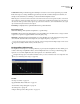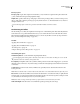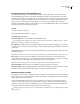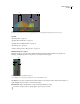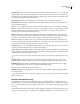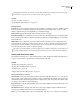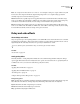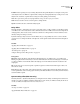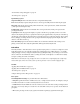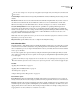Operation Manual
Table Of Contents
- Contents
- Chapter 1: Getting started
- Chapter 2: Digital audio fundamentals
- Chapter 3: Workflow and workspace
- Chapter 4: Setting up Adobe Audition
- Chapter 5: Importing, recording, and playing audio
- Chapter 6: Editing audio files
- Displaying audio in Edit View
- Selecting audio
- Copying, cutting, pasting, and deleting audio
- Visually fading and changing amplitude
- Working with markers
- Creating and deleting silence
- Inverting and reversing audio
- Generating audio
- Analyzing phase, frequency, and amplitude
- Converting sample types
- Recovery and undo
- Chapter 7: Applying effects
- Chapter 8: Effects reference
- Amplitude and compression effects
- Delay and echo effects
- Filter and equalizer effects
- Modulation effects
- Restoration effects
- Reverb effects
- Special effects
- Stereo imagery effects
- Changing stereo imagery
- Binaural Auto-Panner effect (Edit View only)
- Center Channel Extractor effect
- Channel Mixer effect
- Doppler Shifter effect (Edit View only)
- Graphic Panner effect
- Pan/Expand effect (Edit View only)
- Stereo Expander effect
- Stereo Field Rotate VST effect
- Stereo Field Rotate process effect (Edit View only)
- Time and pitch manipulation effects
- Multitrack effects
- Chapter 9: Mixing multitrack sessions
- Chapter 10: Composing with MIDI
- Chapter 11: Loops
- Chapter 12: Working with video
- Chapter 13: Creating surround sound
- Chapter 14: Saving and exporting
- Saving and exporting files
- Audio file formats
- About audio file formats
- 64-bit doubles (RAW) (.dbl)
- 8-bit signed (.sam)
- A/mu-Law Wave (.wav)
- ACM Waveform (.wav)
- Amiga IFF-8SVX (.iff, .svx)
- Apple AIFF (.aif, .snd)
- ASCII Text Data (.txt)
- Audition Loop (.cel)
- Creative Sound Blaster (.voc)
- Dialogic ADPCM (.vox)
- DiamondWare Digitized (.dwd)
- DVI/IMA ADPCM (.wav)
- Microsoft ADPCM (.wav)
- mp3PRO (.mp3)
- NeXT/Sun (.au, .snd)
- Ogg Vorbis (.ogg)
- SampleVision (.smp)
- Spectral Bitmap Image (.bmp)
- Windows Media Audio (.wma)
- Windows PCM (.wav, .bwf)
- PCM Raw Data (.pcm, .raw)
- Video file formats
- Adding file information
- Chapter 15: Automating tasks
- Chapter 16: Building audio CDs
- Chapter 17: Keyboard shortcuts
- Chapter 18: Digital audio glossary
- Index

ADOBE AUDITION 3.0
User Guide
120
Threshold sliders Set the input level at which compression begins. Possible values range from -60 to 0 dB. The best
setting depends on audio content and musical style. To compress only extreme peaks and retain more dynamic range,
try thresholds around 5 dB below the peak input level; to highly compress audio and greatly reduce dynamic range,
try settings around 15 dB below the peak input level.
Input Level meters Measure input amplitude. Double-click the meters to reset peak and clip indicators.
Gain Reduction meters Measure amplitude reduction with red meters that extend from top (minimal reduction) to
bottom (maximum reduction).
Gain Boosts or cuts amplitude after compression. Possible values range from -18 to +18 dB, where 0 is unity gain.
Ratio Sets a compression ratio between 1-to-1 and 30-to-1. For example, a setting of 3.0 outputs 1 dB for every 3 dB
increase above the compression threshold. Typical settings range from 2.0 to 5.0; higher settings produce the
extremely compressed sound often heard in pop music.
Attack Determines how quickly compression is applied when audio exceeds the threshold. Possible values range
from 0 to 500 milliseconds. The default, 10 milliseconds, works well for a wide range of audio. Faster settings may
work better for audio with fast transients, but such settings sound unnatural for less percussive audio.
Release Determines how quickly compression stops after audio drops below the threshold. Possible values range
from 0 to 5000 milliseconds. The default, 100 milliseconds, works well for a wide range of audio. Try faster settings
for audio with fast transients, and slower settings for less percussive audio.
Output Gain Boosts or cuts overall output level after compression. Possible values range from -18 to +18 dB, where
0 is unity gain. Double-click the meters to reset peak and clip indicators.
Limiter Applies limiting after Output Gain, at the end of the signal path, optimizing overall levels. Specify Threshold,
Attack, and Release settings that are less agressive than similar band-specific settings. Then specify a Margin setting
to determine the absolute ceiling relative to 0 dBFS.
To create extremely compressed audio, enable the Limiter, and then experiment with very high Output Gain settings.
Spectrum On Input Displays the frequency spectrum of the input signal, rather than the output signal, in the
multiband graph. To quickly see the amount of compression applied to each band, toggle this option on and off.
Brickwall Limiter Applies immediate, hard limiting at the current Margin setting. (Deselect this option to apply
slower soft limiting, which sounds smoother but may exceed the Margin setting.)
Note: The maximum Attack time for brickwall limiting is 5 ms.
Link Band Controls Lets you globally adjust the compression settings for all bands, while retaining relative differ-
ences between bands.
To temporarily link band controls, hold down Alt+Shift. To reset a control in all bands, hold down Ctrl+Alt+Shift,
and click the control.
Normalize effect (Edit View only)
The Amplitude And Compression > Normalize effect lets you set a peak level for a file or selection. When you
normalize audio to 100%, you achieve the maximum amplitude that digital audio allows—0 dBFS. If you’re sending
audio to a mastering engineer, however, normalize audio between –1 and –4 dBFS, providing a cushion for further
processing.
The Normalize effect amplifies the entire file or selection equally. For example, if the original audio reaches a loud
peak of 80% and a quiet low of 20%, normalizing to 100% amplifies the loud peak to 100% and the quiet low to 40%.