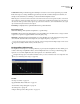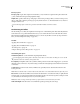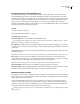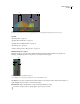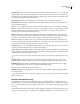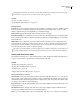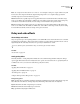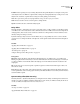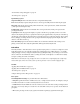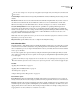Operation Manual
Table Of Contents
- Contents
- Chapter 1: Getting started
- Chapter 2: Digital audio fundamentals
- Chapter 3: Workflow and workspace
- Chapter 4: Setting up Adobe Audition
- Chapter 5: Importing, recording, and playing audio
- Chapter 6: Editing audio files
- Displaying audio in Edit View
- Selecting audio
- Copying, cutting, pasting, and deleting audio
- Visually fading and changing amplitude
- Working with markers
- Creating and deleting silence
- Inverting and reversing audio
- Generating audio
- Analyzing phase, frequency, and amplitude
- Converting sample types
- Recovery and undo
- Chapter 7: Applying effects
- Chapter 8: Effects reference
- Amplitude and compression effects
- Delay and echo effects
- Filter and equalizer effects
- Modulation effects
- Restoration effects
- Reverb effects
- Special effects
- Stereo imagery effects
- Changing stereo imagery
- Binaural Auto-Panner effect (Edit View only)
- Center Channel Extractor effect
- Channel Mixer effect
- Doppler Shifter effect (Edit View only)
- Graphic Panner effect
- Pan/Expand effect (Edit View only)
- Stereo Expander effect
- Stereo Field Rotate VST effect
- Stereo Field Rotate process effect (Edit View only)
- Time and pitch manipulation effects
- Multitrack effects
- Chapter 9: Mixing multitrack sessions
- Chapter 10: Composing with MIDI
- Chapter 11: Loops
- Chapter 12: Working with video
- Chapter 13: Creating surround sound
- Chapter 14: Saving and exporting
- Saving and exporting files
- Audio file formats
- About audio file formats
- 64-bit doubles (RAW) (.dbl)
- 8-bit signed (.sam)
- A/mu-Law Wave (.wav)
- ACM Waveform (.wav)
- Amiga IFF-8SVX (.iff, .svx)
- Apple AIFF (.aif, .snd)
- ASCII Text Data (.txt)
- Audition Loop (.cel)
- Creative Sound Blaster (.voc)
- Dialogic ADPCM (.vox)
- DiamondWare Digitized (.dwd)
- DVI/IMA ADPCM (.wav)
- Microsoft ADPCM (.wav)
- mp3PRO (.mp3)
- NeXT/Sun (.au, .snd)
- Ogg Vorbis (.ogg)
- SampleVision (.smp)
- Spectral Bitmap Image (.bmp)
- Windows Media Audio (.wma)
- Windows PCM (.wav, .bwf)
- PCM Raw Data (.pcm, .raw)
- Video file formats
- Adding file information
- Chapter 15: Automating tasks
- Chapter 16: Building audio CDs
- Chapter 17: Keyboard shortcuts
- Chapter 18: Digital audio glossary
- Index
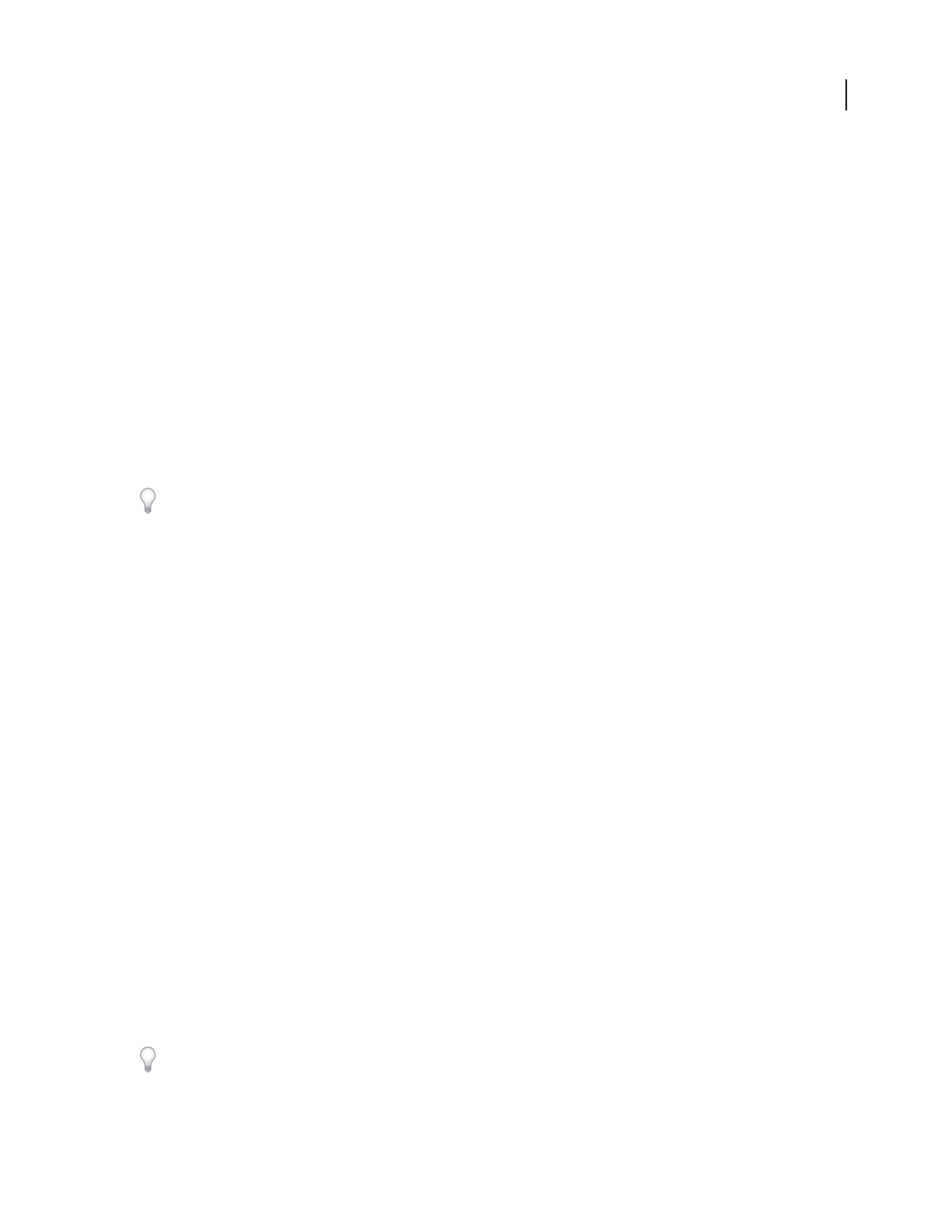
ADOBE AUDITION 3.0
User Guide
118
Hard Limiting process effect (Edit View only)
The Amplitude And Compression > Hard Limiting effect process drastically attenuates audio that rises above a
defined threshold, leaving audio below the threshold unaffected. This effect is particularly useful for increasing
perceived volume because you can amplify audio beyond the digital maximum, 0 dbFS, and you can lower areas that
would otherwise be clipped. For example, when you convert from 32-bit to 16-bit audio, particularly loud 32-bit
passages can cause 16-bit clipping. To prevent clipping, you can either use the Normalize effect to reduce the
amplitude of the entire file (lowering perceived volume), or you can use the Hard Limiting effect to reduce amplitude
only for loud passages (increasing perceived volume).
See also
“About process effects” on page 104
“Apply individual effects in Edit View” on page 107
Hard Limiting process options
Limit Max Amplitude To Sets the maximum sample amplitude allowed.
To avoid clipping when working with 16-bit audio, set this value to no more than -0.1 dB; if you set it to -0.5 dB,
you’ll have a little more clearance for any future edits.
Boost Input By Preamplifies audio before you limit it, making a selection louder without clipping it. As you increase
thislevel,compressionincreases.Tryextremesettingstoachievetheloud,high-impactaudioheardinradioandTV
commercials.
Lookahead Time Sets the amount of time (measured in milliseconds) generally needed to attenuate the audio before
the loudest peak is hit.
Note: Make sure that the value is at least 5 milliseconds. If this value is too small, audible distortion effects may occur.
Release Time Sets the time (measured in milliseconds) needed for the attenuation to rebound back 12 dB (or
roughly the time needed for audio to resume normal volume if an extremely loud peak is encountered). In general,
a setting of around 100 (the default) works well and preserves very low bass frequencies.
Note: If this value is too large, audio may remain very quiet and not resume normal levels for a while.
Link Left And Right Links the loudness of both channels together, preserving the stereo image.
Gather Statistics Now Updates the Clipping Statistics values, which indicate what percentage of the audio would clip
if limiting weren’t performed. Click this option after you change any of the input parameters.
Multiband Compressor effect
The Amplitude And Compression > Multiband Compressor effect lets you independently compress four different
frequency bands. Because each band typically contains unique dynamic content, multiband compression is a partic-
ularly powerful tool for audio mastering.
Controls in the Multiband Compressor let you precisely define crossover frequencies and apply band-specific
compression settings. Click Solo buttons to preview bands in isolation, or Bypass buttons to pass bands through
without processing. After you fine-tune individual bands, select Link Band Controls to adjust them globally, and
then optimize overall volume with the Output Gain slider and Limiter settings.
To change compression settings over time, use automation lanes in Multitrack View. (See “Automating track settings”
on page 204.)