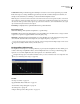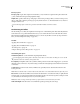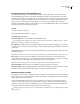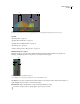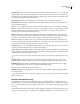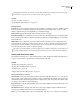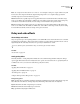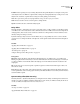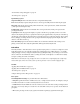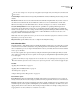Operation Manual
Table Of Contents
- Contents
- Chapter 1: Getting started
- Chapter 2: Digital audio fundamentals
- Chapter 3: Workflow and workspace
- Chapter 4: Setting up Adobe Audition
- Chapter 5: Importing, recording, and playing audio
- Chapter 6: Editing audio files
- Displaying audio in Edit View
- Selecting audio
- Copying, cutting, pasting, and deleting audio
- Visually fading and changing amplitude
- Working with markers
- Creating and deleting silence
- Inverting and reversing audio
- Generating audio
- Analyzing phase, frequency, and amplitude
- Converting sample types
- Recovery and undo
- Chapter 7: Applying effects
- Chapter 8: Effects reference
- Amplitude and compression effects
- Delay and echo effects
- Filter and equalizer effects
- Modulation effects
- Restoration effects
- Reverb effects
- Special effects
- Stereo imagery effects
- Changing stereo imagery
- Binaural Auto-Panner effect (Edit View only)
- Center Channel Extractor effect
- Channel Mixer effect
- Doppler Shifter effect (Edit View only)
- Graphic Panner effect
- Pan/Expand effect (Edit View only)
- Stereo Expander effect
- Stereo Field Rotate VST effect
- Stereo Field Rotate process effect (Edit View only)
- Time and pitch manipulation effects
- Multitrack effects
- Chapter 9: Mixing multitrack sessions
- Chapter 10: Composing with MIDI
- Chapter 11: Loops
- Chapter 12: Working with video
- Chapter 13: Creating surround sound
- Chapter 14: Saving and exporting
- Saving and exporting files
- Audio file formats
- About audio file formats
- 64-bit doubles (RAW) (.dbl)
- 8-bit signed (.sam)
- A/mu-Law Wave (.wav)
- ACM Waveform (.wav)
- Amiga IFF-8SVX (.iff, .svx)
- Apple AIFF (.aif, .snd)
- ASCII Text Data (.txt)
- Audition Loop (.cel)
- Creative Sound Blaster (.voc)
- Dialogic ADPCM (.vox)
- DiamondWare Digitized (.dwd)
- DVI/IMA ADPCM (.wav)
- Microsoft ADPCM (.wav)
- mp3PRO (.mp3)
- NeXT/Sun (.au, .snd)
- Ogg Vorbis (.ogg)
- SampleVision (.smp)
- Spectral Bitmap Image (.bmp)
- Windows Media Audio (.wma)
- Windows PCM (.wav, .bwf)
- PCM Raw Data (.pcm, .raw)
- Video file formats
- Adding file information
- Chapter 15: Automating tasks
- Chapter 16: Building audio CDs
- Chapter 17: Keyboard shortcuts
- Chapter 18: Digital audio glossary
- Index
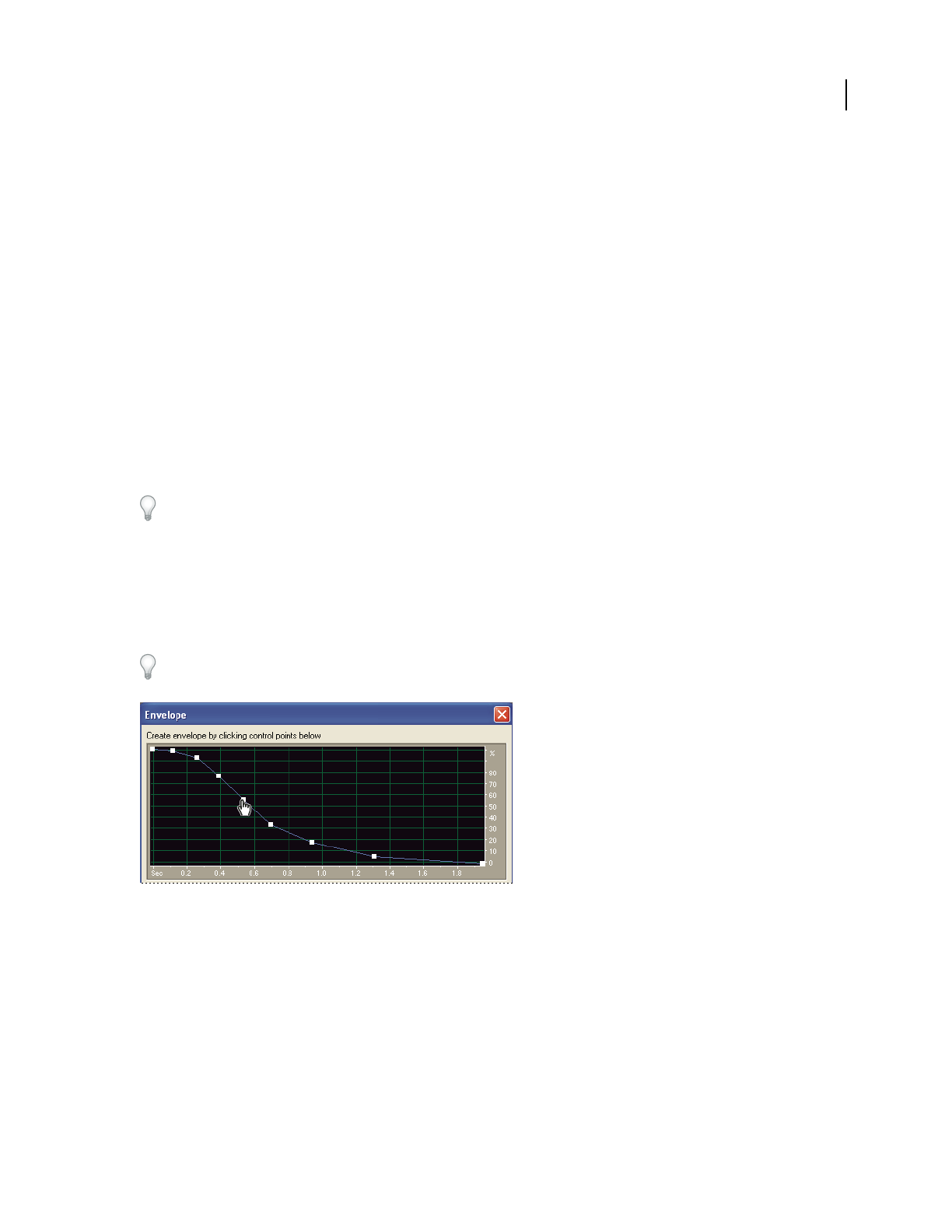
ADOBE AUDITION 3.0
User Guide
116
Lookahead Time Helps to handle sharp spikes that might occur at the onset of a louder signal and go beyond the
limits of the compressor settings. While this approach may be desirable to enhance the impact of drum hits, for
example, it isn’t desirable if you use limiting to reduce the maximum amplitude of audio.
Note: Thespikesoccurbecauseittakesalittletimetodetermineandreacttothecurrentsignallevel(thatis,todetermine
the Level Detector’s attack value and the Gain Processor’s attack value). Lookahead Time actually causes the attacks to
start before the audio gets loud instead of right on top of the transient. Otherwise, with a Lookahead Time of 0, a spike
stays loud until all of the attack times have elapsed.
Noise Gating Completely silences signals that fall below the specified threshold.
Band Limiting options
Click Band Limiting to limit dynamics manipulation to a specified range.
Low Cutoff Is the lowest frequency that dynamics processing will affect. You can define a band, or range, to which
compression or expansion is applied within the current frequency range.
High Cutoff Is the highest frequency that dynamics processing will affect. To use the entire frequency range of the
source material, enter half of the current sample rate. (See “Nyquist frequency” on page 277.)
To use the entire frequency range of the source material, set the Low Cutoff to 0 and the High Cutoff to 1/2 the current
sample rate (24,000 for 48 kHz, 11,025 for 22 kHz, and so on).
Envelope effect (Edit View only)
The Amplitude And Compression > Envelope effect lets you precisely control amplitude over time, enabling you to
combine a wide range of amplification effects, such as multiple fades and boosts. The top of the Envelope graph
represents 100% (normal) amplification; the bottom represents 100% attenuation (silence).
ThoughtheEnvelopeeffectisn’tavailableinMultitrackView,youcanuseautomationlanestoaccomplishthesame
task. (See “Automating track settings” on page 204.)
Envelope graph (Bell Curve preset)
See also
“About process effects” on page 104
“Apply individual effects in Edit View” on page 107
“Control effects settings with graphs” on page 104
“Use effect presets” on page 104
“Add preroll and postroll to effects previews” on page 107