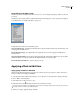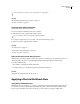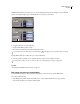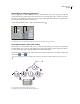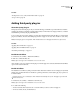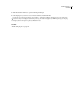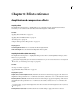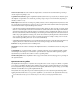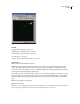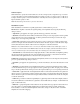Operation Manual
Table Of Contents
- Contents
- Chapter 1: Getting started
- Chapter 2: Digital audio fundamentals
- Chapter 3: Workflow and workspace
- Chapter 4: Setting up Adobe Audition
- Chapter 5: Importing, recording, and playing audio
- Chapter 6: Editing audio files
- Displaying audio in Edit View
- Selecting audio
- Copying, cutting, pasting, and deleting audio
- Visually fading and changing amplitude
- Working with markers
- Creating and deleting silence
- Inverting and reversing audio
- Generating audio
- Analyzing phase, frequency, and amplitude
- Converting sample types
- Recovery and undo
- Chapter 7: Applying effects
- Chapter 8: Effects reference
- Amplitude and compression effects
- Delay and echo effects
- Filter and equalizer effects
- Modulation effects
- Restoration effects
- Reverb effects
- Special effects
- Stereo imagery effects
- Changing stereo imagery
- Binaural Auto-Panner effect (Edit View only)
- Center Channel Extractor effect
- Channel Mixer effect
- Doppler Shifter effect (Edit View only)
- Graphic Panner effect
- Pan/Expand effect (Edit View only)
- Stereo Expander effect
- Stereo Field Rotate VST effect
- Stereo Field Rotate process effect (Edit View only)
- Time and pitch manipulation effects
- Multitrack effects
- Chapter 9: Mixing multitrack sessions
- Chapter 10: Composing with MIDI
- Chapter 11: Loops
- Chapter 12: Working with video
- Chapter 13: Creating surround sound
- Chapter 14: Saving and exporting
- Saving and exporting files
- Audio file formats
- About audio file formats
- 64-bit doubles (RAW) (.dbl)
- 8-bit signed (.sam)
- A/mu-Law Wave (.wav)
- ACM Waveform (.wav)
- Amiga IFF-8SVX (.iff, .svx)
- Apple AIFF (.aif, .snd)
- ASCII Text Data (.txt)
- Audition Loop (.cel)
- Creative Sound Blaster (.voc)
- Dialogic ADPCM (.vox)
- DiamondWare Digitized (.dwd)
- DVI/IMA ADPCM (.wav)
- Microsoft ADPCM (.wav)
- mp3PRO (.mp3)
- NeXT/Sun (.au, .snd)
- Ogg Vorbis (.ogg)
- SampleVision (.smp)
- Spectral Bitmap Image (.bmp)
- Windows Media Audio (.wma)
- Windows PCM (.wav, .bwf)
- PCM Raw Data (.pcm, .raw)
- Video file formats
- Adding file information
- Chapter 15: Automating tasks
- Chapter 16: Building audio CDs
- Chapter 17: Keyboard shortcuts
- Chapter 18: Digital audio glossary
- Index
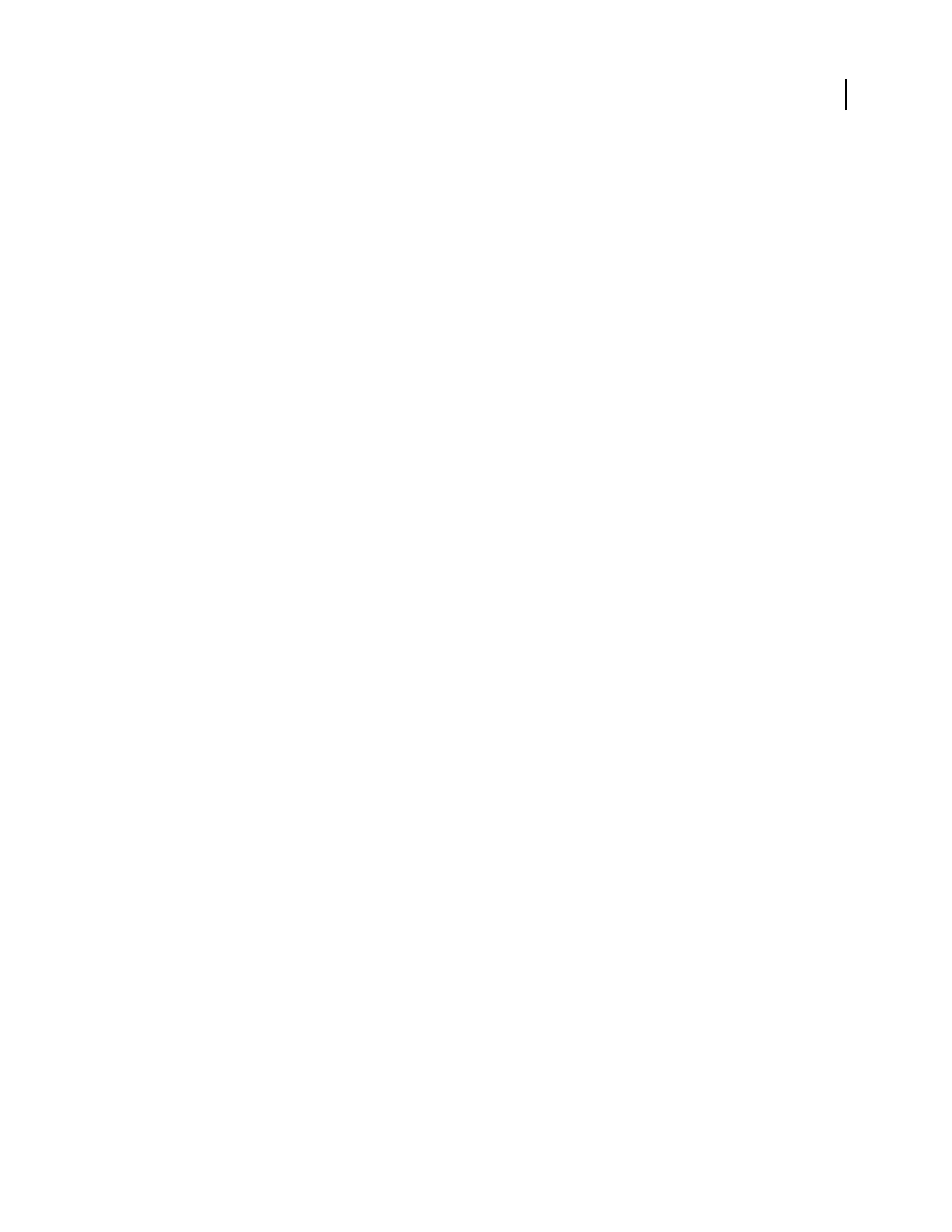
ADOBE AUDITION 3.0
User Guide
115
Traditional options
Click Traditional to specify ratios and thresholds. You can choose Compress, Flat, or Expand for up to six sections
or stages, each with its own ratio and threshold setting. For example, to create a 3:1 compressor above -20 dB, choose
Compress, and then specify a 3:1 ratio and a threshold of -20 dB. If you also want to expand 2:1 below -20 dB, choose
Expand, and then specify a 2:1 ratio.
Note: Threshold settings must decrease as you move down the list.
Attack/Release options
Click Attack/Release to determine how quickly signals that cross the threshold are processed.
Gain Processor Amplifies or attenuates the signal depending on the amplitude detected. Specify the following
settings as desired:
• Output Gain is gain applied to the output signal. It’s the last step performed on the audio.
• Attack Time Determines the time in milliseconds that it takes for the processed output signal to reach its specified
output volume. If a quiet portion suddenly drops 30 dB, the specified amount of time passes before the output
actually drops to its corresponding volume level.
• Release Time Determines how long it takes for the end of a previous output level to reach the specified output
volume. For example, where the Attack Time is the time it takes for the start of a pulse to reach the desired output
volume, the Release Time is the time it takes for the end of the pulse to reach the desired level.
Note: If the sum of Attack and Release times is too short (less than about 30 milliseconds), audible effects, such as a
vibrating noise, can be heard at around 1000 Hz/milliseconds total. For example, if the Attack and Release times are
each set to 5 milliseconds (for a sum of 10 milliseconds), then a vibrating noise can be heard at 100 Hz.
• Joint Channels Uses both channels to find a single input dB value, so that both channels are amplified together by
the same amount (thus preserving the stereo center-channel image). For instance, a loud drum beat on the left
channel will cause the right channel to be reduced in level by an equal amount.
Level Detector Determines the current waveform input amplitude, which is used as the input side of the dynamics
processor. Specify the following settings as desired:
• Input Gain is gain applied to the signal before it goes into the Level Detector (the section that detects the current
level).
• Attack Time is applied when the current amplitude information is retrieved and determines the time in milli-
seconds that it takes for the processed output signal to reach its specified output volume. If a quiet portion suddenly
drops 30 dB, the specified amount of time passes before the output actually drops to its corresponding volume level.
• Release Time isappliedwhenthecurrentamplitudeinformationisretrievedanddetermineshowlongittakesfor
theendofapreviousoutputleveltoreachthespecifiedoutputvolume.Forexample,wheretheAttackisthetimeit
takesforthestartofapulsetoreachthedesiredoutputvolume,theReleaseisthetimeittakesfortheendofthepulse
to reach the desired level.
• Peak mode is provided for backward compatibility. It is a graph interpretation method that is slightly outdated
and a bit more difficult to use than RMS. It is equivalent to twice the RMS value (for example, -20 dB in RMS mode
equals -40 dB in Peak mode).
• RMS mode is a graph interpretation method that more closely matches the way people hear volume. This mode
causes the output to be exactly the RMS amplitude that is specified in the graph. For example, a limiter (flat
horizontal line) at -10 dB causes the RMS amplitude of the result to average -10 dB (where 0 dB is a maximum
amplitude sine wave without clipping).