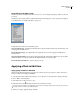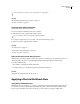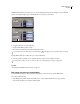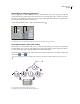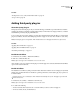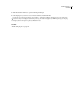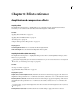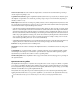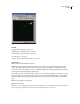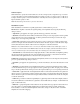Operation Manual
Table Of Contents
- Contents
- Chapter 1: Getting started
- Chapter 2: Digital audio fundamentals
- Chapter 3: Workflow and workspace
- Chapter 4: Setting up Adobe Audition
- Chapter 5: Importing, recording, and playing audio
- Chapter 6: Editing audio files
- Displaying audio in Edit View
- Selecting audio
- Copying, cutting, pasting, and deleting audio
- Visually fading and changing amplitude
- Working with markers
- Creating and deleting silence
- Inverting and reversing audio
- Generating audio
- Analyzing phase, frequency, and amplitude
- Converting sample types
- Recovery and undo
- Chapter 7: Applying effects
- Chapter 8: Effects reference
- Amplitude and compression effects
- Delay and echo effects
- Filter and equalizer effects
- Modulation effects
- Restoration effects
- Reverb effects
- Special effects
- Stereo imagery effects
- Changing stereo imagery
- Binaural Auto-Panner effect (Edit View only)
- Center Channel Extractor effect
- Channel Mixer effect
- Doppler Shifter effect (Edit View only)
- Graphic Panner effect
- Pan/Expand effect (Edit View only)
- Stereo Expander effect
- Stereo Field Rotate VST effect
- Stereo Field Rotate process effect (Edit View only)
- Time and pitch manipulation effects
- Multitrack effects
- Chapter 9: Mixing multitrack sessions
- Chapter 10: Composing with MIDI
- Chapter 11: Loops
- Chapter 12: Working with video
- Chapter 13: Creating surround sound
- Chapter 14: Saving and exporting
- Saving and exporting files
- Audio file formats
- About audio file formats
- 64-bit doubles (RAW) (.dbl)
- 8-bit signed (.sam)
- A/mu-Law Wave (.wav)
- ACM Waveform (.wav)
- Amiga IFF-8SVX (.iff, .svx)
- Apple AIFF (.aif, .snd)
- ASCII Text Data (.txt)
- Audition Loop (.cel)
- Creative Sound Blaster (.voc)
- Dialogic ADPCM (.vox)
- DiamondWare Digitized (.dwd)
- DVI/IMA ADPCM (.wav)
- Microsoft ADPCM (.wav)
- mp3PRO (.mp3)
- NeXT/Sun (.au, .snd)
- Ogg Vorbis (.ogg)
- SampleVision (.smp)
- Spectral Bitmap Image (.bmp)
- Windows Media Audio (.wma)
- Windows PCM (.wav, .bwf)
- PCM Raw Data (.pcm, .raw)
- Video file formats
- Adding file information
- Chapter 15: Automating tasks
- Chapter 16: Building audio CDs
- Chapter 17: Keyboard shortcuts
- Chapter 18: Digital audio glossary
- Index
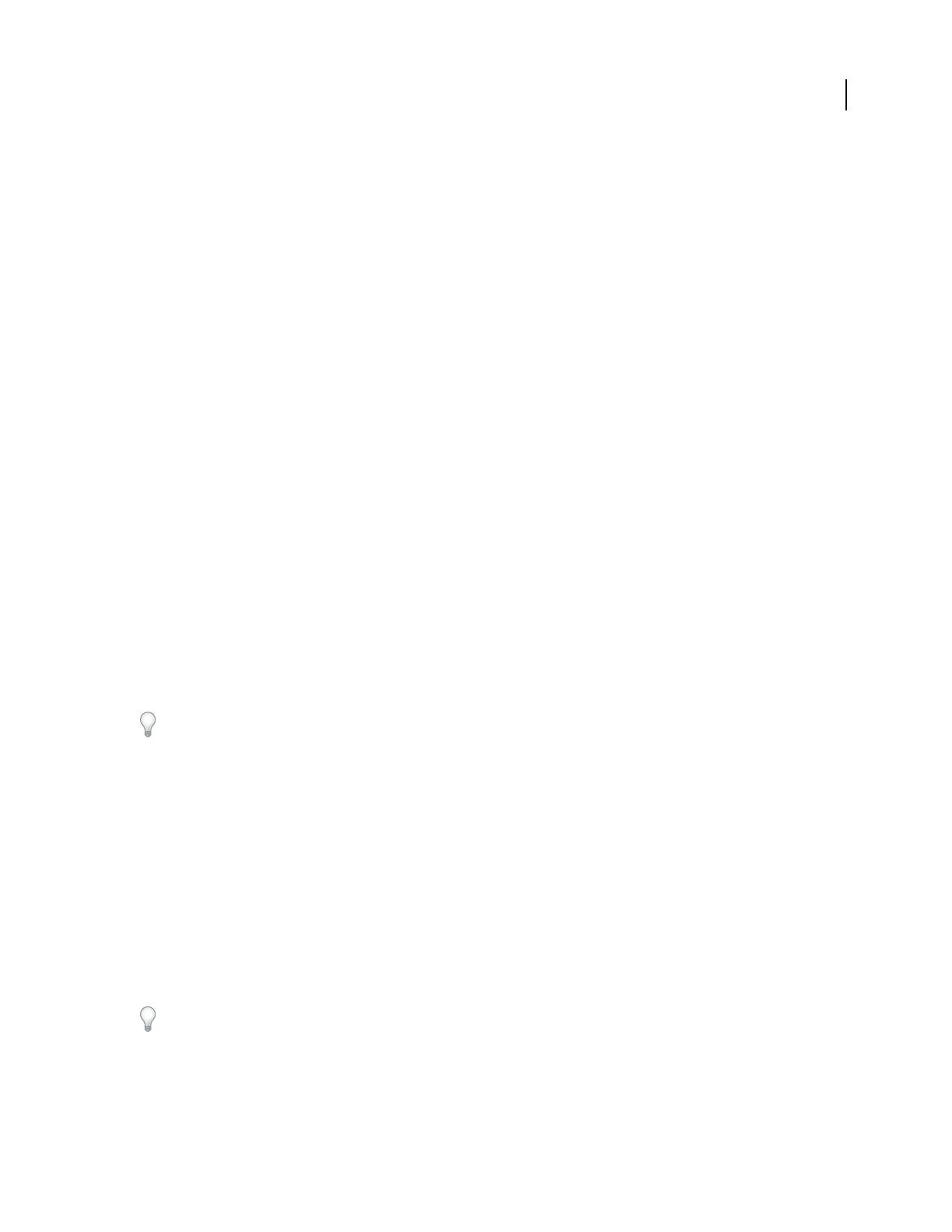
112
Chapter 8: Effects reference
Amplitude and compression effects
Amplify effect
The Amplitude And Compression > Amplify effect boosts or attenuates an audio signal. Because the effect is
VST-based, you can combine it with other effects in the Mastering Rack or Effects Rack.
See also
“Applying effects in Edit View” on page 106
“Applying effects in Multitrack View” on page 107
“Use effect presets” on page 104
“Add preroll and postroll to effects previews” on page 107
Amplify options
Left Gain, Right Gain sliders Boost or attenuate the left and right channels.
Link Left And Right Moves the Left Gain and Right Gain sliders together.
Amplify/Fade effect (Edit View only)
The Amplitude And Compression > Amplify/Fade effect produces either constant amplification changes (such as
fixed boosts) or precise fades.
Although the Amplify/Fade effect isn’t available in Multitrack View, you can use automation lanes to accomplish the
same task. (See “Automating track settings” on page 204.)
See also
“About process effects” on page 104
“Apply individual effects in Edit View” on page 107
Amplify/Fade options
Amplification (Constant Amplification tab) Determines the amount of volume change to apply to the selection. An
amplification value greater than 100% or 0 dB increases the volume; a value below 100% or 0 dB reduces the volume.
Initial Amplification (Fade tab) Determines the amount of volume change to apply to the beginning of the selection.
An amplification value greater than 100% or 0 dB increases the volume; a value below 100% or 0 dB reduces the
volume.
To fade in audio, specify an Initial Amplification value that’s lower than the Final Amplification value. To fade out,
do the opposite.
Final Amplification (Fade tab) Determines the amount of volume change to apply to the end of a selection.