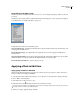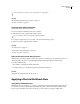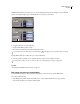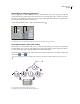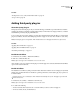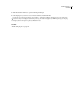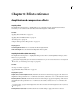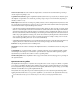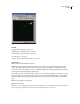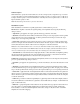Operation Manual
Table Of Contents
- Contents
- Chapter 1: Getting started
- Chapter 2: Digital audio fundamentals
- Chapter 3: Workflow and workspace
- Chapter 4: Setting up Adobe Audition
- Chapter 5: Importing, recording, and playing audio
- Chapter 6: Editing audio files
- Displaying audio in Edit View
- Selecting audio
- Copying, cutting, pasting, and deleting audio
- Visually fading and changing amplitude
- Working with markers
- Creating and deleting silence
- Inverting and reversing audio
- Generating audio
- Analyzing phase, frequency, and amplitude
- Converting sample types
- Recovery and undo
- Chapter 7: Applying effects
- Chapter 8: Effects reference
- Amplitude and compression effects
- Delay and echo effects
- Filter and equalizer effects
- Modulation effects
- Restoration effects
- Reverb effects
- Special effects
- Stereo imagery effects
- Changing stereo imagery
- Binaural Auto-Panner effect (Edit View only)
- Center Channel Extractor effect
- Channel Mixer effect
- Doppler Shifter effect (Edit View only)
- Graphic Panner effect
- Pan/Expand effect (Edit View only)
- Stereo Expander effect
- Stereo Field Rotate VST effect
- Stereo Field Rotate process effect (Edit View only)
- Time and pitch manipulation effects
- Multitrack effects
- Chapter 9: Mixing multitrack sessions
- Chapter 10: Composing with MIDI
- Chapter 11: Loops
- Chapter 12: Working with video
- Chapter 13: Creating surround sound
- Chapter 14: Saving and exporting
- Saving and exporting files
- Audio file formats
- About audio file formats
- 64-bit doubles (RAW) (.dbl)
- 8-bit signed (.sam)
- A/mu-Law Wave (.wav)
- ACM Waveform (.wav)
- Amiga IFF-8SVX (.iff, .svx)
- Apple AIFF (.aif, .snd)
- ASCII Text Data (.txt)
- Audition Loop (.cel)
- Creative Sound Blaster (.voc)
- Dialogic ADPCM (.vox)
- DiamondWare Digitized (.dwd)
- DVI/IMA ADPCM (.wav)
- Microsoft ADPCM (.wav)
- mp3PRO (.mp3)
- NeXT/Sun (.au, .snd)
- Ogg Vorbis (.ogg)
- SampleVision (.smp)
- Spectral Bitmap Image (.bmp)
- Windows Media Audio (.wma)
- Windows PCM (.wav, .bwf)
- PCM Raw Data (.pcm, .raw)
- Video file formats
- Adding file information
- Chapter 15: Automating tasks
- Chapter 16: Building audio CDs
- Chapter 17: Keyboard shortcuts
- Chapter 18: Digital audio glossary
- Index
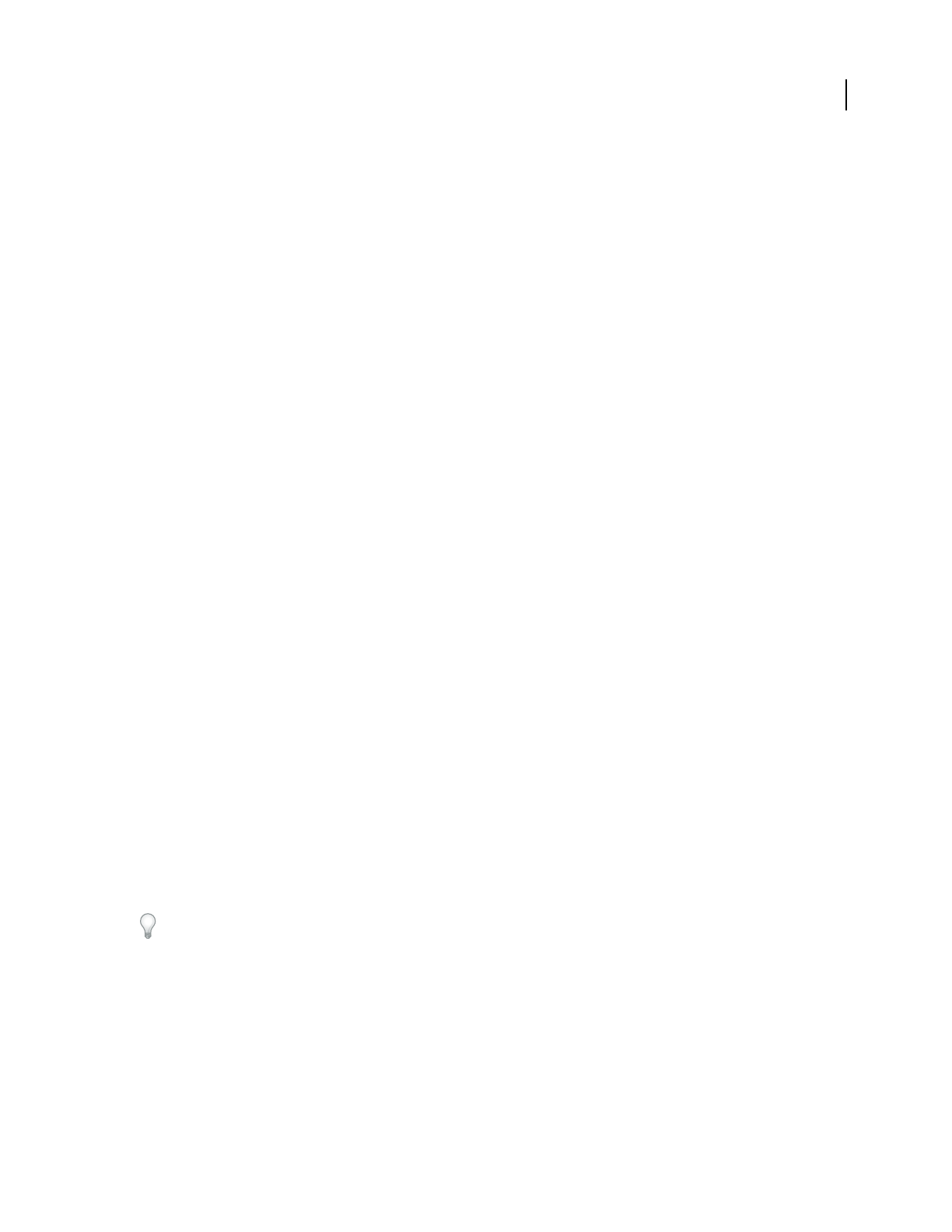
ADOBE AUDITION 3.0
User Guide
110
See also
“Routing audio to buses, sends, and the Master track” on page 186
“Set up a send” on page 188
Adding third-party plug-ins
About third-party plug-ins
Third-party DirectX and VST plug-ins let you extend the already powerful effects provided with Adobe Audition.
Applying plug-in effects is identical to applying built-in effects. For information about plug-in features, consult the
documentation provided by the plug-in manufacturer.
To access audio plug-ins in Adobe Audition, you must either enable all of them (DirectX effects) or enable selected
plug-ins (VST effects). Be aware that enabling large numbers of plug-ins can cause Adobe Audition to start slowly.
Note: If a third-party effect is incompatible, Adobe Audition adds it to an Unsupported submenu in effects menus.
See also
“Applying effects in Edit View” on page 106
“Applying effects in Multitrack View” on page 107
“Automating track settings” on page 204
Enable DirectX effects
1 In Edit View, choose Effects > Enable DirectX Effects.
2 Click Yes to refresh the effects list.
Note: If effects are being used in a multitrack session, close the session.
Adobe Audition scans your system for DirectX plug-ins. After the plug-ins are activated, the Enable DirectX Effects
option is removed from the menu.
Enable VST effects
The Add/Remove VST Directory dialog box lists the folders that Adobe Audition scans for VST plug-ins. By default,
all plug-ins in specified VST folders are disabled. To optimize performance, enable only the plug-ins you plan to use
in Adobe Audition.
If Adobe Premiere® Pro is installed first, Adobe Audition automatically scans for the VST plug-ins provided with
Adobe Premiere Pro.
1 In Edit View, choose Effects > Add/Remove VST Directory.
Note: If effects are being used in a multitrack session, close the session.
2 Do either of the following:
• To add a new folder, click Add, and locate or create the folder you want to scan for VST plug-ins.
• To remove a folder, select it, and click Remove.