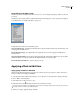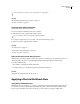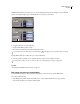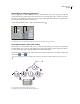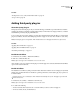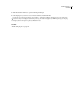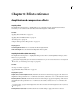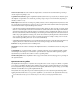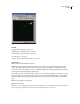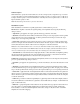Operation Manual
Table Of Contents
- Contents
- Chapter 1: Getting started
- Chapter 2: Digital audio fundamentals
- Chapter 3: Workflow and workspace
- Chapter 4: Setting up Adobe Audition
- Chapter 5: Importing, recording, and playing audio
- Chapter 6: Editing audio files
- Displaying audio in Edit View
- Selecting audio
- Copying, cutting, pasting, and deleting audio
- Visually fading and changing amplitude
- Working with markers
- Creating and deleting silence
- Inverting and reversing audio
- Generating audio
- Analyzing phase, frequency, and amplitude
- Converting sample types
- Recovery and undo
- Chapter 7: Applying effects
- Chapter 8: Effects reference
- Amplitude and compression effects
- Delay and echo effects
- Filter and equalizer effects
- Modulation effects
- Restoration effects
- Reverb effects
- Special effects
- Stereo imagery effects
- Changing stereo imagery
- Binaural Auto-Panner effect (Edit View only)
- Center Channel Extractor effect
- Channel Mixer effect
- Doppler Shifter effect (Edit View only)
- Graphic Panner effect
- Pan/Expand effect (Edit View only)
- Stereo Expander effect
- Stereo Field Rotate VST effect
- Stereo Field Rotate process effect (Edit View only)
- Time and pitch manipulation effects
- Multitrack effects
- Chapter 9: Mixing multitrack sessions
- Chapter 10: Composing with MIDI
- Chapter 11: Loops
- Chapter 12: Working with video
- Chapter 13: Creating surround sound
- Chapter 14: Saving and exporting
- Saving and exporting files
- Audio file formats
- About audio file formats
- 64-bit doubles (RAW) (.dbl)
- 8-bit signed (.sam)
- A/mu-Law Wave (.wav)
- ACM Waveform (.wav)
- Amiga IFF-8SVX (.iff, .svx)
- Apple AIFF (.aif, .snd)
- ASCII Text Data (.txt)
- Audition Loop (.cel)
- Creative Sound Blaster (.voc)
- Dialogic ADPCM (.vox)
- DiamondWare Digitized (.dwd)
- DVI/IMA ADPCM (.wav)
- Microsoft ADPCM (.wav)
- mp3PRO (.mp3)
- NeXT/Sun (.au, .snd)
- Ogg Vorbis (.ogg)
- SampleVision (.smp)
- Spectral Bitmap Image (.bmp)
- Windows Media Audio (.wma)
- Windows PCM (.wav, .bwf)
- PCM Raw Data (.pcm, .raw)
- Video file formats
- Adding file information
- Chapter 15: Automating tasks
- Chapter 16: Building audio CDs
- Chapter 17: Keyboard shortcuts
- Chapter 18: Digital audio glossary
- Index
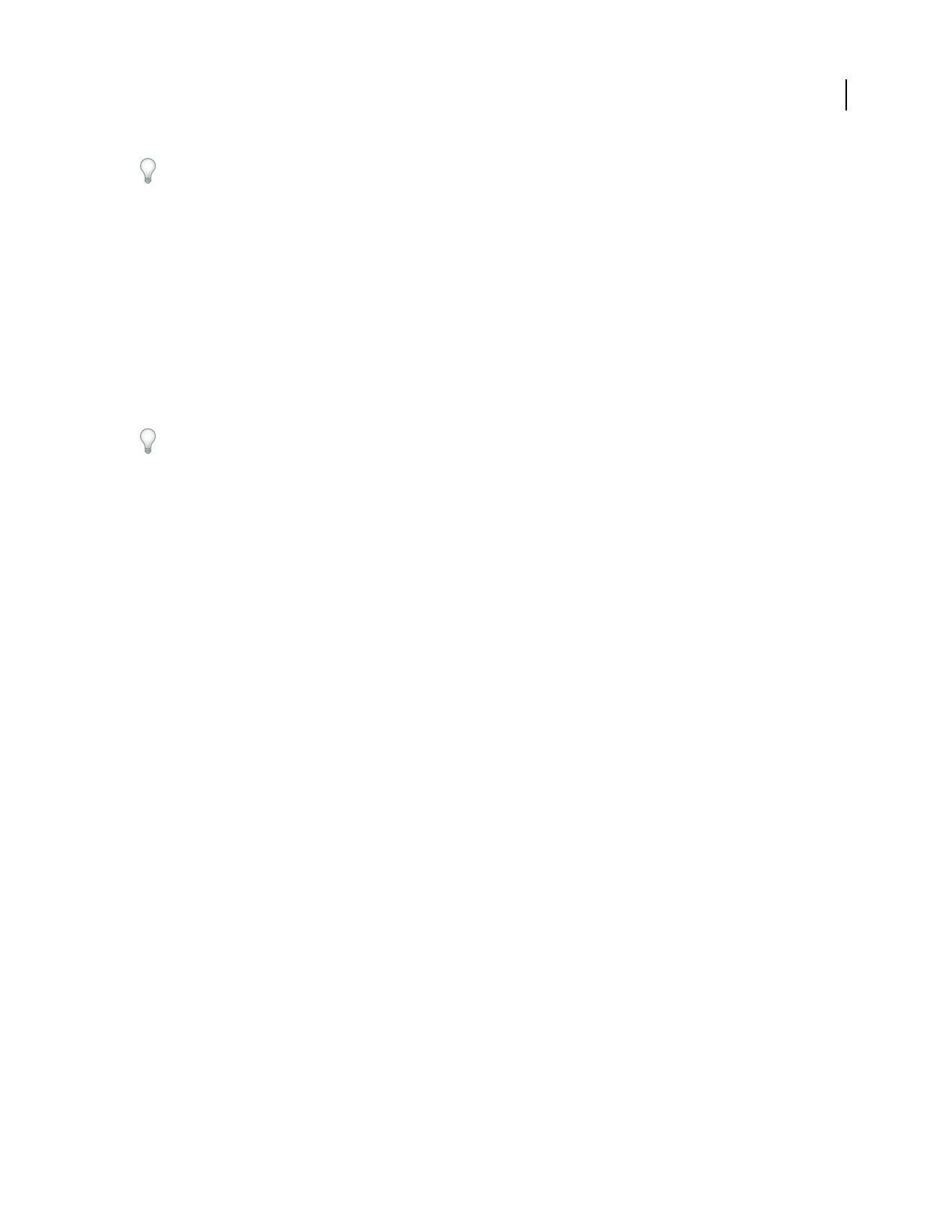
ADOBE AUDITION 3.0
User Guide
107
To store settings, save a rack preset. (See “Use effect presets” on page 104.)
See also
“Mastering Rack and Effects Rack overview” on page 102
“About process effects” on page 104
Apply individual effects in Edit View
1 In the Main panel, select the desired audio.
2 From any submenu in the Effects menu, choose an effect.
3 Click the Preview button, and then edit settings as needed.
As you edit settings, watch the Levels panel to optimize amplitude.
4 To compare original audio to processed audio, select and deselect the Bypass option.
5 When you’re ready to apply the changes, click OK.
See also
“Use effect presets” on page 104
“Control effects settings with graphs” on page 104
“About process effects” on page 104
Add preroll and postroll to effects previews
In Edit View, you can add preroll and postroll to effects previews, revealing how processed audio transitions into
surrounding audio. This option is especially helpful when previewing effects applied to small selections.
❖ Do either of the following:
• Choose Effects > Enable Preroll And Postroll Preview.
• In an effects dialog box or the Mastering Rack, select Preroll/Postroll Preview.
See also
“Play selections with preroll and postroll” on page 61
Applying effects in Multitrack View
Apply effects in Multitrack View
In Multitrack View, you can apply up to 16 effects to each audio and bus track and adjust them while a mix plays.
You can insert, reorder, and remove effects in the Mixer, Main panel, or Effects Rack. Only in the Effects Rack,
however, can you edit effects and save favorite settings as presets, which you can apply to multiple tracks.