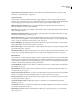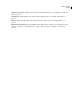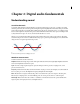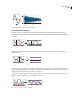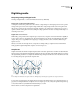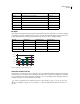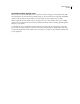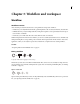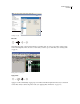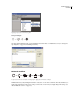Operation Manual
Table Of Contents
- Contents
- Chapter 1: Getting started
- Chapter 2: Digital audio fundamentals
- Chapter 3: Workflow and workspace
- Chapter 4: Setting up Adobe Audition
- Chapter 5: Importing, recording, and playing audio
- Chapter 6: Editing audio files
- Displaying audio in Edit View
- Selecting audio
- Copying, cutting, pasting, and deleting audio
- Visually fading and changing amplitude
- Working with markers
- Creating and deleting silence
- Inverting and reversing audio
- Generating audio
- Analyzing phase, frequency, and amplitude
- Converting sample types
- Recovery and undo
- Chapter 7: Applying effects
- Chapter 8: Effects reference
- Amplitude and compression effects
- Delay and echo effects
- Filter and equalizer effects
- Modulation effects
- Restoration effects
- Reverb effects
- Special effects
- Stereo imagery effects
- Changing stereo imagery
- Binaural Auto-Panner effect (Edit View only)
- Center Channel Extractor effect
- Channel Mixer effect
- Doppler Shifter effect (Edit View only)
- Graphic Panner effect
- Pan/Expand effect (Edit View only)
- Stereo Expander effect
- Stereo Field Rotate VST effect
- Stereo Field Rotate process effect (Edit View only)
- Time and pitch manipulation effects
- Multitrack effects
- Chapter 9: Mixing multitrack sessions
- Chapter 10: Composing with MIDI
- Chapter 11: Loops
- Chapter 12: Working with video
- Chapter 13: Creating surround sound
- Chapter 14: Saving and exporting
- Saving and exporting files
- Audio file formats
- About audio file formats
- 64-bit doubles (RAW) (.dbl)
- 8-bit signed (.sam)
- A/mu-Law Wave (.wav)
- ACM Waveform (.wav)
- Amiga IFF-8SVX (.iff, .svx)
- Apple AIFF (.aif, .snd)
- ASCII Text Data (.txt)
- Audition Loop (.cel)
- Creative Sound Blaster (.voc)
- Dialogic ADPCM (.vox)
- DiamondWare Digitized (.dwd)
- DVI/IMA ADPCM (.wav)
- Microsoft ADPCM (.wav)
- mp3PRO (.mp3)
- NeXT/Sun (.au, .snd)
- Ogg Vorbis (.ogg)
- SampleVision (.smp)
- Spectral Bitmap Image (.bmp)
- Windows Media Audio (.wma)
- Windows PCM (.wav, .bwf)
- PCM Raw Data (.pcm, .raw)
- Video file formats
- Adding file information
- Chapter 15: Automating tasks
- Chapter 16: Building audio CDs
- Chapter 17: Keyboard shortcuts
- Chapter 18: Digital audio glossary
- Index

ADOBE AUDITION 3.0
User Guide
6
Video previews for surround mixes Watch a preview in the Video panel while adjusting mixes in the Surround
Encoder. (See “Previewing video” on page 229.)
Create and arrange
Adobe Audition 3.0 offers powerful and extensive looping capabilities, as well as support for VST instruments,
making it easy to create and arrange great-sounding music. Improved processing, including the high-quality Radius
time-stretching engine from iZotope and numerous new effects, gives you infinite creative options.
MIDI tracks and piano-roll editor Import, record, and edit MIDI, and output it through VST instruments or
hardware synthesizers. (See Composing with MIDI.)
New effects Explore creative sonic possibilities with Convolution Reverb, Analog Delay, Guitar Suite, and other new
effects. (See Effects reference.)
Radius time-stretching from iZotope Access industry-standard algorithms in the updated Stretch effect, as well as
the File Info and Audio Clip Looping dialog boxes.
Bitmap audio images Export spectral graphs for detailed editing in an image-editor like Adobe Photoshop®. Or,
import visually-oriented graphics as source material for experimental sound designs. (See “Spectral Bitmap Image
(.bmp)” on page 250 and “Import a bitmap image as audio” on page 44.)
Improved CD ripping Automatically import track information from your favorite CD database. (See “Extract CD
tracks with the Extract Audio From CD command” on page 51.)
Enhanced file sorting Sort files by track number, or by the date they were opened or created. (See “Change how files
appear in the Files panel” on page 49.)
Customizable workspaces Tint panels and dialog boxes to suit your working style. Add favorite commands to the
shortcut bar. (See “Change interface brightness or tint” on page 29 and “Display the shortcut bar” on page 27.)
Edit and master
Adobe Audition 3.0 includes a full set of editing, restoration, and mastering tools that give you unprecedented flexi-
bility and control. Comprehensive waveform-editing tools combined with innovative spectral frequency brushes let
you edit with power and precision. The new Mastering effect, phase correction tools, and Top/Tail view make Adobe
Audition 3.0 the ideal audio editing and mastering environment.
Spot Healing Brush Quickly brush over artifacts to seamlessly remove them. (See “Select artifacts and repair them
automatically” on page 74.)
Effects Paintbrush Create free-form selections, and layer brush strokes to determine the intensity of effects. (See
“Select spectral ranges” on page 73.)
Marquee pan and phase selections Process discrete stereo information such as center-panned vocals in Spectral Pan
Display or out-of-phase audio in Spectral Phase Display. (See “Select spectral ranges” on page 73.)
Play spectral selections Play back selected frequency, pan, and phase ranges to precisely restore and process audio.
(See “Play audio linearly” on page 60.)
On-clip fade and gain controls Visually adjust selections or entire files. (See “Visually fading and changing
amplitude” on page 78.)
Top/Tail View Fine-tune loop transitions by simultaneously viewing the beginning and end of files. (See “View the
top and tail of an audio file” on page 71.)
Mastering effect Optimize audio for maximum impact with a series of professional processors. (See “Mastering
effect” on page 161.)