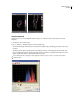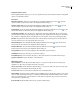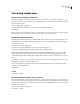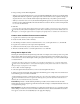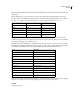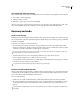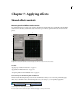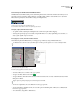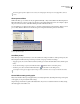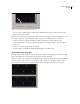Operation Manual
Table Of Contents
- Contents
- Chapter 1: Getting started
- Chapter 2: Digital audio fundamentals
- Chapter 3: Workflow and workspace
- Chapter 4: Setting up Adobe Audition
- Chapter 5: Importing, recording, and playing audio
- Chapter 6: Editing audio files
- Displaying audio in Edit View
- Selecting audio
- Copying, cutting, pasting, and deleting audio
- Visually fading and changing amplitude
- Working with markers
- Creating and deleting silence
- Inverting and reversing audio
- Generating audio
- Analyzing phase, frequency, and amplitude
- Converting sample types
- Recovery and undo
- Chapter 7: Applying effects
- Chapter 8: Effects reference
- Amplitude and compression effects
- Delay and echo effects
- Filter and equalizer effects
- Modulation effects
- Restoration effects
- Reverb effects
- Special effects
- Stereo imagery effects
- Changing stereo imagery
- Binaural Auto-Panner effect (Edit View only)
- Center Channel Extractor effect
- Channel Mixer effect
- Doppler Shifter effect (Edit View only)
- Graphic Panner effect
- Pan/Expand effect (Edit View only)
- Stereo Expander effect
- Stereo Field Rotate VST effect
- Stereo Field Rotate process effect (Edit View only)
- Time and pitch manipulation effects
- Multitrack effects
- Chapter 9: Mixing multitrack sessions
- Chapter 10: Composing with MIDI
- Chapter 11: Loops
- Chapter 12: Working with video
- Chapter 13: Creating surround sound
- Chapter 14: Saving and exporting
- Saving and exporting files
- Audio file formats
- About audio file formats
- 64-bit doubles (RAW) (.dbl)
- 8-bit signed (.sam)
- A/mu-Law Wave (.wav)
- ACM Waveform (.wav)
- Amiga IFF-8SVX (.iff, .svx)
- Apple AIFF (.aif, .snd)
- ASCII Text Data (.txt)
- Audition Loop (.cel)
- Creative Sound Blaster (.voc)
- Dialogic ADPCM (.vox)
- DiamondWare Digitized (.dwd)
- DVI/IMA ADPCM (.wav)
- Microsoft ADPCM (.wav)
- mp3PRO (.mp3)
- NeXT/Sun (.au, .snd)
- Ogg Vorbis (.ogg)
- SampleVision (.smp)
- Spectral Bitmap Image (.bmp)
- Windows Media Audio (.wma)
- Windows PCM (.wav, .bwf)
- PCM Raw Data (.pcm, .raw)
- Video file formats
- Adding file information
- Chapter 15: Automating tasks
- Chapter 16: Building audio CDs
- Chapter 17: Keyboard shortcuts
- Chapter 18: Digital audio glossary
- Index
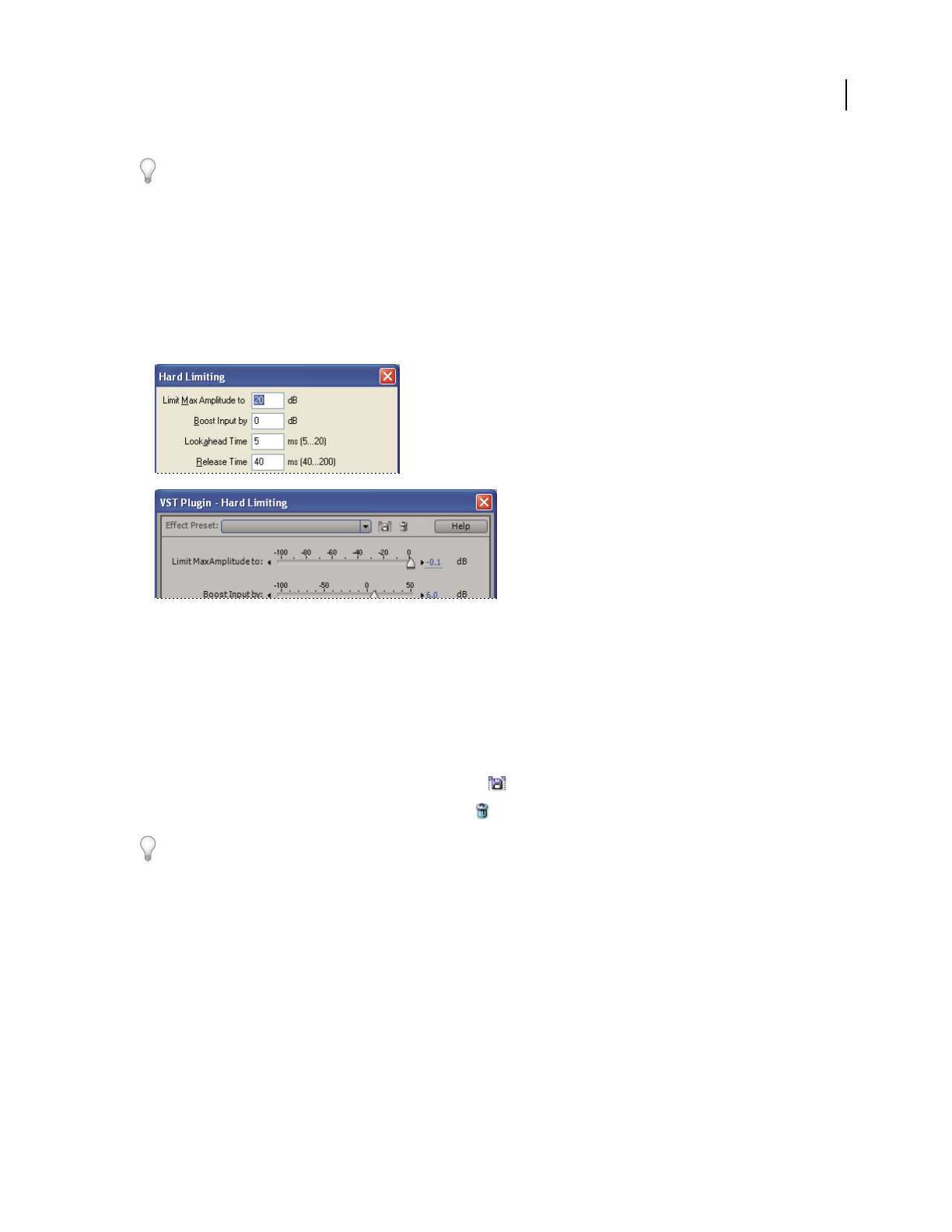
ADOBE AUDITION 3.0
User Guide
104
Reordering effects produces different sonic results. (For example, place Reverb prior to Sweeping Phaser, and vice
versa.)
About process effects
Unlike VST effects, process effects can only be applied individually, so they aren’t available in the Mastering Rack or
Effects Rack. However, some process effects provide more options than similar VST versions. (For example, compare
the process and VST versions of the Hard Limiting and Stereo Field Rotate effects.)
Youcanidentifyprocesseffectsbythewordprocess in menu commands and by visual appearance. Dialog boxes for
process effects feature a different color scheme and option arrangement than dialog boxes for VST effects.
Process and VST effects differ in appearance.
A. Process effect B. VST effect
Use effect presets
Many effects provide presets that let you store and recall favorite settings. In addition to effect-specific presets, the
Mastering Rack and Effects Rack provide rack presets that store groups of effects and settings.
• To apply a preset, choose it from the Preset menu. (In dialog boxes with a list rather than a menu, click the preset
name.)
• To save current settings as a preset, click the Save button (labeled “Add” in some dialog boxes).
• To delete a preset, select it, and click the Delete button (labeled “Del” in some dialog boxes).
To modify an existing preset, apply it, adjust settings as desired, and then save a new preset with the same name.
Control effects settings with graphs
Many Adobe Audition effects provide graphs where you can adjust parameters. By adding and moving control points
on the graph, you can precisely tailor effect settings.
Graph control points function together with related sliders. If you move or disable the slider for an effects setting,
the related graph control follows suit.
A
B