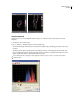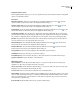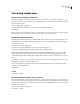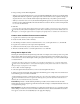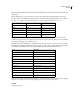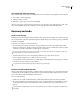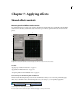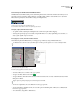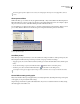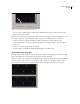Operation Manual
Table Of Contents
- Contents
- Chapter 1: Getting started
- Chapter 2: Digital audio fundamentals
- Chapter 3: Workflow and workspace
- Chapter 4: Setting up Adobe Audition
- Chapter 5: Importing, recording, and playing audio
- Chapter 6: Editing audio files
- Displaying audio in Edit View
- Selecting audio
- Copying, cutting, pasting, and deleting audio
- Visually fading and changing amplitude
- Working with markers
- Creating and deleting silence
- Inverting and reversing audio
- Generating audio
- Analyzing phase, frequency, and amplitude
- Converting sample types
- Recovery and undo
- Chapter 7: Applying effects
- Chapter 8: Effects reference
- Amplitude and compression effects
- Delay and echo effects
- Filter and equalizer effects
- Modulation effects
- Restoration effects
- Reverb effects
- Special effects
- Stereo imagery effects
- Changing stereo imagery
- Binaural Auto-Panner effect (Edit View only)
- Center Channel Extractor effect
- Channel Mixer effect
- Doppler Shifter effect (Edit View only)
- Graphic Panner effect
- Pan/Expand effect (Edit View only)
- Stereo Expander effect
- Stereo Field Rotate VST effect
- Stereo Field Rotate process effect (Edit View only)
- Time and pitch manipulation effects
- Multitrack effects
- Chapter 9: Mixing multitrack sessions
- Chapter 10: Composing with MIDI
- Chapter 11: Loops
- Chapter 12: Working with video
- Chapter 13: Creating surround sound
- Chapter 14: Saving and exporting
- Saving and exporting files
- Audio file formats
- About audio file formats
- 64-bit doubles (RAW) (.dbl)
- 8-bit signed (.sam)
- A/mu-Law Wave (.wav)
- ACM Waveform (.wav)
- Amiga IFF-8SVX (.iff, .svx)
- Apple AIFF (.aif, .snd)
- ASCII Text Data (.txt)
- Audition Loop (.cel)
- Creative Sound Blaster (.voc)
- Dialogic ADPCM (.vox)
- DiamondWare Digitized (.dwd)
- DVI/IMA ADPCM (.wav)
- Microsoft ADPCM (.wav)
- mp3PRO (.mp3)
- NeXT/Sun (.au, .snd)
- Ogg Vorbis (.ogg)
- SampleVision (.smp)
- Spectral Bitmap Image (.bmp)
- Windows Media Audio (.wma)
- Windows PCM (.wav, .bwf)
- PCM Raw Data (.pcm, .raw)
- Video file formats
- Adding file information
- Chapter 15: Automating tasks
- Chapter 16: Building audio CDs
- Chapter 17: Keyboard shortcuts
- Chapter 18: Digital audio glossary
- Index
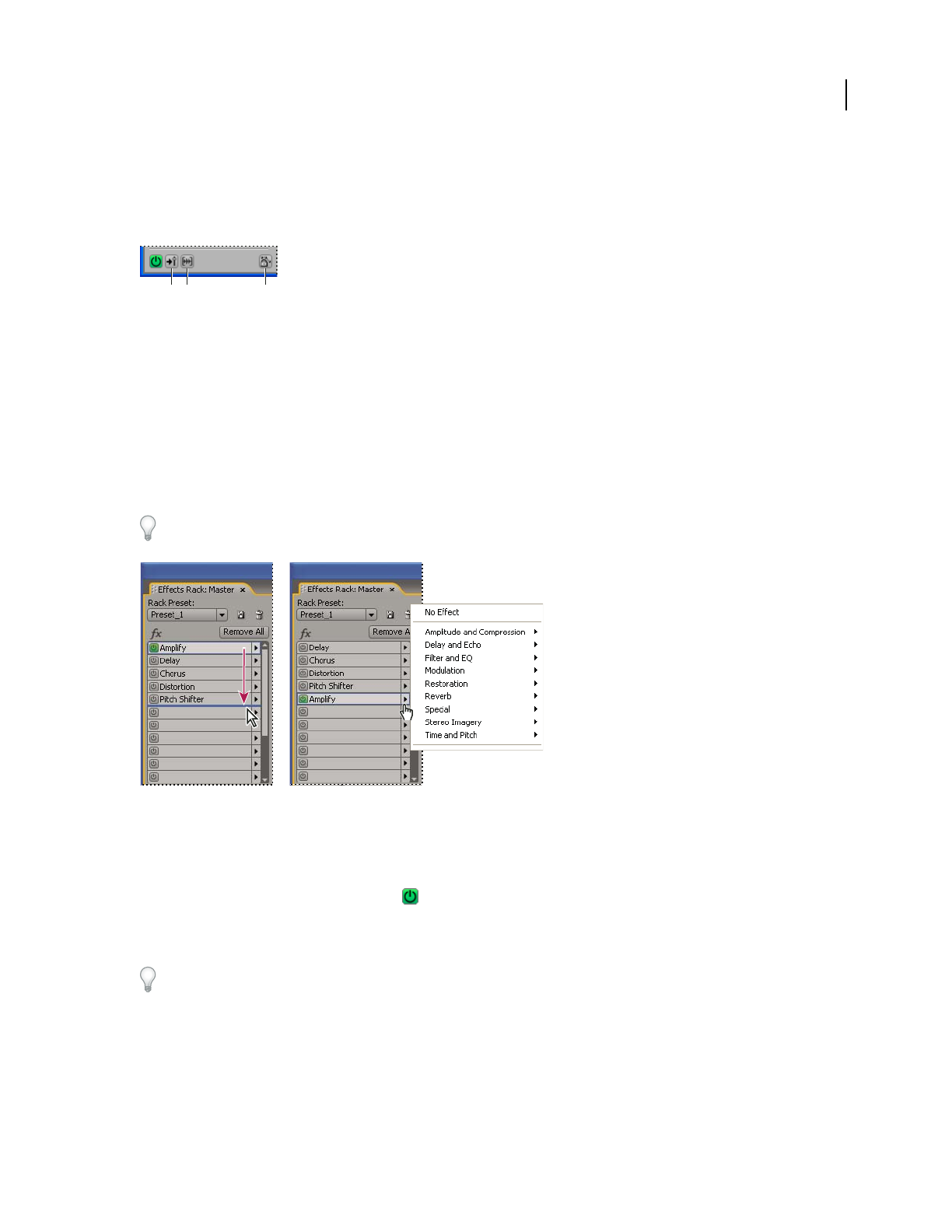
ADOBE AUDITION 3.0
User Guide
103
Controls unique to the Effects Rack and Multitrack View
InMultitrackView,theEffectsRackprovidesSafeDuringWrite,Freeze,andPre/PostFaderbuttonsthatyouuseto
automate, lock, and route effects. Each track has its own Effects Rack, which is saved with the session. (Dock the
Effects Rack to quickly view and edit effect settings for multiple tracks.)
Controls unique to the Effects Rack and Multitrack View
A. Pre/Post Fader button B. Freeze button C. Safe During Write button
Set input, output, and mix levels in racks
• To optimize volume, adjust Input and Output levels so their meters peak without clipping.
• To change the percentage of processed audio, drag the Mix slider. 100% (Wet) equals fully processed audio; 0%
(Dry) equals original, unprocessed audio.
Insert, bypass, reorder, and remove effects in racks
In the Mastering Rack and Effects Rack, you manage groups of effects by using individual effect slots.
In Multitrack View, the FX section of the Main panel or Mixer provides quick access to slots in the Effects Rack.
Reordering and inserting effects in racks:
A. Reorder by dragging B. Insert with the slot menu
• To insert an effect, choose it from a slot’s pop-up menu.
• To bypass an effect, click its Power button .
• To bypass all effects, click the main Power button in the lower left corner of a rack, or the FX Power button in the
Main panel or Mixer.
Bypass effects to quickly compare processed and unprocessed audio.
• To remove a single effect, choose No Effect from a slot’s pop-up menu.
• To remove all effects, click Remove All. (To access this option in the Main panel or Mixer, choose Effects Rack
from a slot’s pop-up menu.)
• To reorder effects, drag them to different slots.
BA C
AB