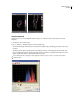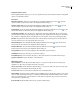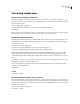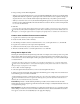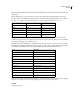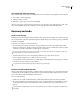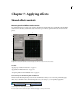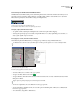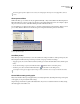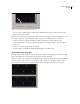Operation Manual
Table Of Contents
- Contents
- Chapter 1: Getting started
- Chapter 2: Digital audio fundamentals
- Chapter 3: Workflow and workspace
- Chapter 4: Setting up Adobe Audition
- Chapter 5: Importing, recording, and playing audio
- Chapter 6: Editing audio files
- Displaying audio in Edit View
- Selecting audio
- Copying, cutting, pasting, and deleting audio
- Visually fading and changing amplitude
- Working with markers
- Creating and deleting silence
- Inverting and reversing audio
- Generating audio
- Analyzing phase, frequency, and amplitude
- Converting sample types
- Recovery and undo
- Chapter 7: Applying effects
- Chapter 8: Effects reference
- Amplitude and compression effects
- Delay and echo effects
- Filter and equalizer effects
- Modulation effects
- Restoration effects
- Reverb effects
- Special effects
- Stereo imagery effects
- Changing stereo imagery
- Binaural Auto-Panner effect (Edit View only)
- Center Channel Extractor effect
- Channel Mixer effect
- Doppler Shifter effect (Edit View only)
- Graphic Panner effect
- Pan/Expand effect (Edit View only)
- Stereo Expander effect
- Stereo Field Rotate VST effect
- Stereo Field Rotate process effect (Edit View only)
- Time and pitch manipulation effects
- Multitrack effects
- Chapter 9: Mixing multitrack sessions
- Chapter 10: Composing with MIDI
- Chapter 11: Loops
- Chapter 12: Working with video
- Chapter 13: Creating surround sound
- Chapter 14: Saving and exporting
- Saving and exporting files
- Audio file formats
- About audio file formats
- 64-bit doubles (RAW) (.dbl)
- 8-bit signed (.sam)
- A/mu-Law Wave (.wav)
- ACM Waveform (.wav)
- Amiga IFF-8SVX (.iff, .svx)
- Apple AIFF (.aif, .snd)
- ASCII Text Data (.txt)
- Audition Loop (.cel)
- Creative Sound Blaster (.voc)
- Dialogic ADPCM (.vox)
- DiamondWare Digitized (.dwd)
- DVI/IMA ADPCM (.wav)
- Microsoft ADPCM (.wav)
- mp3PRO (.mp3)
- NeXT/Sun (.au, .snd)
- Ogg Vorbis (.ogg)
- SampleVision (.smp)
- Spectral Bitmap Image (.bmp)
- Windows Media Audio (.wma)
- Windows PCM (.wav, .bwf)
- PCM Raw Data (.pcm, .raw)
- Video file formats
- Adding file information
- Chapter 15: Automating tasks
- Chapter 16: Building audio CDs
- Chapter 17: Keyboard shortcuts
- Chapter 18: Digital audio glossary
- Index
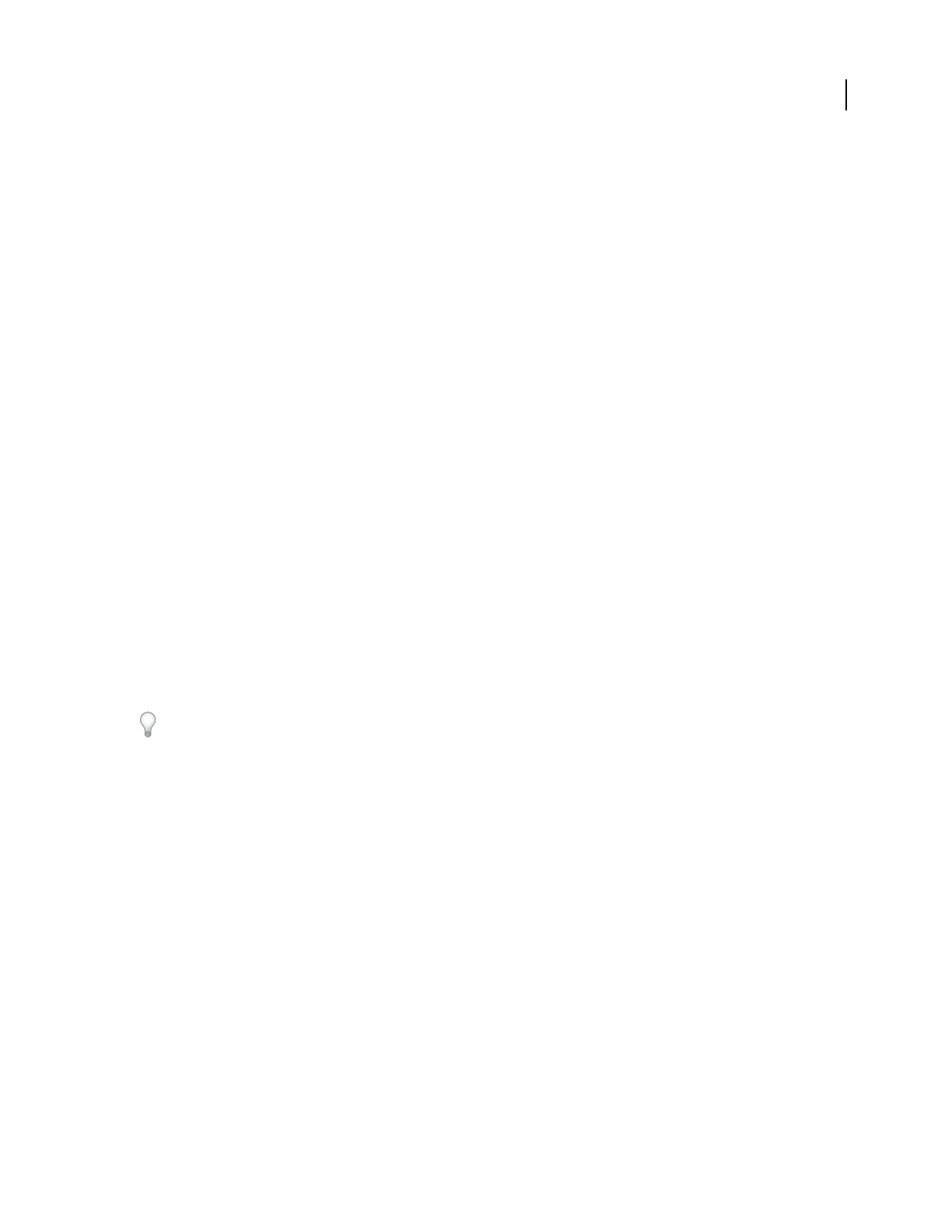
ADOBE AUDITION 3.0
User Guide
98
Converting sample types
Preview a file in a different sample rate
The Adjust Sample Rate command lets you preview how an audio file will sound at a different sample rate. (See
“Sample rate” on page 10.) This command doesn’t convert the sample rate of the audio file—use the Convert Sample
Type command to do that.
1 Choose Edit > Adjust Sample Rate.
2 Enter a sample rate in the text box, or choose a common sample rate from the list.
3 Click OK.
Note: Although you can work with any sample rate in Adobe Audition, your sound card may not be capable of playing
all rates properly. To determine supported sample rates, consult the documentation for the card.
Convert the sample rate of a file
The sample rate of a file determines the overall bandwidth of the waveform (that is, how many frequencies can be
encoded within the audio signal). When converting the sample rate, keep in mind that most sound cards support
only certain sample rates.
1 Choose Edit > Convert Sample Type.
2 Select a rate from the Sample Rate list, or enter a custom rate in the text box.
3 Drag the Low/High Quality slider to adjust the quality of the sampling conversion.
Higher values retain more high frequencies (they prevent aliasing of higher frequencies to lower ones), but the
conversion takes longer. Lower values requires less processing time but result in certain high frequencies being
“rolled off,” leading to muffled-sounding audio. Usually, values between 100 and 400 are fine for most conversion
needs.
Use higher values whenever you downsample a high rate to a low rate. When upsampling, results from lower values
sound almost identical to those from higher values.
4 Select Pre/Post Filter to prevent false frequencies from being generated at the low end of the audio spectrum.
Select this option for the best results.
5 Click OK.
See also
“Sample rate” on page 10
Convert a waveform between stereo and mono
The Convert Sample Type command is the quickest way to convert a mono waveform into a stereo waveform, and
vice versa. (You can also copy the waveform at its current volume directly into one channel or the other.) If you want
to place separate waveforms on each channel of a stereo file and mix them at different volume levels, you can use the
Mix Paste command instead.
1 Choose Edit > Convert Sample Type.
2 Select Mono or Stereo.