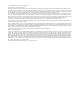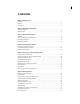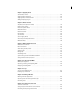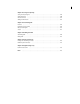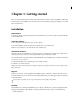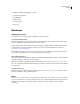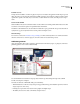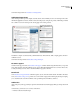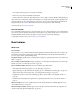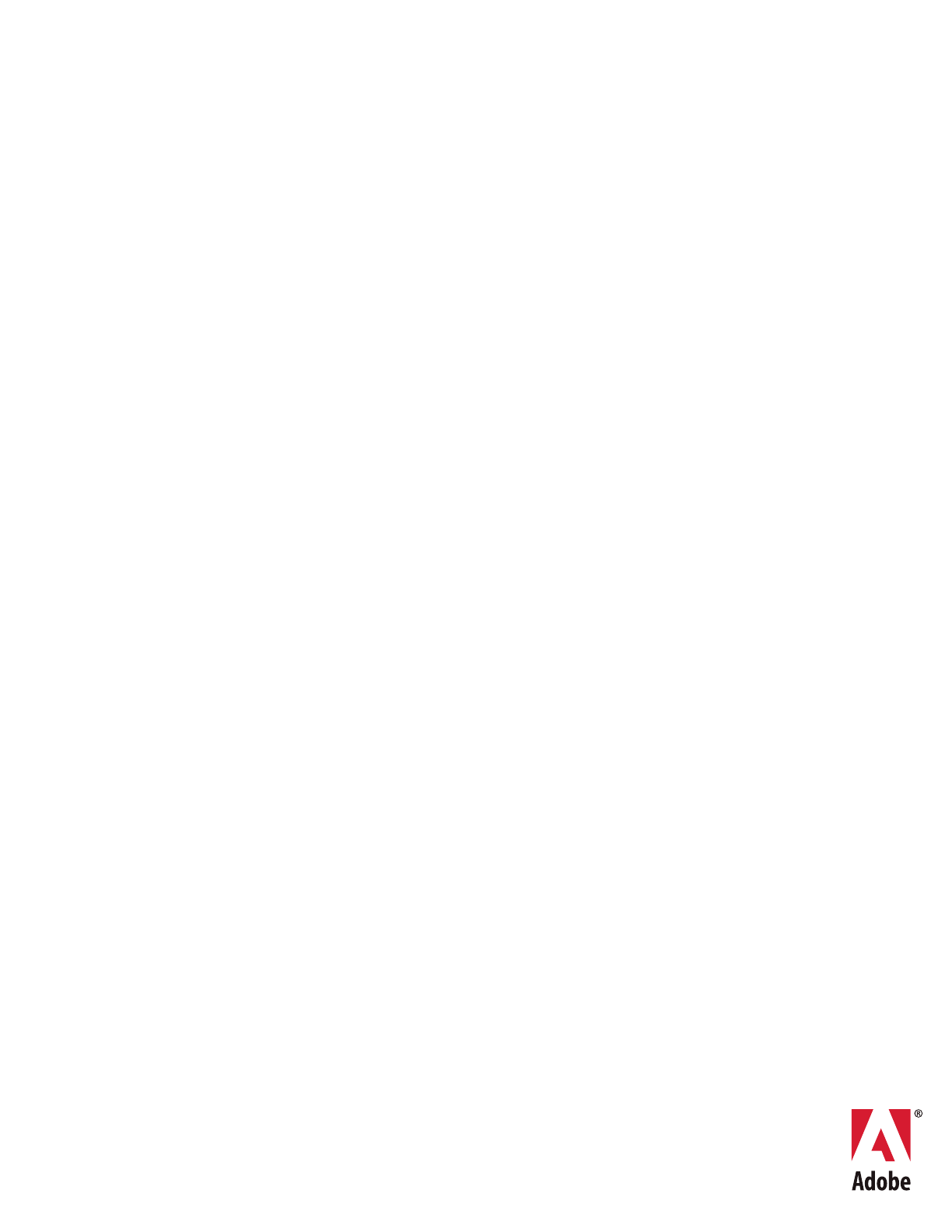ADOBE AUDITION 3 ® USER GUIDE ®
© 2007 Adobe Systems Incorporated. All rights reserved. Copyright Adobe® Audition® 3.0 User Guide for Windows® If this guide is distributed with software that includes an end user agreement, this guide, as well as the software described in it, is furnished under license and may be used or copied only in accordance with the terms of such license.
iii Contents Chapter 1: Getting started Installation . . . . . . . . . . . . . . . . . . . . . . . . . . . . . . . . . . . . . . . . . . . . . . . . . . . . . . . . . . . . . . . . . . . . . . . . . . . . . . . 1 Resources ................................................................................ 2 New features ............................................................................. 5 Chapter 2: Digital audio fundamentals Understanding sound . . . . . . . . . . . . . . . . . . . . . . . . .
iv Chapter 7: Applying effects Shared effects controls . . . . . . . . . . . . . . . . . . . . . . . . . . . . . . . . . . . . . . . . . . . . . . . . . . . . . . . . . . . . . . . . . . 102 Applying effects in Edit View . . . . . . . . . . . . . . . . . . . . . . . . . . . . . . . . . . . . . . . . . . . . . . . . . . . . . . . . . . . . 106 Applying effects in Multitrack View Adding third-party plug-ins Chapter 8: Effects reference Amplitude and compression effects Delay and echo effects . . . . . .
v Chapter 14: Saving and exporting Saving and exporting files . . . . . . . . . . . . . . . . . . . . . . . . . . . . . . . . . . . . . . . . . . . . . . . . . . . . . . . . . . . . . . . 240 Audio file formats . . . . . . . . . . . . . . . . . . . . . . . . . . . . . . . . . . . . . . . . . . . . . . . . . . . . . . . . . . . . . . . . . . . . . . . 244 Video file formats . . . . . . . . . . . . . . . . . . . . . . . . . . . . . . . . . . . . . . . . . . . . . . . . . . . . . . . . . . . . . . . . . .
1 Chapter 1: Getting started Before you begin working with your software, take a few moments to read an overview of installation, online Help, and the many resources available to users. You have access to instructional videos, plug-ins, templates, user communities, and much more. Installation Requirements ❖ To review complete system requirements and recommendations for your Adobe® software, see the Read Me file on the installation disc.
ADOBE AUDITION 3.0 2 User Guide • Installation (including uninstalling the software) • Activation and registration • Font installation • Troubleshooting • Customer support • Legal notices Resources Adobe Help resources Documentation for your Adobe software is available in a variety of formats. In-product and LiveDocs Help In-product Help provides access to all documentation and instructional content available at the time the software ships. It is available through the Help menu in your Adobe software.
ADOBE AUDITION 3.0 3 User Guide Installed resources During software installation, a number of plug-ins and presets are added to the application folder. Plug-ins provide effects for audio processing and VST instruments for MIDI sequencing. Presets include a collection of effect settings optimized for specific sonic results. If you don’t want to create an effect from scratch, start with presets for inspiration.
ADOBE AUDITION 3.0 4 User Guide Visit Adobe Design Center at www.adobe.com/designcenter. Adobe Developer Center Adobe Developer Center provides samples, tutorials, articles, and community resources for developers who build rich Internet applications, websites, mobile content, and other projects using Adobe products. The Developer Center also contains resources for developers who develop plug-ins for Adobe products.
ADOBE AUDITION 3.0 5 User Guide • Code samples and best practices to accelerate your learning • Early versions of product and technical documentation • Forums, wiki-based content, and other collaborative resources to help you interact with like-minded developers Adobe Labs fosters a collaborative software development process. In this environment, customers quickly become productive with new products and technologies.
ADOBE AUDITION 3.0 6 User Guide Video previews for surround mixes Watch a preview in the Video panel while adjusting mixes in the Surround Encoder. (See “Previewing video” on page 229.) Create and arrange Adobe Audition 3.0 offers powerful and extensive looping capabilities, as well as support for VST instruments, making it easy to create and arrange great-sounding music.
ADOBE AUDITION 3.0 7 User Guide Adaptive noise reduction Quickly correct a wide range of variable broadband noise. (See “Adaptive Noise Reduction effect” on page 141.) Graphic Panner Visually adjust the stereo field to enhance spatial perception. (See “Graphic Panner effect” on page 165.) Play lists Organize and play marker ranges for live performance and broadcast. (See “Creating play lists” on page 85.
8 Chapter 2: Digital audio fundamentals Understanding sound Sound fundamentals Sound starts with vibrations in the air, like those produced by guitar strings, vocal cords, or speaker cones. These vibrations push nearby air molecules together, raising the air pressure slightly. The air molecules under pressure then push on the air molecules surrounding them, which push on the next set of molecules, and so on. As high-pressure areas move through the air, they leave low-pressure areas behind them.
ADOBE AUDITION 3.0 9 User Guide A A 90º 0º 180º 360º C B 270º D A single cycle at left; a complete, 20-Hz waveform at right A. Wavelength B. Degree of phase C. Amplitude D. One second How sound waves interact When two or more sound waves meet, they add to and subtract from each other. If their peaks and troughs are perfectly in phase, they reinforce each other, resulting in a waveform that has higher amplitude than either individual waveform. In-phase waves reinforce each other.
ADOBE AUDITION 3.0 10 User Guide Digitizing audio Comparing analog and digital audio In analog and digital audio, sound is transmitted and stored very differently. Analog audio: positive and negative voltage A microphone converts the pressure waves of sound into voltage changes in a wire: high pressure becomes positive voltage, and low pressure becomes negative voltage.
ADOBE AUDITION 3.0 11 User Guide Sample rate Quality level Frequency range 11,025 Hz Poor AM radio (low-end multimedia) 0–5,512 Hz 22,050 Hz Near FM radio (high-end multimedia) 0–11,025 Hz 32,000 Hz Better than FM radio (standard broadcast rate) 0–16,000 Hz 44,100 Hz CD 0–22,050 Hz 48,000 Hz Standard DVD 0–24,000 Hz 96,000 Hz High-end DVD 0–48,000 Hz Bit depth Just as sample rate determines frequency range, bit depth determines dynamic range.
ADOBE AUDITION 3.0 12 User Guide How Adobe Audition digitizes audio When you record audio in Adobe Audition, the sound card starts the recording process and specifies what sample rate and bit depth to use. Through Line In or Microphone In ports, the sound card receives analog audio and digitally samples it at the specified rate. Adobe Audition stores each sample in sequence until you stop recording. When you play a file in Adobe Audition, the process happens in reverse.
13 Chapter 3: Workflow and workspace Workflow Workflow overview Adobe Audition provides three distinct views, each optimized for unique audio workflows: • In Edit View, you modify individual audio files, optimizing them for radio broadcast, the Internet, and audio CDs. • In Multitrack View, you layer multiple audio files, mixing them together to create sophisticated musical compositions and video soundtracks. • In CD View, you assemble audio files and convert them into tracks on audio CDs.
ADOBE AUDITION 3.0 14 User Guide Creating a new file Edit audio In the Main panel, trim or extend a file by deleting or generating audio. To create a sonic collage, combine pasted audio from multiple files. Then, select noise or other audio you want to process with effects. (See “Selecting audio” on page 72.) Editing audio in the Main panel Apply effects Apply process effects individually, or apply groups of VST effects in the Mastering Rack.
ADOBE AUDITION 3.0 15 User Guide Applying groups of effects in the Mastering Rack Save your changes Save the polished, final file to disk, or automatically insert it in CD View or a multitrack session. (See “Saving and exporting files” on page 240 and Building audio CDs.) Saving a file to disk Multitrack workflow +3 0 -6 1 2 3 4 5 6 1. Open session 2. Insert or record files 3. Arrange clips 4. Apply effects 5. Mix tracks 6.
ADOBE AUDITION 3.0 16 User Guide Open or create a session +3 0 -6 From the File menu, choose Open Session or New Session. When you create a new session, you specify the sample rate for audio clips the session will contain. (See “Opening and adding to sessions in Multitrack View” on page 46.) To see how professional sessions are structured, open one of the sample sessions on the Adobe Audition Loopology DVD.
ADOBE AUDITION 3.0 17 User Guide Arrange clips in the timeline +3 0 -6 In the Main panel, arrange and edit clips in the timeline. In Multitrack View, edits are impermanent for maximum flexibility. But if you want to permanently edit a clip, simply double-click it to enter Edit View. (See “Arranging clips” on page 191 and “Editing clips” on page 195.
ADOBE AUDITION 3.0 18 User Guide Route and mix tracks +3 0 -6 In the Mixer or Main panel, output audio tracks directly to the Master track for standard mixes. As you build more complex mixes, combine related tracks in buses, and use sends to output individual tracks to multiple destinations. Then automate effect and mix settings over time, creating a dynamic, evolving mix that highlights different musical passages.
ADOBE AUDITION 3.0 19 User Guide Exporting a mix to an audio file Viewing, zooming, and navigating audio Basic components of Edit, Multitrack, and CD View The workspace differs in Edit View, Multitrack View, and CD View. However, all three views have similar basic components, such as view buttons, the Main panel, and the status bar. A B C D E F G Basic components of Edit, Multitrack, and CD View (Multitrack View shown) A. View buttons B. Menu bar C. Toolbar D. Shortcut bar E. Main panel F.
ADOBE AUDITION 3.0 20 User Guide See also “Comparing Edit View and Multitrack View” on page 20 “About CD View” on page 264 Comparing Edit View and Multitrack View Adobe Audition provides different views for editing audio files and creating multitrack mixes. To edit individual files, use Edit View. To mix multiple files and integrate them with MIDI and video, use Multitrack View. Edit View and Multitrack View use different editing methods, and each has unique advantages.
ADOBE AUDITION 3.0 21 User Guide B A C Zooming methods A. Click buttons in Zoom panel B. Drag scroll bars C. Right-click and drag rulers See also “Keys for playing and zooming audio” on page 270 Zoom with the Zoom panel 1 To display the Zoom panel, choose Window > Zoom Controls. 2 Do any of the following: • Click the Zoom In Vertically button to increase the vertical resolution in Edit View or show fewer tracks in Multitrack View.
ADOBE AUDITION 3.0 22 User Guide To change the placement of a horizontal scroll bar, right-click it, and choose Above Display or Below Display. This sets the position of the scroll bar for only the current view (Edit View or Multitrack View). A B C D Scrolling devices A. Horizontal scroll bar B. Vertical scroll bar (Multitrack View only) C. Vertical ruler (Edit View only) D. Horizontal ruler • To scroll through time, drag the horizontal scroll bar, or drag left or right in the horizontal ruler.
ADOBE AUDITION 3.0 23 User Guide Customizing workspaces About workspaces Adobe video and audio applications provide a consistent, customizable workspace. Although each application has its own set of panels (such as Tools, Properties, Timeline, and so on), you move and group panels in the same way across products. The main window of a program is the application window. Panels are organized in this window in an arrangement called a workspace.
ADOBE AUDITION 3.0 24 User Guide Docking zones Docking zones exist along the edges of a panel, group, or window. Docking a panel places it adjacent to the existing group, resizing all groups to accommodate the new panel. A B C Dragging panel (A) onto docking zone (B) to dock it (C) Grouping zones Grouping zones exist in the middle of a panel or group, and along the tab area of panels. Grouping a panel stacks it with other panels.
ADOBE AUDITION 3.0 25 User Guide Drag panel gripper to move one panel • To move an entire group, drag the group gripper at the upper-right corner onto the desired drop zone. Drag group gripper to move entire group The application docks or groups the panel, according to the type of drop zone. Undock a panel in a floating window When you undock a panel in a floating window, you can add panels to the window or otherwise modify it, as you do the application window.
ADOBE AUDITION 3.0 26 User Guide To quickly maximize a panel beneath the pointer, press the tilde (~) key. (Do not press Shift.) Press the tilde key again to return the panel to its original size. 1 Do either of the following: • To resize either horizontally or vertically, position the pointer between two panel groups. The pointer becomes a double-arrow . • To resize in both directions at once, position the pointer at the intersection between three or more panel groups.
ADOBE AUDITION 3.0 27 User Guide Display the toolbar The toolbar provides quick access to tools, the Workspace menu, and buttons that toggle between Edit, Multitrack, and CD View. Some tools are unique to each view. Likewise, some Edit View tools are available only in spectral displays. By default, the toolbar is docked immediately below the menu bar. However, you can undock the toolbar, converting it to the Tools panel, which you can manipulate like any other panel.
ADOBE AUDITION 3.0 28 User Guide A F B G C H D E I Status bar A. Data Under Cursor B. Sample Format C. File Size D. File Size (Time) E. Free Space F. Free Space (Time) G. Keyboard Modifiers H. SMPTE/MTC Slave Stability I. Display Mode • To show or hide the status bar, choose View > Status Bar > Show. A check mark indicates that the status bar is visible.
ADOBE AUDITION 3.0 29 User Guide Change interface brightness or tint 1 Choose Edit > Preferences, and click the Colors tab. 2 Do either of the following: • To lighten or darken panels and dialog boxes, drag the UI Brightness slider. (To return to the original setting, click Reset UI.) • To colorize panels and dialog boxes, click Tint, select or customize a color, and then click OK.
ADOBE AUDITION 3.0 30 User Guide Save a custom workspace As you customize a workspace, the application tracks your changes, storing the most recent layout. To store a specific layout more permanently, save a custom workspace. Saved custom workspaces appear in the Workspace menu, where you can return to and reset them. ❖ Arrange the frames and panels as desired, then choose Window > Workspace > New Workspace. Type a name for the workspace, and click OK.
31 Chapter 4: Setting up Adobe Audition Connecting to inputs and outputs About hardware inputs and outputs You can use a wide range of hardware inputs and outputs with Adobe Audition. Sound card inputs let you bring in audio from sources such as microphones, tape decks, and digital effects units. Sound card outputs let you monitor audio through sources such as speakers and headphones. MIDI ports let you synchronize Adobe Audition with MIDI devices and applications. A B C A.
ADOBE AUDITION 3.0 32 User Guide 5 Do any of the following: • Under Edit View, choose stereo ports from the Default Input and Default Output menus. • Under Multitrack View, choose stereo or mono ports from the Default Input and Default Output menus. In a multitrack session, you can override the defaults for a particular track. (See “Assign audio inputs and outputs to tracks” on page 186.) • Under Surround Encoder, choose output ports for each surround channel in the Output Channel Mapping area.
ADOBE AUDITION 3.0 33 User Guide • Using a MIDI device connected to a MIDI input, you can trigger commands in Adobe Audition. For example, you can assign the Play command in Adobe Audition to the C4 note on your MIDI keyboard. (See “Enable MIDItriggered shortcuts” on page 270.) • Using MIDI outputs and inputs, you can send and receive SMPTE/MIDI timecode (MTC), synchronizing multitrack playback and recording with other hardware or software. (See “Synchronizing with SMTPE” on page 209.
ADOBE AUDITION 3.0 34 User Guide Auto-Scroll During Playback And Recording Scrolls the waveform display in sync with playback. Auto-scrolling takes effect only when you zoom in on a portion of a waveform and play past the viewed portion. Upon A Manual Scroll/Zoom/Selection Change Determines auto-scrolling behavior when a manual scroll, zoom, or selection change occurs: • Abort Auto-Scrolling Until Next Play/Record Stops auto-scrolling during the remainder of the current playback.
ADOBE AUDITION 3.0 35 User Guide • Levels (minimum) Specifies the number of recent actions to keep when you purge undo. Lower this number to free up more memory but lose more actions. • Purge Undo Deletes undo actions older than the minimum specified by the Levels setting, freeing up disk space but preventing you from reverting to previous edits. Temporary Folders Lets you change the location of folders for temporary files, which Adobe Audition creates when you edit audio.
ADOBE AUDITION 3.0 36 User Guide Color Presets Lists color scheme presets that come with the program as well as those you’ve created yourself. To choose one, select it from the pop-up menu. Save As Saves the currently selected color scheme as a preset. Delete Deletes the currently selected color scheme preset. Example Displays the currently selected color scheme preset or customized color scheme.
ADOBE AUDITION 3.0 37 User Guide Show Boundary Lines Displays boundary lines in the waveform display. Boundary lines are the horizontal lines that visually indicate where the waveform’s amplitude approaches or exceeds the clipping level. The value in the Display Lines At option specifies the amplitude at which the boundary lines appear. Peak Files Specifies options for peak (.pk) files, in which Adobe Audition stores information about how to display WAV files.
ADOBE AUDITION 3.0 38 User Guide filtering small portions of audio. You can enter a value (in milliseconds) in the crossfade time box to specify the crossfade duration. Auto-Convert Settings For Paste When pasting different sample formats, Adobe Audition uses these settings when auto-converting the clipboard to the current sample format. • Downsampling Quality Level Enter a value from 30 to 1000.
ADOBE AUDITION 3.0 39 User Guide • Stereo Panning Mode Select Left/Right Cut (logarithmic) to pan left by reducing the volume of the right channel, and pan right by reducing the left channel volume. The channel being panned to doesn’t increase in volume as panning gets closer to 100%. Or select Equal-Power Sinusoidal to pan left and right channels with equal power, so that a hard pan left has the same loudness as both channels together.
ADOBE AUDITION 3.0 40 User Guide SMPTE/MTC preferences You can use SMPTE (Society of Motion Picture and Television Engineers) timecode to synchronize Adobe Audition’s transport controls with a MIDI sequencing application or an external hardware device, such as a videotape machine. (See “Synchronizing with SMTPE” on page 209.) Adobe Audition sends and receives SMPTE timecode via MIDI timecode (MTC), which Windows transmits through your system’s MIDI Out and MIDI In ports.
ADOBE AUDITION 3.0 41 User Guide In the Preferences dialog box, click the External Controllers tab to access the following options: External Control Device Specifies the controller you want to use. Volume Increment Sets the minimum volume change for the data-entry knob on the controller. Configure Accesses additional options provided by the controller software. Refer to your controller documentation for more information.
ADOBE AUDITION 3.0 42 User Guide • To stop any action in progress, such as the application of an effect or any other edit, click Cancel Last Operation. This option is useful only if the dialog box automatically appeared because you ran out of storage space. If Adobe Audition crashes, there may be a temp file (audxxxx.tmp) in your temporary folder that you should manually delete. See also “System preferences” on page 34 Access an open file in another application If an open Windows PCM (.
43 Chapter 5: Importing, recording, and playing audio Opening audio files in Edit View Create a new, blank audio file The File > New command creates blank audio files, which are perfect for recording new audio or combining pasted audio. 1 In Edit View, choose File > New. To quickly create a new file from selected audio in an open file, choose Edit > Copy To New. (See “Copy or cut audio data” on page 76.
ADOBE AUDITION 3.0 44 User Guide 3 (Optional) To preview the contents of a selected audio file, click Play to listen to the file once, select Loop to repeat the file until you click Stop, or select Auto Play to play files automatically when you select them. 4 Click Open. See also “About audio file formats” on page 244 “About video file formats” on page 252 Append one or more audio files to another 1 In Edit View, open the audio file that you want to add on to. 2 Choose File > Open Append.
ADOBE AUDITION 3.0 45 User Guide 3 Select an image file in BMP format, and click Open. 4 Select one of the following import options: Carve/Modulate Into Selection Applies the imported image as a mask, which filters existing spectral data. Direct Paste Into Selection Completely replaces existing spectral data with the imported image. Overlap Paste Into Selection Adds the imported image to existing spectral data, producing results similar to the Mix Paste command.
ADOBE AUDITION 3.0 46 User Guide See also “Saving and exporting files” on page 240 Convert audio to a different sample type when opening 1 In Edit View, choose File > Open As. 2 Locate and select the file you want to open, and click Open. 3 Set the desired Sample Rate, Channels, and Resolution options in the Open As dialog box, and click OK. For more information, see “Create a new, blank audio file” on page 43.
ADOBE AUDITION 3.0 47 User Guide Set or clear a default session After you set a default session, it opens whenever you start Adobe Audition. This default can also serve as a template for new sessions, letting you share settings, such as track inputs and volume levels, across multiple sessions. Clearing a default session does not affect the session files themselves. It simply prevents Adobe Audition from automatically opening a specific session each time you start the application.
ADOBE AUDITION 3.0 48 User Guide • Click the Multitrack tab in the Preferences dialog box, and select Use BWF Time Reference As Insert Start Time. 2 In the Main panel, select a track. 3 Choose Insert > Audio, and select a BWF file. Adobe Audition inserts an audio clip at the designated start time. To view or edit the timestamp for a BWF clip, open the clip in Edit View, and then choose File > File Info. Click the Broadcast Wave tab. The timestamp value appears as the Time Reference.
ADOBE AUDITION 3.0 49 User Guide See also “Preview audio in the Files panel” on page 49 Use files in the Files panel 1 In the Files panel, select the files you want to work with: • To select a single file, click it. • To select adjacent files, click the first file in the desired range, and then Shift-click the last. • To select nonadjacent files, Ctrl-click them. 2 At the top of the Files panel, do any of the following: • To open a selected file in Edit View, click the Edit File button .
ADOBE AUDITION 3.0 50 User Guide 2 Do any of the following: • Select the file you want to preview, and then click the Play button . Click the Stop button to stop the preview. Use the volume knob to adjust the volume of the preview. • To automatically preview a file when you select it, click the Auto Play button • To enable continuous-loop preview, click the Loop Play button . . • (Multitrack View only) To preview loop-enabled files at the session tempo, select Follow Session Tempo.
ADOBE AUDITION 3.0 51 User Guide Extract CD tracks with the Open command 1 Place an audio CD in the computer’s CD-ROM drive. 2 In Edit View, choose File > Open. 3 Choose CD Digital Audio (*.cda) as the file type, and navigate to the CD-ROM drive. 4 Select the tracks you want to rip, and click Open. Extract CD tracks with the Extract Audio From CD command 1 Place an audio CD in the computer’s CD-ROM drive. 2 In Edit View or CD View, choose File > Extract Audio From CD.
ADOBE AUDITION 3.0 52 User Guide 4 In the Parse Song Title and Filename Template boxes, specify the information you want to include in the title and filename. Symbols correspond to information such as Artist (%a), Song Title (%s), Year (%y), and so on. 5 To capitalize first letters in words and trim spaces at the beginning and end of track titles, select the corresponding options. 6 Click OK. Set Device Interface options 1 In the Extract Audio From CD dialog box, select Generic Win32 or ASPI/SPTI.
ADOBE AUDITION 3.0 53 User Guide Record from a CD internally 1 Preview the CD Audio input level to make sure that clipping won’t occur. (See “Preview the CD Audio input level” on page 53.) 2 In Edit View, create a new file. 3 In the Transport panel, click the Record button . 4 Start the desired track in your CD player application. 5 When desired, stop recording in both Adobe Audition and the CD player application.
ADOBE AUDITION 3.0 54 User Guide Monitoring time during recording and playback Adobe Audition provides several features to help you monitor time during recording and playback: • The start-time indicator is a vertical, dotted yellow line in the Main panel. You set the start-time indicator to start playback or recording at a specific point in a waveform. • The playback cursor appears as a vertical, solid white line in the Main panel.
ADOBE AUDITION 3.0 55 User Guide Adjust the playback cursor ❖ Click one of the following buttons in the Transport panel: Pause Temporarily stops the playback cursor. Click the Pause button again to resume playback or recording. Places the playback cursor at the beginning of the next marker. If there are no markers, the playback cursor moves to the beginning of the waveform or session. Go To Beginning Or Previous Marker Rewind Shuttles the playback cursor backward in time.
ADOBE AUDITION 3.0 56 User Guide Recording audio Record audio in Edit View You can record audio from a microphone or any device you can plug into the Line In port of a sound card. Before recording, you may need to adjust the input signal to optimize signal-to-noise levels. (See either “Adjust levels for a consumer sound card” on page 64 or the documentation for a professional card.) 1 Set audio inputs for Edit View. (See “Set audio inputs and outputs” on page 31.
ADOBE AUDITION 3.0 57 User Guide Direct-to-file recording in Multitrack View In Multitrack View, Adobe Audition automatically saves each recorded clip directly to a WAV file. Direct-to-file recording lets you quickly record and save multiple clips, providing tremendous flexibility. Prior to recording in a session, you must save it so that Adobe Audition can store recorded clips in the session folder. Inside that folder, you’ll find each recorded clip in the [session name]_recorded folder.
ADOBE AUDITION 3.0 58 User Guide Note: ASIO sound cards are highly recommended for this feature. DirectSound cards increase latency (an audible delay) that disrupts timing for musicians. To reduce latency, see “Set driver properties for a sound card” on page 32. 1 Choose Options > Monitoring > Audition Mix, and then select one of the following: Smart Input Monitors the input only when recording a track. When playing back, monitors only the clips on the track, not the input.
ADOBE AUDITION 3.0 59 User Guide For particularly important or difficult sections, you can punch in multiple takes, and then select or edit takes to create the best performance. Adobe Audition saves two seconds of audio on either side of a punch-in range, so you can seamlessly edit and crossfade takes. (See “Display, remove, or play hidden clips” on page 195.) Note: You can't punch into a loop-enabled clip. For information about disabling loops, see “Override original loop properties” on page 222.
ADOBE AUDITION 3.0 60 User Guide Playing audio Play audio linearly The Transport panel provides several options for playing audio linearly, from one time point to another. For example, you can play the visible portion of a file, the area from the start-time indicator to the end of the file, or the entire file. To start playback without using the Transport panel, press the space bar. Press the space bar again to stop playback. 1 In the Main panel, do either of the following: • Set the start-time indicator.
ADOBE AUDITION 3.0 61 User Guide 3 To start playback, click the Play Looped button. See also “View the top and tail of an audio file” on page 71 Play selections with preroll and postroll You can play selected ranges with preroll and postroll (short segments of audio immediately preceding and following the selection). Playing preroll and postroll lets you hear transitions so that you can fine-tune a selection.
ADOBE AUDITION 3.0 62 User Guide 3 (Optional) Do any of the following: • To create a selection while scrubbing, click to set the start-time indicator where you want the selection to begin, and then Shift-drag the Scrub tool. • To simultaneously hear audio and move either edge of an existing selection, Shift-drag the Scrub tool. • To play audio at the exact location of the pointer, Ctrl-drag the Scrub tool, or drag the start-time indicator.
ADOBE AUDITION 3.0 63 User Guide The meters show signal levels in dBFS (decibels below full scale), where a level of 0 dB is the maximum amplitude possible before clipping occurs. Yellow peak indicators remain for 1.5 seconds so that you can easily determine peak amplitude. If amplitude is too low, sound quality is reduced; if amplitude is too high, clipping occurs and produces distortion. The red clip-indicator to the right of the meters lights up when levels exceed the maximum of 0 dB.
ADOBE AUDITION 3.0 64 User Guide since monitoring, playback, or recording began. However, you can manually reset peak indicators by clicking clip indicators. To find out how loud audio will get before you record it, choose Static Peaks. Then monitor input levels and play the audio. After the audio ends, the peak indicators show the volume of the loudest part.
65 Chapter 6: Editing audio files Displaying audio in Edit View Choose an audio display In Edit View, you can choose any of four displays for audio data. Each shows you a different visual representation of sound waves. If you open a stereo file, the left channel appears at the top and the right channel appears at the bottom. If you open a mono file, its single channel fills the total height of the Main panel.
ADOBE AUDITION 3.0 66 User Guide See also “Change the vertical scale” on page 71 “Colors preferences” on page 35 “Display preferences” on page 36 About Spectral Frequency Display Spectral Frequency Display shows a waveform by its frequency components, where the x-axis (horizontal ruler) measures time and the y-axis (vertical ruler) measures frequency. This view lets you analyze audio data to see which frequencies are most prevalent. Brighter colors represent greater amplitude components.
ADOBE AUDITION 3.0 67 User Guide Spectral Pan Display, with audio moving from left to right Spectral Pan Display works well in conjunction with the Center Channel Extractor effect. That effect lets you isolate frequencies that are common to both the left and right channels (in other words, sounds that are panned center). In some cases, you may find that the audio you want to isolate is slightly off-center.
ADOBE AUDITION 3.0 68 User Guide Spectral Phase Display, with audio moving from out-of-phase (at top and bottom) to in-phase (at center) For maximum precision, use Spectral Phase Display in conjunction with the Phase Analysis panel. (See “Analyze phase” on page 91.) For example, if you see a lot of inverse phase information in the Phase Analysis panel, you can use Spectral Phase Display to find out exactly where in time the out-of-phase audio is occurring.
ADOBE AUDITION 3.0 69 User Guide Adjusting width of color band in Spectral Controls panel See also “About Spectral Frequency Display” on page 66 “About Spectral Pan Display” on page 66 “About Spectral Phase Display” on page 67 “Techniques for restoring audio” on page 141 Customize a spectral display 1 In Edit View, choose View > Spectral Frequency Display, Spectral Pan Display, or Spectral Phase Display. 2 Choose Window > Spectral Controls to open the Spectral Controls panel.
ADOBE AUDITION 3.0 70 User Guide • To add color points, right-click the color spectrum and choose Add New Color Point. To delete a color point, right-click it and choose Delete Color Point. • (Spectral Pan Display and Spectral Phase Display only) To tint the display based on the actual frequencies in the audio signal, click the Tint Using Spectral Prism button . • To restore color settings to the defaults, click Reset.
ADOBE AUDITION 3.0 71 User Guide Change the vertical scale You can change the scale of the vertical ruler in Waveform Display and Spectral Frequency Display. 1 Choose View > Vertical Scale Format. 2 Do one of the following: • In Spectral Frequency Display, choose a Linear or Logarithmic frequency scale. • In Waveform Display, choose one of the following amplitude scales: Sample Values Indicates amplitude on a scale that shows the range of data values supported by the current bit depth.
ADOBE AUDITION 3.0 72 User Guide 2 To zoom in or out on the top and tail, do any of the following: • Click the Zoom In or Zoom Out button in the upper-left or upper-right corner of the Main panel. • Right-click and drag in the ruler below the top or tail. • Position the mouse over the top or tail, and roll the scroll wheel. By default, the top and tail zoom together. To zoom them independently, choose Edit > Preferences, click the Display tab, and deselect Link Top/Tail Zoom Levels.
ADOBE AUDITION 3.0 73 User Guide Select spectral ranges When working in a spectral display, you can use the Marquee Selection, Lasso Selection, or Effects Paintbrush tool to select audio data within specific spectral ranges. The Marquee Selection tool lets you select a rectangular area. The Lasso Selection and Effects Paintbrush tools (available only in Spectral Frequency Display) let you make free-form selections.
ADOBE AUDITION 3.0 74 User Guide “About Spectral Phase Display” on page 67 “Techniques for restoring audio” on page 141 Select artifacts and repair them automatically For the quickest repair of small, individual audio artifacts like isolated clicks or pops, use the Spot Healing Brush. When you select audio with this tool, it automatically applies the Favorites > Auto Heal command. 1 In Spectral Frequency Display, select the Spot Healing Brush in the toolbar.
ADOBE AUDITION 3.0 75 User Guide • Choose Edit > Edit Channel, and choose which channel you want to edit. • Click the Edit Left Channel button , the Edit Right Channel button in the View shortcut bar. (See “Display the shortcut bar” on page 27.
ADOBE AUDITION 3.0 76 User Guide Snap to markers, rulers, frames, and zero crossings Snapping causes selection boundaries, as well as the start-time indicator, to move to items such as markers, ruler ticks, zero-crossing points, and frames. Enabling snapping helps you make accurate selections; however, if you prefer, you can disable snapping for specific items. ❖ To enable or disable snapping, choose Edit > Snapping, and choose any of the following commands: Snap To Markers Snaps to a marker point.
ADOBE AUDITION 3.0 77 User Guide Paste audio data The Paste command puts any audio data in the active clipboard into the current waveform. The Paste To New command lets you create a new file and insert audio data from the active clipboard. ❖ Do either of the following: • To paste audio data into the current file, place the cursor where you want to insert the audio data or select the audio data you want to replace. Then choose Edit > Paste.
ADOBE AUDITION 3.0 78 User Guide You can create fantastic combo effects by selecting part of a wave and using the Mix Paste command with Modulate selected. The selection is modulated with the audio signal on the clipboard. Crossfade Applies a fade to the beginning and end of the pasted audio. Enter a value to specify how many milliseconds of the audio are faded. Use this option for smoother transitions to and from pasted audio. From Clipboard [number] Pastes audio data from the active internal clipboard.
ADOBE AUDITION 3.0 79 User Guide A B On-clip controls in the Main panel A. Fade controls B. Gain control If you find the on-clip controls visually distracting, deselect On-clip UI in the View menu. Visually fade in or out Adobe Audition offers three types of visual, on-clip fades: • Linear fades produce an even volume change that works well for much material. If this fade sounds too abrupt, however, try one of the other options.
ADOBE AUDITION 3.0 80 User Guide See also “Amplify/Fade effect (Edit View only)” on page 112 “Envelope effect (Edit View only)” on page 116 “General preferences” on page 33 Visually raise or lower amplitude 1 In the Main panel, select the audio you want to adjust. (To select an entire file, triple-click.) 2 In the on-clip gain control above the selected audio, drag the blue numbers. The blue numbers indicate how new amplitude compares with existing amplitude.
ADOBE AUDITION 3.0 81 User Guide A B C D Examples of markers A. Marker handle B. Marker point C. Marker range D. Nonsplit marker range Note: To preserve markers when you save a file, make sure that you select Save Extra Non-Audio Information. Marker types Adobe Audition provides five marker types. All five can be ranges as well as points. You can change marker types by clicking Edit Marker Info in the Markers panel and choosing a marker type from the Type menu.
ADOBE AUDITION 3.0 82 User Guide Markers panel Add a marker 1 Do one of the following: • Play audio. • Place the cursor exactly where you want the marker point to be. • Select the audio data you want to define as a marker range. 2 Either press the F8 key, or click the Add Marker button in the Markers panel. Select a marker • Double-click a marker handle in the Main panel. • Double-click a marker in the Markers panel.
ADOBE AUDITION 3.0 83 User Guide • In the Markers panel, select the marker, and enter a new value in the Begin text box. Change the duration of a range marker • In the Main panel, drag the blue end handle to a new location. • In the Markers panel, select the marker, and enter a new value in the End or Length text box. Merge individual markers ❖ Open the Markers panel, select the markers you want to merge, and click the Merge button . Note: The new merged marker inherits its name from the first marker.
ADOBE AUDITION 3.0 84 User Guide 4 Click Save To Files, set the following options as desired, and click OK: Use Marker Label As Filename Uses the marker name as the prefix for the filename. Filename Prefix Specifies a prefix for the new files. Adobe Audition automatically adds numbers after the prefix (phrase02, phrase03, and so on) as well as the correct extension for the output format you choose. Seq. Start Specifies the number to begin with when adding numbers to the filename prefix.
ADOBE AUDITION 3.0 85 User Guide Enter a longer duration to ignore short periods of undesired audio (like clicks, static, or other noise). However, if the value is too high (above 200 milliseconds), short words may be skipped. Find Levels Scans the waveform (or a selected range) to have Adobe Audition automatically determine a good starting point for signal levels. Suggested values appear in the appropriate text boxes.
ADOBE AUDITION 3.0 86 User Guide Creating and deleting silence Create silence Creating silence is useful for inserting pauses and removing nonessential noise from an audio file. Adobe Audition provides two ways to create silence in a waveform: by muting part of the existing waveform or by inserting a new duration of silence. ❖ Do either of the following: • To mute existing audio data, select the desired range of audio data and choose Effects > Mute.
ADOBE AUDITION 3.0 87 User Guide When shortening speech segments, use a setting of 150 milliseconds or so to leave a more realistic, natural sounding pause. Higher values can lead to an artificial sounding pause. Scan For Silence Now Previews the silence to be removed. This option reports how much silence will be removed and how many sections of silence were found.
ADOBE AUDITION 3.0 88 User Guide Generating audio Generate DTMF signals Dual Tone Multi-Frequency (DTMF) signals (also known as touch tones) are used for dialing telephone numbers over phone lines. These signals are recommended for push-button telephones by the International Telegraph and Telephone Consultative Committee. Keep in mind that the DTMF signals generated by telephone push-button keypads are different from the Multi-Frequency (MF) tones generated by the telephone network to transmit information.
ADOBE AUDITION 3.0 89 User Guide Generate noise The Noise command lets you generate random noise in a variety of colors. (Traditionally, color is used to describe the spectral composition of noise. Each color has its own characteristics.
ADOBE AUDITION 3.0 90 User Guide For very long periods of noise, it’s faster to generate a shorter period (say, about 10 to 20 seconds) and delete excess noise at the beginning and end so that the waves start and end at the midpoint. Then, copy and loop (choose Edit > Mix Paste) as many times as needed. Generate tones The Tones command lets you create a simple waveform and gives you control over numerous amplitude- and frequency-related settings.
ADOBE AUDITION 3.0 91 User Guide DC Offset Adds a constant DC (Direct Current) amplitude to the tone, centering the waveform by shifting it up or down by the specified percentage. For example, you can apply DC Offset to correct an incoming signal that has suffered electrical pollution from a strong adjacent current. Flavor Specifies the type of waveform to use. Each flavor has a particular sound unique unto itself. Sine waveforms are fundamental, with no harmonics (pure tone).
ADOBE AUDITION 3.0 92 User Guide A B Phase Analysis panel using Histogram (Log Zoom) view: A. In-phase audio B. Out-of-phase audio 1 In Edit View, choose Window > Phase Analysis. 2 In Waveform Display of Edit View, click a point, select a range, or start playback. If you select a range, Adobe Audition analyzes the center point of the range.
ADOBE AUDITION 3.0 93 User Guide vertical line; a completely out-of-phase stereo waveform appears as a diagonal line descending from left to right; a typical stereo waveform appears as many wavy lines descending from right to left; and a stereo waveform with wide separation appears as many wavy lines extending in all directions. • Mid/Side Rotates the Left/Right display to the left by 45˚.
ADOBE AUDITION 3.0 94 User Guide A D B C E Frequency Analysis panel displaying Advanced options A. Musical note B. Frequency scale C. Chart format D. Amplitude scale E. FFT window type 1 In Edit View, choose Window > Frequency Analysis. 2 In the Main panel, click a point, select a range, or start playback. If you select a range, Adobe Audition analyzes only the center point. To analyze the overall frequency of a selected range, click Scan Selection in the Frequency Analysis panel.
ADOBE AUDITION 3.0 95 User Guide • Area (Left On Top) Displays lines for amplitude, but this option fills the area beneath the lines in a solid color, smooths out amplitude differences in the same area, and places the left channel in front. • Area (Right On Top) Functions identically to the option above, but places the right channel in front. • Bars (Left On Top) Shows the limitations on analysis resolution by splitting the display into rectangular segments, and places the left channel in front.
ADOBE AUDITION 3.0 96 User Guide Zooming and navigating a Phase Analysis graph Analyze amplitude In Edit View, you can use the Amplitude Statistics dialog box to evaluate a variety of information about audio amplitude. 1 In Edit View, select an audio range. 2 Choose Window > Amplitude Statistics, and view the following: • The General tab displays numerical text boxes that indicate dynamic range, identify clipped samples, and note any DC offset.
ADOBE AUDITION 3.0 97 User Guide Amplitude Statistics options In the Amplitude Statistics dialog box, you can access specific waveform points from the General tab or change RMS settings to recalculate the statistics. General tab Minimum Sample Value Shows the sample with the lowest amplitude. Click the arrow button start-time indicator at that location and close the Amplitude Statistics dialog box. Maximum Sample Value Shows the sample with the highest amplitude.
ADOBE AUDITION 3.0 98 User Guide Converting sample types Preview a file in a different sample rate The Adjust Sample Rate command lets you preview how an audio file will sound at a different sample rate. (See “Sample rate” on page 10.) This command doesn’t convert the sample rate of the audio file—use the Convert Sample Type command to do that. 1 Choose Edit > Adjust Sample Rate. 2 Enter a sample rate in the text box, or choose a common sample rate from the list. 3 Click OK.
ADOBE AUDITION 3.0 99 User Guide 3 Enter percentages for Left Mix and Right Mix: • When you convert a waveform from mono to stereo, the Left Mix and Right Mix options let you specify the relative amplitude with which the original mono signal is placed into each side of the new stereo signal. For example, you can place the mono source on the left channel only, the right channel only, or any balance point in between.
ADOBE AUDITION 3.0 100 User Guide p.d.f. (probability distribution function) Controls how the dithered noise is distributed away from the original audio sample value. Usually, Triangular p.d.f. is a wise choice because it gives the best trade-off among SNR (Signal-to-Noise ratio), distortion, and noise modulation. Triangular p.d.f. chooses random numbers that are generally closer to 0 than to the edges –1 or +1 (that is, the chance of 0 being chosen is twice as great as the chance of 0.5 or –0.5). p.d.f.
ADOBE AUDITION 3.0 101 User Guide Use sample rate conversion presets If you need to make the same conversion on multiple files, you can save time by using a sample rate conversion preset. 1 Choose Edit > Convert Sample Type. 2 Adjust the settings as desired. 3 Click Save As, type a name for the preset, and click OK. After you create a preset, it appears in the preset list at the top of the dialog box. To apply the preset to a file, select the preset and click OK.
102 Chapter 7: Applying effects Shared effects controls Mastering Rack and Effects Rack overview Two similar features let you apply groups of effects: the Mastering Rack in Edit View, and the Effects Rack in Multitrack View. In both racks, you can insert, edit, and reorder up to 16 effects, optimize mix levels, and store favorite presets. A B C D E Controls shared by the Mastering Rack and Effects Rack A. Effect Preset controls B. Rack Preset controls C. Effect slots D. Level controls E.
ADOBE AUDITION 3.0 103 User Guide Controls unique to the Effects Rack and Multitrack View In Multitrack View, the Effects Rack provides Safe During Write, Freeze, and Pre/Post Fader buttons that you use to automate, lock, and route effects. Each track has its own Effects Rack, which is saved with the session. (Dock the Effects Rack to quickly view and edit effect settings for multiple tracks.) A B C Controls unique to the Effects Rack and Multitrack View A. Pre/Post Fader button B. Freeze button C.
ADOBE AUDITION 3.0 104 User Guide Reordering effects produces different sonic results. (For example, place Reverb prior to Sweeping Phaser, and vice versa.) About process effects Unlike VST effects, process effects can only be applied individually, so they aren’t available in the Mastering Rack or Effects Rack. However, some process effects provide more options than similar VST versions. (For example, compare the process and VST versions of the Hard Limiting and Stereo Field Rotate effects.
ADOBE AUDITION 3.0 105 User Guide Moving a control point moves the related slider, and vice versa. • To move a point on a graph, drag it to a new location. (When the pointer is over a control point, the pointer changes from an arrow to a hand.) Note: The following techniques don’t apply to the Full Reverb, Parametric Equalizer, and Track EQ graphs. (See “Full Reverb effect” on page 153, “Parametric Equalizer effect” on page 132, and “Equalizing tracks” on page 190.
ADOBE AUDITION 3.0 106 User Guide Group effects in the Effects panel The Effects panel lists all available audio effects for easy access. You can change the grouping of effects to best meet your needs. In addition to Adobe Audition effects, you’ll find any third-party DirectX plug-ins on your system, plus VST plug-ins in specified folders. (See “Enable VST effects” on page 110.
ADOBE AUDITION 3.0 107 User Guide To store settings, save a rack preset. (See “Use effect presets” on page 104.) See also “Mastering Rack and Effects Rack overview” on page 102 “About process effects” on page 104 Apply individual effects in Edit View 1 In the Main panel, select the desired audio. 2 From any submenu in the Effects menu, choose an effect. 3 Click the Preview button, and then edit settings as needed. As you edit settings, watch the Levels panel to optimize amplitude.
ADOBE AUDITION 3.0 108 User Guide In Multitrack View, effects are nondestructive, so you can change them at any time. To readapt a session for different projects, for example, simply reopen it and change effects to create new sonic textures. Revealing effect slots in the Main panel 1 To apply an effect, do one of the following: • Drag it from the Effects panel to a track. • Choose it from an effect slot menu in the Main panel or Mixer.
ADOBE AUDITION 3.0 109 User Guide Freeze effects and improve performance After you apply effects to a track in Multitrack View, you can freeze them to conserve processing power, improving system performance for complex mixes. When a track is frozen, you can’t edit effects, clips, or envelopes it contains. However, you can quickly defrost a track if you need to change it. (Although freezing tracks takes a small amount of processing time, defrosting tracks is instantaneous.
ADOBE AUDITION 3.0 110 User Guide See also “Routing audio to buses, sends, and the Master track” on page 186 “Set up a send” on page 188 Adding third-party plug-ins About third-party plug-ins Third-party DirectX and VST plug-ins let you extend the already powerful effects provided with Adobe Audition. Applying plug-in effects is identical to applying built-in effects. For information about plug-in features, consult the documentation provided by the plug-in manufacturer.
ADOBE AUDITION 3.0 111 User Guide 3 Click OK, and then click Yes to open the VST Plug-in Manager. 4 Select the plug-ins you want to access in Adobe Audition, and then click OK. To directly access the plug-in manager, choose Effects > VST Plug-in Manager. Though you can select VST instruments here, they are unsupported for audio processing. To enable such plug-ins for MIDI sequencing, use the plugin manager found in the Sequencer panel of Multitrack View.
112 Chapter 8: Effects reference Amplitude and compression effects Amplify effect The Amplitude And Compression > Amplify effect boosts or attenuates an audio signal. Because the effect is VST-based, you can combine it with other effects in the Mastering Rack or Effects Rack.
ADOBE AUDITION 3.0 113 User Guide Linear Fades (Fade tab) Causes the waveform’s sample values to be faded in an even, linear fashion, producing a smooth slope from beginning to end. Logarithmic Fades (Fade tab) Applies a logarithmic-style fade (also known as a power fade). If you select this option, the amplitude of a signal fades at a constant rate, producing a steeper slope at one end of the fade (depending on whether you fade in or out).
ADOBE AUDITION 3.0 114 User Guide Dynamics Processing graph (Classic SoftKnee preset) See also “Applying effects in Edit View” on page 106 “Applying effects in Multitrack View” on page 107 “Control effects settings with graphs” on page 104 “Use effect presets” on page 104 “Add preroll and postroll to effects previews” on page 107 Graphic options Click Graphic to visually manipulate dynamics.
ADOBE AUDITION 3.0 115 User Guide Traditional options Click Traditional to specify ratios and thresholds. You can choose Compress, Flat, or Expand for up to six sections or stages, each with its own ratio and threshold setting. For example, to create a 3:1 compressor above -20 dB, choose Compress, and then specify a 3:1 ratio and a threshold of -20 dB. If you also want to expand 2:1 below -20 dB, choose Expand, and then specify a 2:1 ratio. Note: Threshold settings must decrease as you move down the list.
ADOBE AUDITION 3.0 116 User Guide Lookahead Time Helps to handle sharp spikes that might occur at the onset of a louder signal and go beyond the limits of the compressor settings. While this approach may be desirable to enhance the impact of drum hits, for example, it isn’t desirable if you use limiting to reduce the maximum amplitude of audio.
ADOBE AUDITION 3.0 117 User Guide Envelope options Envelope graph Depicts time along the horizontal ruler (x-axis) and the new output level along the vertical ruler (y-axis), with the blue line representing amplitude change. Amplification Specifies where the top of the graph is, measured in percentage. When you draw an envelope curve, the top of the graph is whatever percentage you specify and the bottom is 0%. The default value of 100% means no change in volume occurs.
ADOBE AUDITION 3.0 118 User Guide Hard Limiting process effect (Edit View only) The Amplitude And Compression > Hard Limiting effect process drastically attenuates audio that rises above a defined threshold, leaving audio below the threshold unaffected. This effect is particularly useful for increasing perceived volume because you can amplify audio beyond the digital maximum, 0 dbFS, and you can lower areas that would otherwise be clipped.
ADOBE AUDITION 3.0 119 User Guide A B C D E Adjusting a crossover frequency in the Multiband Compressor A. Frequency bands B. Crossover markers C. Bypassed band (no processing applied) D. Amplitude scale E.
ADOBE AUDITION 3.0 120 User Guide Threshold sliders Set the input level at which compression begins. Possible values range from -60 to 0 dB. The best setting depends on audio content and musical style. To compress only extreme peaks and retain more dynamic range, try thresholds around 5 dB below the peak input level; to highly compress audio and greatly reduce dynamic range, try settings around 15 dB below the peak input level. Input Level meters Measure input amplitude.
ADOBE AUDITION 3.0 121 User Guide To apply RMS normalization, you must use the Group Waveform Normalize command. If desired, you can apply that command to only one file. (See “Normalize a group of files” on page 258.) See also “About process effects” on page 104 “Apply individual effects in Edit View” on page 107 Normalize options Normalize To Sets the percentage by which you want to normalize.
ADOBE AUDITION 3.0 122 User Guide Ratio Sets a compression ratio between 1-to-1 and 30-to-1. For example, a setting of 3.0 outputs 1 dB for every 3 dB increase above the compression threshold. Typical settings range from 2.0 to 5.0; higher settings produce the extremely compressed sound often heard in pop music. Attack Determines how quickly compression is applied when audio exceeds the threshold. Possible values range from 0 to 500 milliseconds.
ADOBE AUDITION 3.0 123 User Guide Feedback Creates repeating echoes by resending delayed audio through the delay line. For example, a setting of 20% sends delayed audio at one-fifth of its original volume, creating echoes that gently fade away. A setting of 200% sends delayed audio at double its original volume, creating echoes that quickly grow in intensity. Note: When experimenting with extremely high Feedback settings, turn down your system volume.
ADOBE AUDITION 3.0 124 User Guide “Control effects settings with graphs” on page 104 “Use effect presets” on page 104 Dynamic Delay options Original and Delayed Mixes in the desired amounts of original and delayed audio. Invert Inverts the delayed signal, causing the waves to cancel out periodically, instead of reinforcing the signal. Delay graph Indicates the amount of delay. The horizontal ruler (x-axis) represents time, and the vertical ruler (y-axis) represents the length of delay.
ADOBE AUDITION 3.0 125 User Guide You can create striking stereo echo effects by setting different left and right values for the Delay Time, Feedback, and Mix controls. Lock Left & Right Links the sliders for Decay, Delay, and Initial Echo Volume, maintaining the same settings for each channel. Echo Bounce Makes the echoes bounce back and forth between the left and right channels.
ADOBE AUDITION 3.0 126 User Guide Echoes Specifies the number of echoes to produce. To achieve a nice, reverberating, ambiance effect, use at least 10,000 echoes. The more echoes that are generated, the truer the result will sound, but the longer the processing will take. Using 25,000 echoes produces a very realistic result. To speed up testing of a virtual chamber’s size and overall room sound, you may want to generate only 100 echoes.
ADOBE AUDITION 3.0 127 User Guide See also “Applying effects in Edit View” on page 106 “Applying effects in Multitrack View” on page 107 “Use effect presets” on page 104 “Add preroll and postroll to effects previews” on page 107 Multitap Delay options Delay Units Displays the different delay units and their settings in the format: Delay [delay time] at [Offset] ([Feedback percentage]). Select a delay unit in the list to adjust its delay settings.
ADOBE AUDITION 3.0 128 User Guide When designing a reverb, cut some of the high frequencies to simulate their absorption by surrounding walls. In addition, when echoing, frequencies generally aren’t boosted. However, you can create interesting effects by entering positive values. Boosting a Low Cut Filter while reducing the feedback setting is identical to reducing a High Cut Filter and increasing the feedback setting. Channels menu Provides the following options for use with stereo source audio.
ADOBE AUDITION 3.0 129 User Guide Dynamic EQ options Frequency graph Sets the EQ frequency. The horizontal ruler (x-axis) represents the length of the selection, while the vertical ruler (y-axis) represents the frequency that’s boosted or cut. Gain graph Adjusts the amount of amplitude or attenuation the Dynamic EQ effect uses. The horizontal ruler (x-axis) represents the length of the selection, while the vertical ruler (y-axis) represents the dB level that’s boosted or cut.
ADOBE AUDITION 3.0 130 User Guide See also “About process effects” on page 104 “Apply individual effects in Edit View” on page 107 “Control effects settings with graphs” on page 104 “Use effect presets” on page 104 “Add preroll and postroll to effects previews” on page 107 FFT Filter options Passive, Logarithmic modes Measures frequency changes (boosts or cuts) in percentages (Passive) or dB (Logarithmic), where a setting of 100% or 0 dB represents no change.
ADOBE AUDITION 3.0 131 User Guide Precision Factor Determines how accurately you want to filter over time when separate initial and final settings are used. A larger number (low factor) causes the filter settings to change roughly (or in chunks) from initial to final, while smaller numbers (higher factor) make the transition much smoother. In any case, the higher the precision factor, the longer the processing time, but the nicer the effect will sound.
ADOBE AUDITION 3.0 132 User Guide If you equalize extremely low frequencies, set Accuracy to between 500 and 5000 points. Master Gain Compensates for an overall volume level that is too soft or too loud after the EQ settings are adjusted. The default value of 0 dB represents no master gain adjustment. Notch Filter effect The Filter And EQ > Notch Filter effect removes up to six user-defined frequency bands, in addition to standard telephone DTMF tones.
ADOBE AUDITION 3.0 133 User Guide Parametric EQ graph (Old Time Radio preset) See also “Applying effects in Edit View” on page 106 “Applying effects in Multitrack View” on page 107 “Use effect presets” on page 104 “Add preroll and postroll to effects previews” on page 107 Parametric Equalizer options Graph Shows frequency along the horizontal ruler (x-axis) and amplitude along the vertical ruler (y-axis), with the curve representing the amplitude change at specific frequencies.
ADOBE AUDITION 3.0 134 User Guide High Shelf Cutoff and Level Determines affected high frequencies and their amplitude. Set the cutoff frequency with the second slider below the graph, and increase or decrease treble with the slider at the right of the graph. Use the High Shelf Cutoff to reduce hiss, amplifier noise, and the like. Second Order buttons Adjust the low and high shelves by 12 dB per octave. (The default, first-order filters adjust the shelves by 6 dB per octave.
ADOBE AUDITION 3.0 135 User Guide If this option is selected, the entire selected range is equalized at the settings shown. If this option is deselected, you can specify separate initial and final equalization settings, so that the selection can smoothly glide from the initial equalization setting to the final setting over the selected range. Click the Initial Settings and Final Settings tabs to specify initial and final settings. Initial Settings tab Appears if Lock To These Settings Only is deselected.
ADOBE AUDITION 3.0 136 User Guide See also “About process effects” on page 104 “Apply individual effects in Edit View” on page 107 “Use effect presets” on page 104 “Add preroll and postroll to effects previews” on page 107 Scientific Filters options Bessel Provides accurate phase response with no ringing or overshoot. However, the pass band slopes at its edges, where rejection of the stop band is the poorest of all filter types. These qualities make Bessel a good choice for percussive, pulse-like signals.
ADOBE AUDITION 3.0 137 User Guide Master Gain Compensates for an overall volume level that might be too loud or too soft after you adjust the filter settings. Modulation effects Chorus effect The Modulation > Chorus effect simulates several voices or instruments played at once by adding multiple short delays with a small amount of feedback. The result is lush, rich sound. You can use Chorus to enhance a vocal track or add stereo spaciousness to mono audio.
ADOBE AUDITION 3.0 138 User Guide • Spread Gives an added delay to each voice, separating them in time by as much as 200 milliseconds (1/5th of a second). High values cause the separate voices to start at different times—the higher the value, the farther apart the onset of each voice may be. In contrast, low values cause all voices to be in unison. Depending on other settings, low values can also produce flanging effects, which may be undesirable if your goal is a realistic chorus effect.
ADOBE AUDITION 3.0 139 User Guide Flanger effect Flanging is an audio effect caused by mixing a varying, short delay in roughly equal proportion to the original signal. It was originally achieved by sending an identical audio signal to two reel-to-reel tape recorders, and then pressing the flange of one reel to slow it down. Combining the two resulting recordings produced a phase-shifted, time-delay effect, characteristic of psychedelic music of the 1960s and 1970s.
ADOBE AUDITION 3.0 140 User Guide Sweeping Phaser effect Similar to flanging, phasing introduces a variable phase-shift to a split signal and recombines it, creating psychedelic effects first popularized by guitarists of the 1960s. The Modulation > Sweeping Phaser effect sweeps a notch- or boost-type filter back and forth across a center frequency. Like flangers, phasers add a slight delay, but they also phase-shift frequencies over time.
ADOBE AUDITION 3.0 141 User Guide Restoration effects Techniques for restoring audio You can fix a wide array of audio problems by combining two powerful features. First, use Spectral Frequency Display to visually identify and select ranges of noise or individual artifacts. (See “Select spectral ranges” on page 73 and “Select artifacts and repair them automatically” on page 74.) Then, use restoration effects to fix problems like the following: • Crackle from wireless microphones or old vinyl records.
ADOBE AUDITION 3.0 142 User Guide “Use effect presets” on page 104 “Add preroll and postroll to effects previews” on page 107 Adaptive Noise Reduction options Reduce Noise By Determines the level of noise reduction. Values between 6 and 30 dB work well. To reduce bubbly background effects, enter lower values. Noisiness Indicates the percentage of original audio that contains noise. Fine Tune Noise Floor Adjusts the noise floor above or below the automatically calculated floor.
ADOBE AUDITION 3.0 143 User Guide See also “Applying effects in Edit View” on page 106 “Applying effects in Multitrack View” on page 107 “Use effect presets” on page 104 “Add preroll and postroll to effects previews” on page 107 Automatic Phase Correction options Global Time Shift Activates the Left and Right Channel Shift sliders, which let you apply a uniform phase shift to all selected audio.
ADOBE AUDITION 3.0 144 User Guide A B Click/Pop detection graph A. Level of detected clicks and pops B.
ADOBE AUDITION 3.0 145 User Guide After you audition a small piece of repaired audio, you can adjust the settings as needed. For example, if a quiet part still has a lot of clicks, lower the Min Threshold level a bit. If a loud piece still has clicks, lower the Avg or Max Threshold level. In general, less correction is required for louder audio, as the audio itself masks many clicks, so repairing them isn’t necessary.
ADOBE AUDITION 3.0 146 User Guide If loud, obvious pops aren’t fixed, select Detect Big Pops, and use settings from about 30 (to find quiet pops) to 70 (to find loud pops). Multiple Passes Performs up to 32 passes automatically to catch clicks that might be too close together to be repaired effectively. Fewer passes occur if no more clicks are found and all detected clicks are repaired. In general, about half as many clicks are repaired on each successive pass.
ADOBE AUDITION 3.0 147 User Guide Clip Restoration effect (Edit View only) The Restoration > Clip Restoration effect repairs clipped waveforms by filling in clipped sections with new audio data. Clipping occurs when the amplitude of a signal exceeds the maximum level for the current bit resolution (for example, levels above 256 in 8-bit audio). Commonly, clipping results from recording levels that are too high.
ADOBE AUDITION 3.0 148 User Guide To reduce other types of noise that have a wide frequency range, try the Noise Reduction effect. (See “Noise Reduction effect (Edit View only)” on page 149.
ADOBE AUDITION 3.0 149 User Guide For quick, general-purpose hiss reduction, a complete noise floor graph isn’t always necessary. In many cases, you can simply reset the graph to an even level and manipulate the Noise Floor Adjust slider. Noise Floor Adjust Fine-tunes the noise floor until the appropriate amount of hiss reduction and quality level is achieved. FFT Size Specifies a transform size. In general, sizes from 3000 to 6000 work best.
ADOBE AUDITION 3.0 150 User Guide To achieve the best results with the Noise Reduction effect, apply it to 16- or 32-bit audio with no DC offset. With 8-bit audio, this effect cannot reduce noise below -45 dB, which is very audible. (To achieve a lower noise floor with 8-bit audio, upsample the file to 16 bits, apply the Noise Reduction effect, and downsample the file back to 8 bits.) With a DC offset, this effect may introduce clicks in quiet passages.
ADOBE AUDITION 3.0 151 User Guide If the selected range is too short, Capture Profile is disabled. Reduce the FFT Size or select a longer range of noise. If you can’t find a longer range, copy and paste the currently selected range to create one. (You can later remove the pasted noise by using the Edit > Delete Selection command.) Snapshots In Profile Determines how many snapshots of noise to include in the captured profile. A value of 4000 is optimal for producing accurate data.
ADOBE AUDITION 3.0 152 User Guide • Remove Noise, Keep Only Noise Removes noise or removes all audio except for noise. • Reduce By Determines the level of noise reduction. Values between 6 and 30 dB work well. To reduce bubbly background effects, enter lower values. • Precision Factor Affects distortions in amplitude. Values of 5 and up work best, and odd numbers are best for symmetric properties.
ADOBE AUDITION 3.0 153 User Guide Convolution Reverb effect The Reverb > Convolution Reverb effect reproduces rooms ranging from coat closets to concert halls. Convolutionbased reverbs use impulse files to simulate acoustic spaces. The results are incredibly realistic and life-like. Because Convolution Reverb requires significant processing, you may hear clicks or pops when previewing it on slower systems. These artifacts disappear after you apply the effect.
ADOBE AUDITION 3.0 154 User Guide See also “Applying effects in Edit View” on page 106 “Applying effects in Multitrack View” on page 107 “Use effect presets” on page 104 “Add preroll and postroll to effects previews” on page 107 “Control effects settings with graphs” on page 104 Reverb Settings options Click Reverb Settings to display the following options: Decay Time Specifies the overall number of milliseconds the reverb takes to decay 60 dB.
ADOBE AUDITION 3.0 155 User Guide Set Reverb Based On Room Size Sets an appropriate decay length and pre-delay time to match the specified room size and produce a more convincing reverb. If desired, you can then fine-tune the decay length and pre-delay. Coloration options Click Coloration to display the following options for filtering the reverb: Amplitude sliders Provide a quick way to adjust reverb volume.
ADOBE AUDITION 3.0 156 User Guide Reverb effect The Reverb > Reverb effect simulates acoustic spaces with convolution-based processing. It produces both early reflections and irregular echoes that are so closely spaced that they’re perceived as a single decaying sound. The Reverb effect can create a wide range of high-quality results. It can reproduce acoustic or ambient environments such as a coat closet, a tiled bathroom shower, a concert hall, or a grand amphitheater.
ADOBE AUDITION 3.0 157 User Guide Dry Sets the percentage of source audio to leave in the effect. In general, the more reverb you add, the lower the volume of the original signal. In most cases, 90% works well. To add spaciousness to an instrument, keep the dry signal higher, or at 100%. If you're trying to achieve a special effect with reverb, you might want to reduce the volume of the original signal.
ADOBE AUDITION 3.0 158 User Guide Special effects Convolution effect (Edit View only) The Special > Convolution effect multiplies selected audio samples by samples in an impulse (.imp) file. Impulses function like amplitude maps. For example, if you apply an impulse of a single full-volume sample, the selected audio data will be unchanged. Should the impulse be at half volume, however, the selected audio data will be reduced to half volume.
ADOBE AUDITION 3.0 159 User Guide Minimum Sets the lower cutoff frequency of the echo when bandpassed echoes are added. For example, to echo just the range from 500 Hz to 1000 Hz, enter 500 Hz for the minimum value. Maximum Specifies the upper cutoff frequency of the echo when bandpassed echoes are added. For example, to echo just the range from 500 Hz to 1000 Hz, enter 1000 Hz for the maximum value. FIR Size Sets the size of the FIR filter to use to generate the filtered echo.
ADOBE AUDITION 3.0 160 User Guide See also “Applying effects in Edit View” on page 106 “Applying effects in Multitrack View” on page 107 “Control effects settings with graphs” on page 104 Distortion options Symmetric Changes the buttons in the dialog box from (Symmetric)/(Symmetric) to Positive/Negative. (Symmetric)/(Symmetric) buttons Create identical positive and negative curves. You cannot choose one over the other.
ADOBE AUDITION 3.0 161 User Guide Mix Controls the ratio of original to processed audio. Mastering effect Mastering describes the complete process of optimizing audio files for a particular medium, such as radio, video, CD, or the web. In Adobe Audition, you can quickly master audio with the Special > Mastering effect. Before mastering audio, consider the requirements of the destination medium.
ADOBE AUDITION 3.0 162 User Guide Loudness Maximizer Applies a limiter that reduces dynamic range, boosting perceived levels. A setting of 0% reflects original levels; 100% applies maximum limiting. Output gain Determines output levels after processing. For example, to compensate for EQ adjustments that reduce overall level, boost the output gain.
ADOBE AUDITION 3.0 163 User Guide Center Channel Extractor effect The Stereo Imagery > Center Channel Extractor effect keeps or removes frequencies that are common to both the left and right channels—in other words, sounds that are panned center. Often voice, bass, and lead instruments are recorded this way. As a result, you can use this effect to bring up the volume of vocals, bass, or kick drum, or you can remove any of them to create a karaoke mix.
ADOBE AUDITION 3.0 164 User Guide Overlays Defines the number of FFT windows that overlap. Higher values can produce smoother results or a chorus-like effect, but they take longer to process. Lower values can produce bubbly-sounding background noises. Values of 3 to 9 work well. Interval Size Sets the time interval (measured in milliseconds) between each FFT window. Values between 10 and 50 milliseconds usually work best, but higher overlay settings may require a different value.
ADOBE AUDITION 3.0 165 User Guide Doppler Shifter options Note: Unlike many graphs in Adobe Audition effects, the Doppler Shifter graph is noninteractive: You can’t directly manipulate the graph. Instead, the graph changes as you adjust the effect’s parameters. Path Type Defines which path the sound source appears to take. Depending on the path type, a different set of options is available. Straight Line options: • Starting Distance Away Sets the virtual starting point (in meters) of the effect.
ADOBE AUDITION 3.0 166 User Guide Frequency Scale Determines how frequencies are arranged in the horizontal ruler. A Linear scale provides equal weight to each frequency; a Logarithmic scale provides more low-frequency detail, better reflecting the emphasis of human hearing. Auto Center Pan or Phase Analyzes selected or played audio, and creates a graph curve that compensates for current panning or phase position, placing each frequency in the center of the stereo field.
ADOBE AUDITION 3.0 167 User Guide Stereo Expand graph Shows the expand level over time and amplifies (>100%) or removes (<100%) the differences between channels. The graph’s x-axis (horizontal) represents the length of the waveform or selection, while the y-axis (vertical) represents the percentage of stereo expansion. With some material, you can create a stereo expanding effect by increasing the differences between the left and right channels.
ADOBE AUDITION 3.0 168 User Guide When specifying Rotation and Range settings, keep the following in mind: • If you rotate the stereo field 180˚, both the left and right channels are 180˚ out of phase, inverting the entire waveform. • At 90˚ right, only the right channel is inverted; at 90˚ left, only the left channel is inverted. • A rotation of 45˚ produces results identical to the Pan/Expand effect, panning centered audio to the left or right, while panning surrounding audio in the opposite direction.
ADOBE AUDITION 3.0 169 User Guide Time and pitch manipulation effects Pitch Bender effect (Edit View only) The Time And Pitch > Pitch Bender effect varies the pitch of audio over time. Use the graph to draw a tempo and create smooth tempo changes or other effects, like a vinyl record speeding up or slowing down.
ADOBE AUDITION 3.0 170 User Guide See also “About process effects” on page 104 “Apply individual effects in Edit View” on page 107 “Use effect presets” on page 104 “Add preroll and postroll to effects previews” on page 107 Automatic options The Automatic tab of the Pitch Correction dialog box provides the following options: Reference Channel Specifies which channel to use for source audio.
ADOBE AUDITION 3.0 171 User Guide FFT Size Sets the FFT (Fast Fourier Transform) size, or the size of the pieces of data that the effect processes. In general, use smaller values for correcting higher frequencies. For voices, a setting of 2048 or 4096 sounds most natural, and a setting of 1024 creates robotic effects.
ADOBE AUDITION 3.0 172 User Guide Pitch Shifter options Pitch Transpose Contains options that adjust pitch: • Semi-Tones Transposes pitch in semi-tone increments, which equal musical half-notes (for example, the note C# is one semi-tone higher than C). A setting of 0 reflects the original pitch; +12 semi-tones is an octave higher; -12 semi-tones is an octave lower. • Cents Adjusts pitch in fractions of semi-tones. Possible values range from -100 (one semi-tone lower) to +100 (one semi-tone higher).
ADOBE AUDITION 3.0 173 User Guide Ratio, Length Specifies the ratio (in percentage) and final length (in time) for the stretch. Specifying a value for one automatically changes the other. If the initial and final lengths are different, then the actual final length will be exactly (initial+final)/2 when in Preserve Pitch mode. Transpose Lists the musical transposition amounts. The corresponding numerical values are entered into the stretch sliders automatically.
ADOBE AUDITION 3.0 174 User Guide produces a chorus effect, lower the Overlapping percentage. Doing so, however, can produce a choppy sound. Simply adjust Overlapping to strike a balance between choppiness and chorusing. Overlapping can be as high as 400%, but you should use this value only for very high speed increases (200% or more). • Choose Appropriate Defaults Applies good default values for Splicing Frequency and Overlapping. This option is good for preserving pitch or tempo.
ADOBE AUDITION 3.0 175 User Guide Gain Processor Provides the following options: • Output Gain Specifies the amount of gain (measured in decibels) added to the output signal. • Attack Time Determines how long the processed output signal takes to reach the specified output volume. For example, if a portion suddenly drops 30 dB, it takes time specified before the output drops to its corresponding volume level.
ADOBE AUDITION 3.0 176 User Guide Graph Depicts input levels along the horizontal ruler (x-axis) and the new output level along the vertical ruler (y-axis). An unedited signal is depicted as a straight line from the lower left to the upper right of the graph, since every input value goes to the matching output value. Adjusting the line adjusts the input and output assignments, thereby altering the dynamic range.
ADOBE AUDITION 3.0 177 User Guide Vocoder effect (Multitrack View only) The Multitrack > Vocoder effect simulates a hardware vocoder. A vocoder takes two inputs, usually an instrument and a voice, and modulates one signal (the process signal, usually the instrument) with the other (the control signal, usually the voice). This modulation allows one signal to “control” the other.
ADOBE AUDITION 3.0 178 User Guide Affect Level Sets the amount of vocoded signal that ends up in the resulting waveform. For example, set this value to 100% for full vocoding, 50% to keep more of the original waveform, and 15% to produce a subliminal effect that barely affects the process wave with the voice. Amplification Specifies the amplification by which to adjust the final waveform. This value can be zero, but if the results are too quiet or loud, raise or lower this value as needed.
179 Chapter 9: Mixing multitrack sessions Multitrack View overview About multitrack sessions In Multitrack View, you can mix together multiple audio and MIDI tracks to create layered soundtracks and elaborate musical compositions. You can record and mix unlimited tracks, and each track can contain as many clips as you need—the only limits are hard disk space and processing power. When you’re happy with a mix, you can export a mixdown file for use on CD, the web, and more.
ADOBE AUDITION 3.0 180 User Guide The Mixer (Window > Mixer) provides an alternative view of a session, revealing many more tracks and controls simultaneously, without showing clips. The Mixer is ideal for recording automation or mixing large sessions with many tracks. To quickly toggle between the Main panel and Mixer, dock them in the same panel group. (See “Dock, group, or float panels” on page 23.) A B C D G E F Controls in the Mixer: A. Inputs B. Effects C. Sends D. Equalization E. Volume F.
ADOBE AUDITION 3.0 181 User Guide Select ranges in Multitrack View To select ranges in Multitrack View, you use either the Time Selection tool or the Hybrid tool . Both tools let you select ranges and clips, but the Hybrid tool also lets you move clips. If you prefer to select ranges and move clips with separate tools, use the Time Selection and Move/Copy Clip tools. (See “About clips” on page 191.
ADOBE AUDITION 3.0 182 User Guide Basic track controls Understanding different track types Multitrack sessions can include five different types of tracks: • Audio tracks contain either imported audio or clips recorded in the current session. These tracks offer the widest range of controls, letting you specify inputs and outputs, apply effects and equalization, route audio to sends and buses, and automate mixes.
ADOBE AUDITION 3.0 183 User Guide Name or move tracks You can name tracks to better identify them, or move them to display related tracks together. • In the Main panel or Mixer, type in the name text box. Name text box in the Main panel • Position the pointer to the left of the track name, and then drag either up or down in the Main panel, or right or left in the Mixer.
ADOBE AUDITION 3.0 184 User Guide Set track output volume ❖ Do any of the following: • In the Main panel, drag the Volume knob . Hold down Shift to change settings in 10-unit increments. Hold down Ctrl to change settings in fractional increments of one-tenth. • In the Mixer, drag the track fader, click above or below to move incrementally, or Alt-click above or below to move to the click point. Alt-click knobs and faders to return them to zero (unity gain).
ADOBE AUDITION 3.0 185 User Guide See also “Mute and solo tracks” on page 184 “Applying effects in Multitrack View” on page 107 “Automating mixes” on page 203 Track routing and EQ controls Show or hide track routing and EQ controls Although the wide variety of routing and EQ controls may seem intimidating at first, the controls for each track are identical, so once you’ve learned one, you’ve learned them all. A B Showing and hiding sets of audio track controls A. Main panel B.
ADOBE AUDITION 3.0 186 User Guide Assign audio inputs and outputs to tracks ❖ In the Inputs/Outputs area of the Main panel or Mixer, do the following: • From the Input menu, choose a hardware input. • From the Output menu, choose a bus, the Master track, or a hardware output. The list of available hardware ports is determined by settings in the Audio Hardware Setup dialog box. (See “Set audio inputs and outputs” on page 31.
ADOBE AUDITION 3.0 187 User Guide A B C D F E G An example of audio routing for tracks A. Vocal B. Reverb bus receiving vocal and guitar sends C. Guitar D. Drums bus combining drum outputs E. Bass outputting direct to hardware F. Master track G. Hardware outputs Understanding bus tracks With bus tracks, you can combine the outputs of several audio tracks or sends and control them collectively.
ADOBE AUDITION 3.0 188 User Guide A 1 1 B 2 2 C Sending tracks to multiple buses A. Send 1 outputs to delay bus B. Send 2 outputs to reverb bus C. Master track combines vocal, guitar, delay, and reverb outputs Understanding the Master track A session always contains one Master track, so you can easily combine the outputs of multiple tracks and buses and control them with a single fader.
ADOBE AUDITION 3.0 189 User Guide E A B C D F Pre- and post-fader effect and send routing for each track A. Input gain B. EQ C. Track volume D. Track mute E. Send F. Effects Rack 1 In the Sends area of the Main panel or Mixer, click the Send Power button . 2 Click the Pre-Fader/Post-Fader button to place the send either before track volume or after . 3 Set Volume and Pan. 4 From the Output menu, select a bus.
ADOBE AUDITION 3.0 190 User Guide Equalizing tracks For each track, Multitrack View provides a three-band parametric equalizer that you can access in the Main, Mixer, or Track EQ panel. The Main and Mixer panels provide quick access to commonly used settings; the Track EQ panel provides more precise and sophisticated controls. In the EQ area of the Main panel and Mixer, the blue text shows the current equalization for three frequency bands.
ADOBE AUDITION 3.0 191 User Guide Graph Shows the track’s current equalization curve. The x-axis represents frequency, while the y-axis represents amplitude. You can drag the three control points around the graph to adjust the EQ curve. As you do, the sliders move to reflect your changes. Initially, the leftmost control point represents the low frequency, and the middle and rightmost control points correspond to the middle and high frequencies.
ADOBE AUDITION 3.0 192 User Guide Select and move clips ❖ Do any of the following: • To select an individual clip, click the clip in the Main panel. • To select all clips in a track, select the track, and then choose Edit > Select All Clips In Track [number]. If space exists between clips, double-click that space to quickly select all clips in a track. • To select all clips in a session, choose Edit > Select All.
ADOBE AUDITION 3.0 193 User Guide See also “Trimming and extending clips” on page 195 “Fade or crossfade clips in a track” on page 197 Group clips 1 Hold down the Ctrl key, and click each clip you want in the group. 2 Choose Clip > Group Clips. Alternatively, right-click any clip in the group, and choose Group Clips. Ungroup clips ❖ Select any clip in the group, and choose Clip > Group Clips. Change the color for a group 1 Select any clip in the group, and choose Clip > Group Color.
ADOBE AUDITION 3.0 194 User Guide Unique copies have a separate audio file on disk, allowing for separate editing of each version in Edit View. (For example, you can add destructive effects to the version in an introduction while leaving the version in a verse dry.) To quickly copy a reference, press Ctrl+C. 1 Click the Move/Copy Clip tool in the toolbar. 2 Right-click and drag the clip.
ADOBE AUDITION 3.0 195 User Guide 2 Choose Insert > Empty Audio Clip, and then choose one of the following: • In Selected Track (stereo) • In Selected Track (mono) Display, remove, or play hidden clips If clips overlap, you can display, remove, or play hidden clips. (By default, Adobe Audition plays only displayed clips.) • To display individual hidden clips, select the overlapping clip, and choose Clip > Bring To Front > [clip name].
ADOBE AUDITION 3.0 196 User Guide • To adjust clip edges to the range, choose Clip > Adjust Boundaries. (To reveal more of a previously edited clip, extend the range beyond the current clip edges.) Using the Adjust Boundaries command to reveal more of a previously edited clip Trim or extend clips by dragging 1 Choose View > Enable Clip Edge Dragging. 2 In the Main panel, position the cursor over the left or right edge of the clip.
ADOBE AUDITION 3.0 197 User Guide Splitting and rejoining clips The Split command functions like a traditional tape splice; it cuts audio clips into parts. When a clip is split, each part becomes a new clip that can be independently moved or deleted. Splitting is nondestructive, so you can rejoin split clips with the Merge/Rejoin Split command. Selecting a range and splitting one clip into three independent clips Split a clip 1 In the toolbar, click the Time Selection tool or the Hybrid tool .
ADOBE AUDITION 3.0 198 User Guide A B On-clip controls A. Drag controls in clip corners to fade in and out B. Overlap clips to crossfade See also “Select and move clips” on page 192 “Select ranges in Multitrack View” on page 181 Fade a clip in or out ❖ In the upper-left or upper-right corner of the clip, drag the fade icon inward to determine fade length, and drag up or down to adjust the fade curve.
ADOBE AUDITION 3.0 199 User Guide Allow Vertical Fade Adjustments Enables you to adjust fade curves. Disable this option if you’re inadvertently adjusting these curves when attempting to perform other tasks, such as editing volume or pan envelopes. Automatically Crossfade Crossfades overlapping clips. Deselect this option if automatic crossfades are undesirable or interfere with other tasks, such as trimming clips.
ADOBE AUDITION 3.0 200 User Guide Time stretching audio clips Time stretching lets you change the length of an audio clip without changing its pitch. This technique is particularly helpful for fitting audio clips to video scenes or layering clips for sound design. You can quickly time stretch a clip either by dragging or setting time stretch properties. When you time stretch by dragging, Adobe Audition analyzes a clip’s contents and attempts to select the most natural sounding time-stretch method.
ADOBE AUDITION 3.0 201 User Guide Disable time stretching 1 Select a time-stretched clip, and choose Clip > Clip Time Stretch Properties. 2 Deselect Enable Time Stretching. Create a single audio clip from multiple clips You can combine the contents of multiple clips in the same time range, creating a single clip that you can quickly edit in either Multitrack View or Edit View.
ADOBE AUDITION 3.0 202 User Guide See also “Export a session to an audio file” on page 242 “Synchronizing with ReWire” on page 208 Set audio clip properties In the Audio Clip Properties window, you can change settings such as volume, pan, and color for audio clips. Clip settings for volume, pan, and mute are independent from similar track controls. A B C D E Audio Clip Properties window A. Pan slider B. Pan text box C. Volume text box D. Volume slider E.
ADOBE AUDITION 3.0 203 User Guide Automating mixes Techniques for automating mixes By automating mixes, you can change mix settings over time. For example, you can automatically increase volume during a critical musical passage and later reduce the volume in a gradual fade out. Adobe Audition provides several techniques for automating mixes. You may find that one method bests suits your working style and audio content.
ADOBE AUDITION 3.0 204 User Guide A B Two clip envelopes A. Volume envelope B. Pan envelope See also “Edit automation envelopes” on page 207 “About spline curves for graphs” on page 105 Show or hide clip envelopes ❖ From the View menu, choose either of the following: • Show Clip Volume Envelopes • Show Clip Pan Envelopes Use spline curves for clip envelopes ❖ Right-click the clip containing the envelope, and choose Clip Envelopes > [envelope type] > Use Splines.
ADOBE AUDITION 3.0 205 User Guide See also “Apply effects in Multitrack View” on page 107 “Edit automation envelopes” on page 207 “Editing sessions in the Main panel and Mixer” on page 179 “External Controllers preferences” on page 40 Manually create track envelopes While a session is playing or stopped, you can manually create track envelopes, precisely changing track settings at specific points in time.
ADOBE AUDITION 3.0 206 User Guide Track Automation Mode menu Off Ignores track envelopes during playback and mixdown, but continues to display envelopes so you can manually add or adjust edit points. Read Applies track envelopes during playback and mixdown, but doesn’t record any changes you make to them. (You can preview such changes, but edit points return to recorded settings.) Latch Records adjustments you make to settings and creates corresponding edit points on track envelopes.
ADOBE AUDITION 3.0 207 User Guide A B C Safe During Write buttons in the Effects Rack and Main panel: A. Individual effect B. Entire rack C. Individual parameter Edit automation envelopes After you create clip or track envelopes, you can fine-tune them by dragging edit points while a session is playing or stopped. Adjusting edit point for envelope 1 (Clip envelopes only) Click the Edit Clip Envelopes button in the shortcut bar. Then select the clip.
ADOBE AUDITION 3.0 208 User Guide 2 Do either of the following: • For a clip envelope, right-click the clip, and choose Clip Envelopes > [envelope type] > Clear Selected Points. • For a track envelope, show the desired automation lane (click the Show/Hide Automation Lanes button in the track controls, and choose the specific parameter from the pop-up menu). Then click the Clear Edit Points button .
ADOBE AUDITION 3.0 209 User Guide Manually disable ReWire Only one ReWire host can be active at a time. If you want another application to serve as the host, you must either close Adobe Audition or manually disable ReWire. 1 In Multitrack View, choose Edit > ReWire Setup. 2 Click the ReWire tab, and deselect all active slave applications. 3 Click Disable, and then click OK.
ADOBE AUDITION 3.0 210 User Guide Note: If you chose the SMPTE Drop time format, the offset must compensate for dropped frames. For example, you must enter 1:00:02 to achieve an offset of 1:00:00. 5 Choose Options > SMPTE/MTC Slave Enable. In the left of the status bar, Adobe Audition reports the following synchronization statuses: • Opened MIDI Input Device when waiting for incoming timecode. • Synchronizing when establishing synchronization.
ADOBE AUDITION 3.0 211 User Guide To set global properties for sessions, use the Multitrack tab in the Preferences dialog box. (See “Multitrack preferences” on page 38.) Panning Sets the method used for panning waveforms in a multitrack session. • L/R Cut Logarithmic (default) achieves left-panning by reducing the volume of the right channel, and right-panning by reducing the left channel volume. The channel being panned to doesn’t increase in volume as panning gets closer to 100%.
ADOBE AUDITION 3.0 212 User Guide metronome sound effects won’t be recorded—unless, of course, you use a microphone and the computer’s speakers are on.) Sound Set Determines the type of metronome sound. Ouput To Sets the sound card port for the metronome. Volume Sets metronome volume. The default is –6 dB. A higher number (such as –3 dB) makes the metronome louder, while a lower number (like –10 dB) decreases the metronome volume. Signature Sets the metronome time signature.
213 Chapter 10: Composing with MIDI MIDI sequencing basics Understanding MIDI data and VST instruments Digital audio and MIDI are fundamentally different: Digital audio represents a sound wave; MIDI provides instructions for musical instruments. Like a tape recorder, a digital audio file tries to exactly reflect an audio event, whether it's a musical performance, a person talking, or any other sound.
ADOBE AUDITION 3.0 214 User Guide See also “Importing with the Files panel” on page 48 “Add, insert, or delete tracks” on page 182 “Mute and solo tracks” on page 184 “Create an audio clip from a bus, master, MIDI, or ReWire track” on page 201 Insert MIDI into a session and access the Sequencer 1 Do either of the following: • Choose Insert > MIDI Track to insert an empty track. • Choose Insert > MIDI to insert a MIDI file.
ADOBE AUDITION 3.0 215 User Guide Use sequencer presets Sequencer presets store settings for multiple tracks, providing a quick way to load an entire rack of instruments, assign MIDI inputs and outputs, and set volume and pan. A set of default presets gets you started; add your own to include third-party VSTi’s or automatically connect to your MIDI hardware. ❖ Do any of the following: • To load a preset, select it from the Sequencer Preset menu.
ADOBE AUDITION 3.0 216 User Guide Record with the virtual keyboard If a hardware controller is unavailable, you can monitor VSTi’s and record MIDI data with the virtual keyboard. 1 In the upper-right corner of the Sequencer, click the Virtual Keyboard button. 2 Click the Arm For Record button 3 Click the Record button for the sequencer track. in the Transport panel. 4 Play the virtual keyboard. Record in steps 1 To determine the timing of each step, choose a Note Value setting in the Grid options.
ADOBE AUDITION 3.0 217 User Guide Monitor or stop all MIDI activity In the lower-left of the Sequencer, do either of the following: • To confirm that a MIDI port is receiving or sending data, look for a red light in the MIDI In Activity or MIDI Out Activity indicator . • If you hear stuck notes or other unexpected MIDI behavior, click the Panic button to instantly stop playback of all MIDI data. If you experience odd MIDI behavior outside of the Sequencer, choose Options > MIDI Panic Button.
ADOBE AUDITION 3.0 218 User Guide • Click the Triplet button to divide each beat into three subdivisions. This option is particularly useful for music with swing and shuffle rhythms, like jazz and blues. • Click the Dotted button to mark every 1.5 beats. This option is particularly helpful for music with an odd number of beats per bar. In a waltz with three beats per bar, for example, a dotted note perfectly spans half a measure.
ADOBE AUDITION 3.0 219 User Guide The initial length of newly-entered notes is defined by the Note Value setting in the Grid options. (See “Determine musical timing with the MIDI grid” on page 217.) Trim or extend notes 1 Click the Select tool or the Draw tool . 2 In the grid, position the pointer over the left or right edge of a note. When the pointer becomes a doublearrow , drag. Move notes 1 Click the Select tool or the Draw tool . 2 In the grid, position the pointer over the middle of a note.
ADOBE AUDITION 3.0 220 User Guide See also “Edit MIDI notes” on page 218 “Prevent changes to MIDI data” on page 220 Edit velocity data 1 In the track controls, click the Velocity button . 2 In the grid, drag the top of velocity lines up or down. (Ctrl-click to select multiple lines and adjust them simultaneously.) Assign a hardware control to a parameter 1 In the track controls, click the Controller button . 2 From the pop-up menu, select the parameter. 3 Click Learn.
221 Chapter 11: Loops Using loops in Multitrack View About loops You can hear loop-based compositions in nearly all musical styles. From best-selling pop, rap, and hip hop, to alternative, adult-contemporary, and jazz, you’ll find loops used for everything from basic rhythm tracks to entire compositions. With Adobe Audition, you can either create your own loops or choose from thousands supplied on the Adobe Audition Loopology DVD. Loops let you create extremely flexible multitrack sessions.
ADOBE AUDITION 3.0 222 User Guide See also “Snap to markers, rulers, frames, and zero crossings” on page 76 “Snap to clip and loop endpoints” on page 193 “To change the time display format” on page 55 Extend or shorten a looped clip 1 Select the clip, and then position the pointer over the bottom left or right handle—the loop editing appears. 2 Drag the handle to extend the loop the desired number of bars. Depending on how far you drag, you can make the loop repeat fully or partially.
ADOBE AUDITION 3.0 223 User Guide Follow Session Tempo Plays the loop at the session’s tempo instead of its native tempo. For example, if you play a 100 bpm loop in a 120 bpm session, the loop is stretched to 120 bpm. If you deselect this option, the loop plays at the tempo specified in the BPM text box. Lock Position To Tempo Locks the left edge of the audio clip to the beat. If you change tempo, the audio clip moves so that it starts at the same beat.
ADOBE AUDITION 3.0 224 User Guide Creating loops in Edit View Select a range for a loop To create a good loop from an existing file, you first need to select a range that repeats precisely on a beat. Repeating on a beat lets you combine a loop in rhythm with other loops. 1 In Edit View, open a file from which you want to create a loop. 2 Choose Edit > Auto-Mark > Find Beats And Mark. Then specify the Decibel Rise and Rise Time for beats, and click OK. 3 Choose Edit > Snapping > Snap To Zero Crossings.
ADOBE AUDITION 3.0 225 User Guide Calculate the tempo of a selected range To calculate the tempo of a selected range, use the Edit Tempo command. This command lets you quickly determine loop tempo in Edit View or change session tempo in Multitrack View. It also lets you change the beats-per-minute (bpm) value for horizontal rulers in the Bars and Beats time format. 1 Choose View > Display Time Format > Edit Tempo.
ADOBE AUDITION 3.0 226 User Guide Tempo Specifies the number of beats per minute in the loop. Adobe Audition calculates this value automatically based on Number Of Beats. Don't worry if the value isn’t a whole number (for example, 80.4 instead of 80); after you loop the file, Adobe Audition can stretch it to whatever tempo you want. Key Specifies the loop’s original key so Adobe Audition can adjust it to match each session’s key.
227 Chapter 12: Working with video Working with video applications Edit audio clips from After Effects In Adobe After Effects®, choose Edit > Edit In Adobe Audition to open audio clips in Edit View, where you can quickly restore and enhance them. When you save your changes, the updated audio automatically appears in your video projects. For more information, search for “Adobe Audition” in After Effects Help.
ADOBE AUDITION 3.0 228 User Guide Importing video and working with video clips Insert a video file into a session In Multitrack View, you can insert video files to precisely synchronize a session with a video preview. When you insert a video file, its video clip appears at the top of the track display, and its audio clip appears on the track below. For AVI files exported from Adobe Premiere Pro, sequence markers appear as dashed lines.
ADOBE AUDITION 3.0 229 User Guide Snapping to a video frame that falls within a video thumbnail See also “Snap to markers, rulers, frames, and zero crossings” on page 76 “Snap to clip and loop endpoints” on page 193 “Zooming audio” on page 20 Change how a video clip displays thumbnails You can change how a video clip displays thumbnails of frames. Displaying more thumbnails helps you identify video content; displaying fewer thumbnails increases performance.
ADOBE AUDITION 3.0 230 User Guide Video panel and related clip in Main Panel To customize the Video panel, right-click it, and select any of the following options: A zoom percentage Zooms in or out. Best Fit Fits previews to the panel. Maintain Aspect Ratio Maintains aspect ratio when you resize the panel. Integer Factor Sizing Constrains previews to ratios such as 1/2, 1/1, and 2/1 when you resize the panel. This option avoids complex resampling, producing a sharper image and increasing performance.
ADOBE AUDITION 3.0 231 User Guide Selecting start and end points for exported video 1 Choose Edit > Snapping > Snap To Frames. 2 In the session display, select a range that extends from the beginning to the end of the video clip. 3 Play the session, and then do one of the following: • If you like the soundtrack, export a video file (choose File > Export > Video). • If you want to adjust the soundtrack, edit the session as needed, and then repeat steps 2 and 3.
232 Chapter 13: Creating surround sound Surround sound basics About surround sound With surround sound, heard in many popular movies, you can pan an audio mix around a room. Adobe Audition supports 5.1 surround sound, which requires five speakers, plus one low frequency subwoofer (LFE). To properly preview a 5.1 surround-sound mix, your computer must have a sound card with at least six outputs, and the speakers must be connected and positioned as follows: • Output 1: Front left speaker.
ADOBE AUDITION 3.0 233 User Guide A B C Surround Encoder dialog box A. Track controls B. Waveform display with pan envelopes C.
ADOBE AUDITION 3.0 234 User Guide Assign a surround panning control ❖ At the top right of the Surround Encoder dialog box, choose one of the following Panning Assignment options for each track: Surround Panner, Stereo Source Retains stereo imagery by using the Surround Panner as a balance control, attenuating content in the left and right channels without moving it.
ADOBE AUDITION 3.0 235 User Guide A F B C D E G Surround Panner options A. Left Surround B. Front Left C. Center D. Front Right E. Right Surround F. Low Frequency Effects (Subwoofer) G. Pan point Statically pan tracks in a surround mix 1 In the Surround Encoder dialog box, select a track, and deselect Pan Envelopes. 2 In the Surround Panner, set the pan point to any static position. If you toggle a track’s Pan Envelopes option on and off, any envelope points you have created are retained.
ADOBE AUDITION 3.0 236 User Guide • To edit a control point, drag it. The pan point moves in tandem to show you the relative position in the surround field. • To delete an individual control point, drag it up or down beyond the waveform display. • To delete all control points, click Clear All. • To create smoother transitions between control points, select Splines. 5 Click Play Track or Play All to hear the dynamically panned track.
ADOBE AUDITION 3.0 237 User Guide A B C D E F G Preview controls in the Surround Encoder A. Transport controls B. Time indicator C. Output meters D. Preview device E. Preview volume F. Preview device change button G. Master Level Go To Beginning Places the cursor at the start of the track. Play Track Plays the selected track from the cursor location to the end of the track, regardless of the current zoom level.
ADOBE AUDITION 3.0 238 User Guide See also “About surround sound” on page 232 “Create mixes with the Surround Encoder” on page 232 Export a surround mix Adobe Audition can export surround mixes in either one WMA or WAV file that contains all six channels, or six separate WAV files for each channel. Note: If you plan to deliver exported files to an outside service for surround encoding, confirm format requirements with that service. 1 Click Export at the bottom right of the Surround Encoder dialog box.
ADOBE AUDITION 3.0 239 User Guide • Show Codec Formats That Most Closely Match The Session’s Sample Rate Limits the list of selectable WMA kbps options to the sample rate and bit depth of files in the current multitrack session. See also “Windows PCM (.wav, .bwf)” on page 251 “Windows Media Audio (.
240 Chapter 14: Saving and exporting Saving and exporting files Save audio files individually In Edit View, you can save audio files in a variety of common formats. The format you choose depends on how you plan to use the file. Keep in mind that each format stores unique information that might be discarded if you save a file in a different format. 1 Do one of the following: • To save changes in the current file, choose File > Save. • To save changes under a different filename, choose File > Save As.
ADOBE AUDITION 3.0 241 User Guide 2 Set the following options, and then click OK. Destination Folder Specifies the folder files are saved to. To visually navigate to a folder, click Browse. Filename Template Names each file using information drawn from the Text Fields tab of the File Info dialog box. (See “Add audio file information” on page 253.) If you extracted a file from CD, any track information acquired from a CD database is available.
ADOBE AUDITION 3.0 242 User Guide 4 (Recommended) Select Save Copies Of All Associated Files to save a copy of every file used in a session into the same folder as the session file. Important: To more easily organize, move, and archive all files in a session, select the option above. 5 (Optional) To save the associated files in a different format, click Options, select Save All Copies In This Format, and select a format from the list.
ADOBE AUDITION 3.0 243 User Guide • Bus Exports the audio routed to a specific bus. • Output Exports the mix routed to the selected hardware output. By default, the output for the stereo master is selected; additional outputs are available if you have configured them in the Audio Hardware Setup dialog box and routed tracks or buses to them. (See “Assign audio inputs and outputs to tracks” on page 186.) Range Specifies whether to mix down the entire session or a selected range.
ADOBE AUDITION 3.0 244 User Guide Close files ❖ Do any of the following: • To close the current audio file in Edit View, choose File > Close. • To close the current session file in Multitrack View but leave related media files open, choose File > Close Session. • To close a CD list in CD View, choose File > Close CD List. • To close all audio and video files not in use, choose File > Close Unused Media. • To close all open audio, video, session, and CD list files, choose File > Close All.
ADOBE AUDITION 3.0 245 User Guide ACM Waveform (.wav) Microsoft ACM (Audio Compression Manager) is part of all 32-bit versions of Windows. Adobe Audition supports the ACM driver, which enables you to open and save files in a variety of formats other than those directly supported by Adobe Audition. Some of these formats come as a standard part of Windows, while others are provided by third-parties. You may acquire ACM formats when you install other software.
ADOBE AUDITION 3.0 246 User Guide SAMPLES: 1582BITSPERSAMPLE: 16 CHANNELS: 2 SAMPLERATE: 22050 NORMALIZED: FALSE 164 -1372 492 -876 Choose any of the following options: Include Format Header Places a header before the data. Normalized Data Normalizes the data between –1.0 and 1.0. Audition Loop (.cel) This format produces compressed Adobe Audition loop files, which are essentially .mp3 files with a .cel extension. Each .
ADOBE AUDITION 3.0 247 User Guide DiamondWare Digitized (.dwd) This format is used by DiamondWare Sound Toolkit, a programmer's library that lets you quickly and easily add high-quality interactive audio to games and multimedia applications. It supports both mono and stereo files at a variety of resolutions and sample rates. DVI/IMA ADPCM (.
ADOBE AUDITION 3.0 248 User Guide Avoid compressing the same audio to mp3 more than once. Opening and resaving an .mp3 file causes it to be recompressed, so any artifacts from the compressing process become more pronounced. MP3/mp3PRO Encoder Options dialog box contains two sets of options: simple options for choosing an encoding method and more advanced options. To view the advanced options, click Advanced. To view only the basic options, click Simple.
ADOBE AUDITION 3.0 249 User Guide Allow Intensity Joint Stereo Combines the left and right channels for files encoded at low bit rates. Some frequencies are saved as mono and placed in the stereo field based on the intensity of the sound. Note: Don’t use this option if the stereo audio contains surround-encoded material. Allow Narrowing Of Stereo Image Uses more data to represent a wider stereo image.
ADOBE AUDITION 3.0 250 User Guide Fixed Bitrate Varies the quality level as needed to ensure that the bit rate stays at the specified rate. This method makes a consistently sized file, although the quality may not be as high as with Variable Bit Rate encoding. Use Advanced Settings Enables the following options: • Minimum, Target, and Maximum Bitrate Let you precisely specify compression settings. • Bit Reservoir Size Specifies the amount of surplus bits to reserve during variable bitrate encoding.
ADOBE AUDITION 3.0 251 User Guide After you select an encoding option, you can set the desired quality. Just as with stereo WMA files, the higher quality setting you select, the larger the file size, and vice versa. Windows PCM (.wav, .bwf) The Microsoft Windows PCM format supports both mono and stereo files at a variety of resolutions and sample rates. It follows the RIFF (Resource Information File Format) specification and allows for extra user-information to be embedded and saved with the file.
ADOBE AUDITION 3.0 252 User Guide By opening audio data as PCM, you can interpret almost any audio file format—but make sure that you have some idea about the sample rate, number of channels, and so on. You can also interpret the data as A-law or mu-law compressed. When you guess at these parameters upon opening a file, it may sound incorrect (depending on which parameters are wrong). Once the file is opened and sounds fine, you may hear clicks at the start or end of the waveform, or sometimes throughout.
ADOBE AUDITION 3.0 253 User Guide Windows Media Video (.wmv) Windows Media Video, Microsoft's proprietary compression format for motion video, is used for both streaming and downloading content via the Internet. Adding file information Add audio file information The File Info command opens a dialog box in which you can see and add metadata—descriptive information that a computer can process and search—about the open audio file.
ADOBE AUDITION 3.0 254 User Guide Note Specifies a base (or root) note on a sampler that the current audio file is to be assigned to. The audio file’s original pitch will be preserved whenever this key is played on a sampler. Fine Tune Specifies the actual tone as a number of cents above the Note. You can enter values as precise as 1/100th of a cent. Find Using Analysis Analyzes the audio file to determine automatically the Note and Fine Tune values.
ADOBE AUDITION 3.0 255 User Guide Time Reference Specifies the timecode of the audio file, calculated since 12:00 a.m. (midnight). Select from the hh:mm:ss.ddd or Samples options. This option is commonly referred to as the clip’s timestamp. It is used by Audition for spot inserting in a multitrack session. Coding History Provides a text box for you to describe all coding processes applied to the waveform. Adobe Audition automatically adds information every time BWF data is modified and the file is saved.
256 Chapter 15: Automating tasks Favorites Apply favorites to audio files Favorites are effects, scripts, and even third-party tools that you can save for easy access. The Favorites panel lists some defaults to get you started, plus any additional favorites you create. The same items appear in the Favorites menu. ❖ In Edit View, double-click the favorite in the Favorites panel, or choose it from the Favorites menu.
ADOBE AUDITION 3.0 257 User Guide Favorites options You can set the following options when you create or edit a favorite: Name Specifies the name of a favorite. To organize the Favorites menu, do one or more of the following: • Create hierarchical menus by using a backslash (\). For example, type My Delays\Hall Reverb in the Name box to place the Hall Reverb favorite in the My Delays submenu. • Add separator bars by typing a series of dashes (------) into the Name box.
ADOBE AUDITION 3.0 258 User Guide Normalizing groups of files Normalize a group of files When you normalize a waveform, the loudest part of the waveform is set to a specified amplitude, thereby raising or lowering all other parts of the same waveform by the same amount. Group Waveform Normalize lets you normalize the volume of multiple open waveforms by using a three-stage batch process. If volume is raised during this process, Adobe Audition can apply limiting to prevent clipping.
ADOBE AUDITION 3.0 259 User Guide See also “Normalize a group of files” on page 258 Group Waveform Normalize options In the Group Waveform Normalize dialog box, click the Normalize tab to display the following options: Normalization Specifies whether to normalize to an average level or a specific level you enter in decibels. Note: Unlike the Normalize effect, this Normalization option doesn’t use percentages, because it is RMS-based rather than peak-based.
ADOBE AUDITION 3.0 260 User Guide Adding files in the Batch Processing dialog box See also “About scripts” on page 261 Batch process files 1 In Edit View, choose File > Batch Processing. 2 Click the tabs at the bottom of the dialog box to set the batch processing options described below, and then click Run Batch. Files Click Add Files, choose the source files you want to batch process, and click Add.
ADOBE AUDITION 3.0 261 User Guide Overwrite Existing Files Saves existing files with a new name. Delete Source File If Converted OK Deletes source files after they are converted successfully. Remove From Source List If Converted OK Removes file names from the source list after the files are converted successfully. Output Filename Template Specifies how files are renamed. By default, the first part of the file name remains the same, and the extension changes to match the chosen output format.
ADOBE AUDITION 3.0 262 User Guide A set of scripts can be grouped together in a script collection. For example, a script collection called “ambience” might contain scripts for adding echo, reverb, and delay, and one called “batch utilities” might contain scripts for batch processing. See also “Batch processing overview” on page 259 Create a script 1 Set up Edit View for the script: If you’re creating a script that applies to open waveforms, open a file typical of the ones you’ll apply the script to.
ADOBE AUDITION 3.0 263 User Guide 5 Set the following options, and then click Run Script: Pause At Dialogs Stops the script at each dialog box used in the script, so you can modify the settings at those points. Clicking Cancel in any dialog box stops the script, and clicking OK continues it. Alert When Complete Displays a notice when the script is finished.
264 Chapter 16: Building audio CDs Assembling CDs About CD View CD View provides an easy-to-use interface for assembling CD tracks, setting track properties, and burning CDs. You can assemble tracks for a CD all at once, or you can insert individual tracks as you finish editing audio. After you insert tracks, you can reorder or remove them. When you assemble audio for a CD, you’ll probably want to fine-tune individual tracks so they form a cohesive whole.
ADOBE AUDITION 3.0 265 User Guide Dragging a marker to the track list ❖ Do any of the following: • Select one or more files or track markers in the Files panel. Then drag the items into the track list in CD View or click the Insert Into CD List button in the Files panel. If you insert a file that contains track markers, a dialog box appears asking if you want to insert the file as a single track or as multiple tracks based on the markers.
ADOBE AUDITION 3.0 266 User Guide Rearrange, reassign, or remove CD tracks ❖ In CD View, do any of the following: • To rearrange tracks, drag the track you want to move up or down in the list. Or, select the track and click the Move Up or Move Down button. • To remove tracks, select one or more tracks and click Remove. • To remove all tracks, click Remove All. • To close the source files when removing tracks, select one or more tracks and choose Edit > Destroy Selected Tracks (Remove And Close).
ADOBE AUDITION 3.0 267 User Guide ISRC codes have 12 characters and use the following format: • ISO Country: 2-digit code (for example, US for U.S.A.) • Registrant code: 3-digit, alphanumeric, unique reference • Year of reference: last 2 digits of the year (for example, 04 for 2004) • Designation code: a 5-digit, unique number Save and open CD lists You can save tracks assembled in CD View as a CD list.
ADOBE AUDITION 3.0 268 User Guide • Test and Write Tests for buffer underruns and then proceeds with the actual write process if the test is successful. Copies Specifies how many copies of the CD you want to burn. You can burn up to 99 copies of a CD. When burning multiple copies of a CD, Adobe Audition prompts you to insert a new CD for each copy. Eject CD When Complete Ejects the CD tray upon completion of the write process. Write CD-Text Specifies the Title, Artist name, and UPC/EAN code for the CD.
269 Chapter 17: Keyboard shortcuts Finding and customizing shortcuts About keyboard shortcuts and MIDI triggers Adobe Audition provides a default set of keyboard shortcuts to help you speed up the editing process. In menus and tool tips, available keyboard shortcuts appear to the right of command and button names. You can customize nearly all default shortcuts and add shortcuts for other functions.
ADOBE AUDITION 3.0 270 User Guide 5 (Optional) To save a customized shortcut set, click Save As, type a unique name, and click Save. 6 When you finish making changes, click OK. See also “Enable MIDI-triggered shortcuts” on page 270 Restore the default shortcuts 1 Choose Edit > Keyboard Shortcuts And MIDI Triggers. 2 From the Set menu, choose Adobe Audition Default. Enable MIDI-triggered shortcuts 1 Choose Edit > Keyboard Shortcuts And MIDI Triggers.
ADOBE AUDITION 3.0 271 User Guide Result Shortcut Start and stop playback Spacebar Select Scrub tool A Move start-time indicator to beginning of timeline Home Move start-time indicator to end of timeline End Zoom in horizontally = Zoom in vertically Alt+= Zoom out horizontally - Zoom out vertically Alt+- For a complete list of shortcuts, choose Edit > Keyboard Shortcuts And MIDI Triggers.
ADOBE AUDITION 3.
273 Chapter 18: Digital audio glossary The glossary is your guide to unfamiliar terms in common audio workflows and multiple Adobe Audition features. If you don't find a term here, search for it in Help to find a feature-specific definition. Common audio terms A ADAT A digital 8-track tape deck manufactured by Alesis Corporation that is very popular in recording studios.
ADOBE AUDITION 3.0 274 User Guide bus In hardware mixers, a channel that lets you combine several other channels and output them together. In Adobe Audition’s Multitrack View, you can similarly use software buses to combine several tracks. C click track An audio track comprised of clicks that occur on the beat, like a metronome. Click tracks are often used at the beginning of a session to provide timing information for musicians and then removed from the session before mixing down.
ADOBE AUDITION 3.0 275 User Guide destructive editing Editing (such as cutting and pasting, or effects processing) that changes the original audio data. For example, in destructive editing, a change in audio volume alters the amplitude of the original audio file. In Adobe Audition, Edit View is a destructive editing environment; however, edits do not permanently change audio until you save a file. DirectX A development platform designed by Microsoft that provides an open standard for audio plug-ins.
ADOBE AUDITION 3.0 276 User Guide L latency Measures the delay between user input and sound output from a computer. If latency is high, it produces an audible echo during recording, disrupting timing for musicians. To reduce latency, use sound cards with ASIO drivers. limiter A signal processor that prevents audio from clipping. If the input signal exceeds the specified threshold level, the output level remains constant even if the input increases in volume.
ADOBE AUDITION 3.0 277 User Guide normalize To adjust the highest peak of a waveform so it nearly reaches the digital maximum, 0 dBFS, thereby raising or lowering all other peaks accordingly. Typically, audio is normalized to 100% to achieve maximum volume, but Adobe Audition lets you normalize to any percentage. Nyquist frequency A frequency equal to half the current sample rate, which determines the highest reproducible audio frequency for that rate.
ADOBE AUDITION 3.0 278 User Guide resample To convert a sound file to a different sample rate and bit depth. reverb The reverberant sound produced by an acoustic space, such as a room or concert hall. Reverb consists of dense, discrete echoes that arrive at the ear so rapidly that the brain can’t separate them. Adobe Audition offers three reverb effects: Studio Reverb, Reverb, and Full Reverb. ReWire A technology for synchronizing audio applications created by Propellerhead Software.
ADOBE AUDITION 3.0 279 User Guide U unity gain An amplification level that precisely corresponds to the input signal level, without amplifying or lowering it. (Note that audio hardware operates at two line levels: –10 dBV for consumer equipment, and +4 dBu for professional. If these two hardware types are connected, unity gain will result in a lowered input for consumer equipment, and a raised input for professional.
280 Index Numerics 5.1 surround sound, about 232 64-bit doubles (RAW) format 244 8-bit signed format 244 amplitude Audio Mix Down command 242 defined 273 Audition Loop format 246 visually adjusting 80 Audition.
INDEX 281 pre-emphasis 266 removing 195 automatically converting files to 32-bit 37 recording from 53 repeating 194 removing tracks 266 selecting 192 changing 99 saving CD lists 267 snapping 193 defined 273 selecting tracks 265 splitting and rejoining 197 fundamentals of 11 setting pauses between tracks 266 time stretching 200 bit depth bit resolution, defined 273 bitmap (BMP) images track properties 266 video 228 CEL format 246 closing files 49, 244 importing as audio 44 Center Chan
INDEX 282 DC offset adjusting meters for 63 correcting with Amplify/Fade effect 113 correcting with Normalize effect 121 Doppler Shifter effect 164 in Multitrack View 195 downloads in specific stereo channels 74 updates, plug-ins, and tryouts 4 downsampling quality level 38 undoing and redoing 101 effects dry, defined 275 applying in Edit View 106, 107 DSP, defined 275 applying in Multitrack View 107 DTMF signals, generating 88 automating 204, 206 DTS 232 cancelling 38 dubbing 57 freezing 1
INDEX 283 graph controls 104 inverting audio 87 applying 256 Graphic Equalizer effect 131 ISRC number 266 creating, editing, and organizing 256 Graphic Panner effect 165 setting options 257 FFT Filter effect 129 Group Waveform Normalize command 258 FFT, defined 275 Guitar Suite effect 160 K karaoke mixes, creating 163 H Hard Limiting effect key favorites grid lines, showing or hiding 36 file information for loops 225 standard metadata 253 XMP 255 files process version 118 VST version 117
INDEX 284 M Mackie Control 40 magnifying.
INDEX 285 shaping, defined 276 panning pre- and post-fader routing effects 109 Noise Reduction effect 149 preferences for individual sessions 210 nondestructive editing preferences for Multitrack View 38 pre-emphasis, for CDs 266 tracks in sessions 189, 214 preferences techniques for removing 141 defined 276 Multitrack View and 20 Normalize effect 120 sends 188 Parametric Equalizer effect 132 about 33 pasting Colors 35 audio in Edit View 77 Data 37 defined 277 clips in Multitrack View 1
INDEX 286 read me file 1 real-time, defined 277 S S/N ratio, defined 278 recording audio Safe During Write option 190, 206 in Multitrack View 181 See also input devices SAM format 244 in one channel 74 devices for, choosing 31 Sample Accurate Sync command 210 using preroll and postroll 61 direct-to-file recording 57 sample rate time ranges 72 selecting audio between beats 75 in Edit View 56 conversion presets 101 in Multitrack View 57 converting for files 98 punching-in 58 converting fo
INDEX 287 generating 86 splines for graphs 105 removing automatically 84 Split command 197 T tempo slip edit 196 Spot Healing Brush 74 defined 278 Smart Input command 57 editing 55 smoothing edit boundaries 37 SPTI (SCSI Pass Through Interface) 35 SMP format 250 SPTI options 52 SMPTE start-time indicator 54 session tempo 211 temporary folders managing size of 41 defined 278 Static Peaks option 63 masters and slaves 209 status bar 27 time display format 55 monitoring stability 28 ster
INDEX 288 gain for 186 video reversing 87 identical settings, applying 184 clips 228 inputs and outputs 186 exporting mix downs to 230, 243 wet, defined 279 inserting files into 49 importing 228 white noise moving 183 previews, customizing 229 defined 279 muting 184 supported formats 252 generating 89 naming 183 thumbnail options 229 panning 189 Video + Audio Session workspace 29 phase, inverting 186 Video panel 229 scrolling to 180 views soloing 184 summing to mono 189 See also E
INDEX 289 zooming phase and frequency graphs 95 using Selection/View controls 22 using Zoom panel, scroll bars, or rulers 20