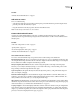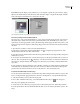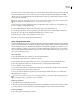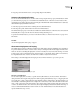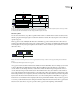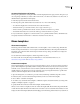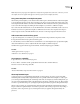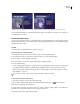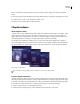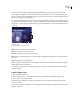Operation Manual
ENCORE CS3
User Guide
93
Note: Thefilenameyouspecifyforthetemplatedoesnotaffecttheoriginalfilenameofthemenu,sowheneveryoureuse
the template, the menu’s original name appears in the Project panel (not the template’s file name).
Using menu templates on multiple computers
When creating a menu template, you can select the Self-Contained option, which determines how the menu template
is saved in the folder structure on disk. If you select this option, Encore creates a folder in the same location as the
menu template (EM) file with the same name as the EM file. This folder includes the Photoshop (PSD) file and any
assets used in the menu background, making the menu template easy to transfer to a different computer.
If you don’t select Self-Contained, Encore saves the PSD file in the same folder as the EM file, but the assets are not
included. You can move a regular menu template to a different location on the same computer, but moving it to
another computer doesn’t work well if the linked assets aren’t also on the target computer in the same location.
Add custom menus to the Library panel
1 Open an existing menu, or use Photoshop to create a menu and then import the Photoshop file as a menu.
2 Drag the menu from the Project panel to the Library panel.
3 Selectwhetheryouwanttoaddthemenuasastandardmenuorasamenutemplate.Ifyouspecifymenutemplate,
select Self-Contained if you want to easily transfer the menu template to a different computer.
Standard menus appear in the Library panel as PSD files, and menu templates appear as EM files.
See also
“Library panel overview” on page 61
“Add items or sets to the Library” on page 43
Save a menu as a PSD file
1 Open the menu, or select it in the Project panel.
2 Choose Menu > Save Menu As File. Specify the file name and location, and then click Save.
The menu is saved as a Photoshop (PSD) file.
See also
“Create an After Effects composition from a menu” on page 101
About replacement layers
A replacement layer is a special placeholder layer that lets you drag an image onto an area of your menu while
maintaining masks and layer effects. Replacement layers are especially useful in menu templates to easily swap in
your own images while maintaining the overall design of the menu. For example, if you make wedding DVDs, you
can create a menu template that includes a placeholder layer for the picture of the bride and groom. When creating
a menu for a specific bride and groom, you simply drag the image from the Project panel to the replacement layer.
When you drop an image onto a replacement layer, the image replaces the fill of the replacement layer. The new
image is scaled to the replacement layer’s size, and the aspect ratio of the new image is preserved. Any masking or
layer effects, such as drop shadows, glows, and transparencies, that you applied to the replacement layer are
preserved.