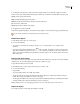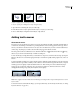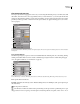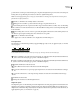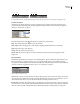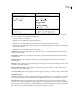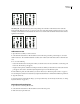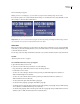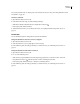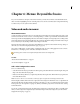Operation Manual
ENCORE CS3
User Guide
83
Original text (left) and text with rotation applied (right)
Tate-chuu-yoko (Also called kumimoji and renmoji) Changes the orientation of the characters from vertical to
horizontal. The characters rotate 90º as a group. You can select, edit, and format the rotated text just as you do the
vertically-orientedcharacters.ThesefeaturesareoftenusedtocombineAsianandRomancharactersandcannotbe
applied to horizontal text.
Original text (left) and text with tate-chuu-yoko applied (right)
Add text to a menu
1 Open the menu to which you want to add text.
2 Select either the Vertical Text or Horizontal Text tool from the Tools panel. The pointer changes to an I-beam
within a dotted box. The small horizontal line near the bottom of the I-beam marks the baseline on which the text
rests.
3 Do one of the following:
• Position the baseline of the I-beam pointer where you want the text to be located, and click to set the entry point
for the text. The insertion point appears.
• DragtheI-beampointertodefinetheboundingboxforthetext.Whenyoureleasethemousebutton,theinsertion
point appears. Its location is determined by the alignment option set in the Character panel.
4 In the Character panel, select the attributes you want for the text. (See “Character panel overview” on page 79.)
You can change the orientation of vertical text by using the Rotate Character command in the Character panel menu.
5 Type the desired text.
To exit text mode and commit the text changes, you can press the Esc key. (For more keyboard shortcuts, see “Using
keyboard shortcuts” on page 181.)
Resize the text bounding box
1 Open the menu containing the text block.
2 Select either the Vertical Text or Horizontal Text tool from the Tools panel.
3 Click an insertion point in the text.