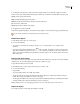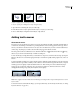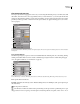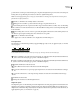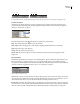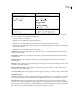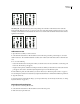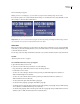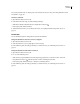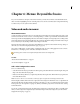Operation Manual
ENCORE CS3
User Guide
77
7 To change the other properties of the drop shadow, drag the double-arrow pointer left or right over a value to
decrease or increase it. You can click the Preview option off and on to see the before and after effects of each property.
Opacity Sets the opacity of the shadow.
Angle Specifies the lighting angle of the shadow.
Distance Specifies how far the shadow should be offset from the object.
Size Sets the size of the shadow.
Spread Expands the boundaries of the shadow.
8 To apply the drop shadow, click OK.
Drop shadows applied using Object > Drop Shadow may be replaced or removed when you apply a predefined style.
You can edit the drop shadow in Photoshop when you’re editing the menu.
Rotate menu objects
1 In the Menu Viewer, select one or more objects.
2 Do one of the following:
• To rotate in 90˚ increments, choose Object > Rotate > 180˚, 90˚ CW (clockwise), or 90˚ CCW (counter-
clockwise).
• To rotate in any increment, click the Rotate tool in the Tools panel, and drag from outside one of the object’s
eightselectionhandles(thepointerbecomesacurved,two-sidedarrow).Draglefttorotatecounter-clockwiseor
right to rotate clockwise. Holding down the Shift key constrains rotation to 45˚ increments. Items rotate around
their center points.
Resize (scale) menu objects
As you fine-tune your menu, you often need to adjust the size of the elements. You scale objects on a menu manually
with the mouse. You can scale multiple objects or layer sets together as a group.
1 Open the menu that you want to modify.
2 In the Menu Viewer or Layers panel, select the objects you want to scale.
3 Do one of the following:
• Drag a handle.
• To proportionally scale the object, Shift-drag a handle.
• To scale from the object’s center point, hold down the Alt key (Windows) or Option key (Mac OS) and drag a
handle. (The center point maintains its position on the page.)
• To scale proportionally from the object’s center point, hold down Shift-Alt (Windows) or Shift-Option (Mac OS)
and drag a handle. (The center point maintains its position on the page.)
Note: If multiple items are selected, dragging the handle of one object scales all the objects at the same time.
Flip menu objects
You can flip an object in a menu either horizontally or vertically.