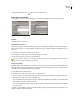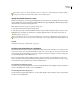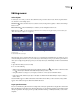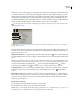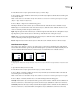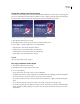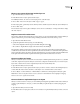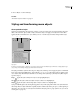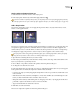Operation Manual
ENCORE CS3
User Guide
75
3 Choose Object > Convert To Object.
See also
“Convert an object to a button” on page 74
Styling and transforming menu objects
About predefined styles
Styles let you quickly change the appearance of a layer or object in a menu. Styles are predesigned Photoshop layer
effects, such as shadows, glows, bevels, overlays, and strokes, that you can apply to most layers in a menu. Once
applied, the effects are linked to the object. When you move or edit the object, the effects change with the object.
Styles panel
A. Name of currently displayed set B. Preview of selected style C. Panel menu with additional options D. Buttons to display different types
of styles: Image, Text, and Shape E. Apply Style F. New Item G. Delete Item
TheStylespaneldividesstylesintothreecategories:Image,Text,andShape.Youcanapplyanystyletoanindividual
layer, except subpicture highlight layers—layers with the (=1), (=2), or (=3) prefix. When styles are applied to layer
sets or buttons, they affect the layers within the set according to their style category. The layers they affect depend
upon the category:
Image Applies the style to all layers in a layer set (except highlight layers).
Tex t Applies the style to the first text layer in a layer set that is not a highlight layer.
Shapes Applies the style to the first shape layer in a layer set that is not a highlight layer.
Styles generally fully replace any existing effects applied to a layer. The Styles panel includes a few styles that add to
the existing effects in a layer rather than completely restyle it. Additive styles have a plus sign (+) at the beginning of
their names. You can create your own styles and add them to the Styles panel, or group styles into sets. (See “About
creating styles” on page 113.)
A B
C
D
EFG