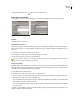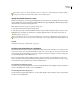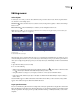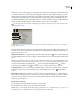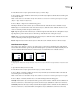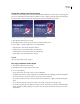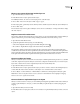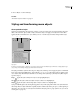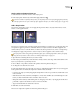Operation Manual
ENCORE CS3
User Guide
73
Change the stacking order of menu objects
As in Photoshop, the stacking order in the Layers panel determines whether the content of a layer or layer set appears
in front of or behind other elements in the menu. When you create or import a menu, the background is always the
bottommost layer. A menu can have only one background, and it must remain the bottom layer.
Comparison of object in front (left) and sent backward with Arrange command (right)
1 Open the menu that you want to modify.
2 In the Menu Viewer, select the object you want to move in the stacking order.
3 Choose Object > Arrange, and then choose one of the following:
• Bring To Front to move the selected item to the front.
• Bring Forward to move the selected item one level forward.
• Send Backward to move the selected item one level backward.
• Send To Back to move the selected item to the back.
See also
“Move an object within a stack” on page 71
Cut, copy, or duplicate a menu object
1 Open the menu that you want to modify.
2 In the Menu Viewer or Layers panel, select the object.
3 Do one of the following:
• To remove the object, choose Edit > Clear, or press the Delete key.
• To duplicate the object, choose Edit > Duplicate. Encore duplicates the object, offsetting it from the original. If the
object was in a layer set, it copies the object to the top layer of the same layer set.
• To copy the object and move it to a new location, hold down Alt (Windows) or Option (Mac OS) and drag the
object.
• To copy the object and paste it into the same menu, choose Edit > Copy. Then choose Edit > Paste.
• To copy the object and paste into a different menu, choose Edit > Copy. Then open the other menu in the Menu
Viewer, and without selecting anything, choose Edit > Paste. The object is pasted in the same position as in the
original menu.