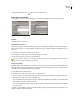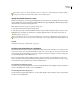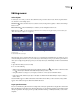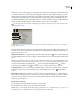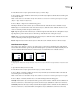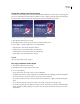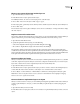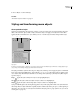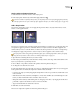Operation Manual
ENCORE CS3
User Guide
72
2 In the Menu Viewer or Layers panel, select the objects you want to align.
3 Choose Object > Align > Relative To Safe Areas if you want the objects aligned to the title safe area and the option
is not already selected.
Note: A check mark next to the Relative To Safe Areas indicates it is turned on. To turn the option off, choose it again
(Object > Align > Relative To Safe Areas).
4 Choose Object > Align and one of the following options:
Left Aligns the left sides of the selected objects to either the left side of the title safe area or the leftmost object.
Center Aligns on a vertical axis the center of the selected objects to either the center of the title safe area or to the
center of a bounding box that encompasses all the objects.
Right Aligns the right side of the selected objects to either the right side of the title safe area or the rightmost object.
Top Aligns the top of the selected objects to either the top of the title safe area or the topmost object.
Middle Aligns on a horizontal axis the middle of the selected objects to either the center of the title safe area or the
center of a bounding box that encompasses all the objects.
Bottom Aligns the bottom of the selected objects to either the bottom of the title safe area or the lowest object.
Distribute menu objects
If you want a series of buttons or objects to be evenly spaced, you don’t need to calculate the appropriate distance
between them. The distribute options can place them evenly apart for you, either horizontally or vertically. You can
choose to distribute them between the two outermost objects or between the borders of the title safe area.
Distributed objects
A. Original position B. Distribute Vertically with Relative To Safe Areas turned off C. Distribute Vertically with Relative To Safe Areas turned
on
1 Open the menu that you want to modify.
2 In the Menu Viewer or Layers panel, select the objects you want to distribute.
3 Choose Object > Distribute > Relative To Safe Areas if you want the objects distributed relative to the title safe
area and the option is not already selected.
Note: A check mark next to the Relative To Safe Areas indicates it is turned on. To turn the option off, choose it again.
4 Choose Object > Distribute, and then choose one of the following from the list that appears:
Vertically Distributes the objects evenly between the top and bottom boundaries of the title-safe area (if Relative To
Safe Areas is turned on) or between the topmost and bottommost objects (if Relative To Safe Areas is turned off).
Horizontally Distributestheobjectsevenlybetweentheleftandrightboundariesofthetitle-safearea(ifRelativeTo
Safe Areas is turned on) or between the leftmost and rightmost objects (if Relative To Safe Areas is turned off).
A B C