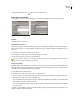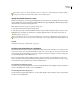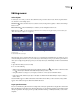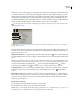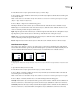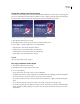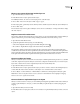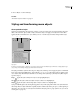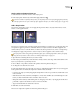Operation Manual
ENCORE CS3
User Guide
71
Move objects in a menu
When a menu contains multiple objects, it’s often difficult to select just the object you want to move. The Layers
panel or context menu can help you isolate an object before moving it.
Move menu objects or layer sets
1
Open the menu that you want to modify.
2 In the Menu Viewer or Layers panel, use a selection tool to select the object or layer set you want to move. (See
“Select objects” on page 69.)
3 In the Menu Viewer, do one of the following:
• Drag the button set or object in the menu using the appropriate selection tool. Shift-drag to constrain the
movement horizontally, vertically, or diagonally. To create a copy and move the copy to a new location, hold down
Alt (Windows) or Option (Mac OS) and drag it.
• To prevent a different object from being selected, click the Move tool in the Tools panel, and then drag
anywhere in the Menu Viewer to move the selected object.
• Pressanarrowkeytonudgeanobjectonepixelatatime.PressShift+arrowkeytomoveanobject10pixelsatatime.
Move an object within a stack
Insomecases,youmaynotbeabletoclickdirectlyonalayertoselectitbecausethelayerisobscuredbyoverlapping
layers. Using the context menu lets you select a layer within a stack in the Menu Viewer. To prevent another layer
from being selected accidentally when you try to move the layer within a stack, you use the Move tool.
1 Using a selection tool, right-click (Windows) or Control-click (Mac OS) the stacked objects in the Menu Viewer.
2 Choose Select from the context menu, and then choose a named object in the list.
3 Click the Move tool , and then drag the object to the desired location. To view a menu of the object’s layers,
Ctrl+right-click (Windows) or Command+Control-click (Mac OS).
Another way to select an object within a stack is by using the Layers panel.
Align menu objects
Using the Align command, you can easily align buttons and subpictures with each other or with other design
elements in a menu. Encore gives you several options for aligning objects. You can align the left, center, or right edges
on the vertical axis; or you can align the top, middle, or bottom on the horizontal axis. You can either align the objects
relative to each other or align them to the title safe area. Alignment always occurs within a rectangle, either to the
title safe area or the bounding box that encompasses all the objects. The Align Center option, for example, centers
the objects within this rectangle.
Comparison of the Align Center command with and without Relative To Safe Areas Selected
A. Original position B. Align Center with Relative To Safe Areas off C. Align Center with Relative To Safe Areas on
1 Open the menu that you want to modify.
A B C