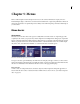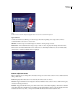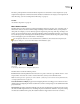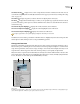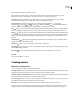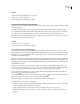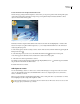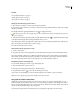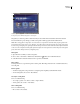Operation Manual
ENCORE CS3
User Guide
61
Show Button Routing Displays remote control routing and button numbers of all buttons in the menu. You can
customize the routing only if the Automatically Route Buttons menu property is turned off. (See “Change the routing
order” on page 112.)
Show Guides Displays any guides you added to the menu for aligning buttons and objects.
New Guide DisplaystheNewGuidedialogbox,whereyoucanspecifythetypeofguide(horizontalorvertical)
you want to add and its position in pixels coordinates within the menu. Guides are saved with the menu and can be
viewed in Photoshop.
Show Normal Subpicture Highlight Displays the normal (unselected) state of all buttons.
Show Selected Subpicture Highlight Displays the selected (highlighted) state of all buttons.
Show Activated Subpicture Highlight Displays the activated state of all buttons.
To improve performance, turn off the display of subpictures when they’re not needed.
In addition, Encore has added a special feature in the Menu Viewer to highlight any buttons that overlap each other
with a bright red outline, making it easier to avoid potential linking problems.
Library panel overview
The Library panel includes predesigned menus that represent a wide spectrum of visual styles and themes, such as
Education, Corporate, or Wedding. You can create menus based on these predesigned templates or customize menus
using other design elements, such as buttons, images, and shapes. You can create menu templates and add your own
design elements to the Library panel so that menus and designs that you use frequently are right at hand.
Many menus have a companion submenu that reflects the same style and contains a different number of buttons. The
menus include buttons with subpictures (for highlighting when the button is selected) and fully styled placeholders
for text. The buttons on some menus provide a thumbnail layer for video.
Library panel
A. Name of currently displayed set B. Preview of selected item C. Panel menu with additional options D. Buttons to display different types
of items E. Predesigned items F. Buttons to place, replace, add, and remove items
B
C
A
D
E
F