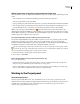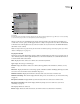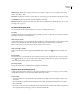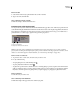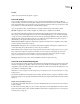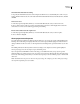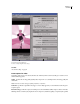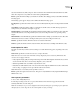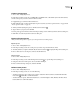Operation Manual
ENCORE CS3
User Guide
53
Override the Automatic data rate setting
❖ To specify the maximum audio/video transcoding bit rate that Encore uses automatically, choose File > Project
Settings, click the Advanced tab, choose the data rate limit from the Maximum Audio/Video Bitrate menu, and then
click OK.
Transcode an asset
1
In the Project panel, right-click (Windows) or Control-click (Mac OS) the asset you want to transcode.
2 Choose Transcode Now. The asset is transcoded, and the Transcode Status column displays Transcoded. The
transcoded asset is now used for authoring, previewing, and building.
Revert a transcoded asset to the original asset
1
In the Project panel, right-click (Windows) or Control-click (Mac OS) the asset you want to replace.
2 Choose Revert To Original.
About project transcode presets
You work with presets in the Project Transcode Presets dialog box. (To open it, choose File > Edit Quality Presets.)
The left portion of the dialog box displays either the source or the output, while the right portion lists the various
settingsavailable.UsetheSourcetabtoseetheoriginal,andusetheOutputtabtopreviewtheeffectsofyourselec-
tions.
The default parameters in the Project Transcode Presets dialog box are designed to achieve optimal quality for
various project types. You can save, import, export, and delete presets.
If you are experienced with MPEG-2 or H.264 encoding, you can further fine-tune your projects for specific
playback situations by creating custom presets. You create a custom preset by adjusting the video and audio param-
eters of any of the existing presets. Once you save this custom preset, you can use it in later projects or share it with
other users.
Note: All available transcode presets are based on the project settings. For example, if you choose PAL project settings,
then only PAL-compatible presets are available.