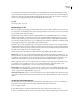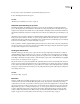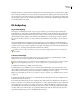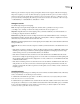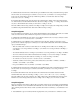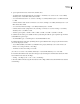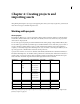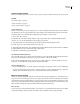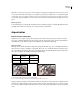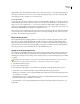Operation Manual
ENCORE CS3
User Guide
36
High-definition video and still images have either square 1:1 pixel aspect ratios or a 1.333 anamorphic pixel aspect
ratio. They come in three sizes (1280 x 720 or 1920 x 1080 with square aspect ratios, and 1440 x 1080 pixels with
anamorphic aspect ratios), and fit in a 16:9 screen aspect ratio.
Screen aspect ratios
Screen aspect ratios (also known as frame aspect ratios) describe the width-to-height ratio of an image or device. A
standard television has a 4:3 ratio (referred to as fullscreen) and a widescreen television has a 16:9 ratio. These ratios
are also noted as 1.33 for fullscreen (4 / 3 = 1.33) and 1.78 for widescreen. (Film, which comprises a majority of
widescreen content, actually uses screen aspect ratios ranging from 1.66 to 1.85, or even 2.35 for scope footage—but
these all work well within the format and can be considered widescreen.)
The screen aspect ratio is determined by two factors: the resolution of the image and the size of the pixels within it,
or the pixel aspect ratio. As the resolution for a given asset is constant, (for example 720 x 480), Encore sets screen
aspect ratios based on the asset’s pixel aspect ratio.
About still-image pixels
Most digital still cameras and graphic applications use square pixels. You should set the pixel aspect ratio of still-
image assets to square to ensure that they display correctly. An exception to this rule are files created in Adobe
Photoshop CS and Adobe Photoshop CS2. Photoshop lets you work in nonsquare pixels when creating images for
DVDs and video. Use the Photoshop preset that matches your project. For example, if you’re working with NTSC
DV footage at 720 x 480, you’d use the NTSC DV 720 x 480 (With Guides) preset.
Specify an asset’s pixel aspect ratio
You can mix assets with different pixel aspect ratios in the same project. Encore interprets each asset’s pixel aspect
ratio on import. Occasionally, an asset may contain incorrect information which, in turn, prevents Encore from
identifying it correctly. If you need to change an asset’s pixel aspect ratio, you can use the Interpret Footage command
to specify it.
Changing the pixel aspect ratio for a video asset used in a timeline changes that timeline’s screen aspect ratio. To
change the screen aspect ratio for a still timeline, see “Specify the screen aspect ratio” on page 37.
1 Select the file in the Project panel.
2 Choose File > Interpret Footage.
3 In the Interpret Footage dialog box, select Conform To, and then choose the appropriate pixel aspect ratio:
• Square Pixels (1.0) for a standard-definition or high-definition file created using square pixels.
• SD NTSC (0.9) or SD PAL (1.066) for a standard-definition file created using nonsquare pixels with an aspect ratio
of 0.9 (NTSC) or 1.0667 (PAL).
• SD NTSC Widescreen (1.2) or SD PAL Widescreen (1.422) for a standard-definition file created using nonsquare
pixels with an aspect ratio of 1.2 (NTSC) or 1.422 (PAL).
• HD Anamorphic (1.333) for a high-definition file created using nonsquare pixels with an aspect ratio of 1.333.
4 Click OK.