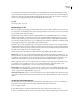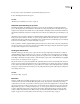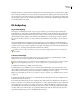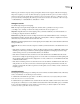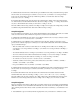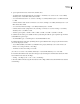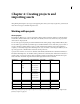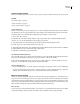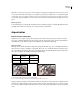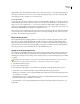Operation Manual
ENCORE CS3
User Guide
29
Although data rates are a general indicator of quality, there are no hard-and-fast rules to equate data rate to quality.
That is, a data rate of 4 Mbps may or may not produce a high-quality asset; quality depends on the image data and
typeofcompressionusedaswellasdatarate.Forexample,videoofaseatedpersonshotagainstasolidbackground
can probably be compressed to a lower data rate than a fast-paced car chase with constantly changing visuals, with
no noticeable differences in quality.
Bit budgeting
About bit budgeting
Bit budgeting, or estimating the amount of space your project will occupy, is an important part of planning. Bit
budgeting helps you strike a balance between the quantity and quality of content and determine the optimal video
data rate. If your project includes minimal amounts of content, you can encode that content at a higher data rate
(which translates to higher quality) to take advantage of all available space. Conversely, if your project contains a
large amount of content, you need to use a lower data rate (which translates to lower quality) to squeeze it all onto
the disc.
Encore automatically tracks bit budgeting during the authoring process. For small projects with limited content,
simplycheckingtheamountofavailablespaceontheBuildpanelduringtheauthoringprocessisusuallysufficient
to track your space usage. For large, complex projects, though, bit budgeting becomes much more important to the
authoring process, providing a check against the actual data rates achieved.
Generally, for projects with less than 2 hours of video, you can skip bit budgeting and let Encore set the data rate
automatically.
Calculate a bit budget
Bit budgeting provides a target video data rate for the project. You can either use a pencil and paper to quickly
develop one, or you can create a spreadsheet to do the calculations for you.
When bit budgeting for projects to be distributed on 4.7-GB DVDs that contain a single stream of compressed audio,
you can use the simplified formula of 560 / x = bit rate in Mbps, where “x” represents minutes of video.
1 Calculate the total disc space available for the entire project.
2 Calculate the disc space available for video. You achieve this by calculating the space required for audio, slide
shows, subtitles, and motion menus (other types of content are negligible in terms of bit budgeting), and subtracting
that amount from the total disc space. For more information, see “Average asset size” on page 30.
Note: IfyouincludeROMcontent,makesuretoincludeitinthespacecalculation.(See“AddROMcontenttothedisc”
on page 174.)
3 Calculate the target data rate of the video. You determine this by dividing the amount of space available for video
by the amount of video in the project.
4 Determine the maximum video bit rate by subtracting the combined audio and subtitle rate from the data rate
limit. (For example, if your combined audio and subtitle rate is 3.0 Mbps, subtracting that from the 9.8 Mbps DVD
data rate limit gives you a video rate of 6.8 Mbps.) Your goal is to determine the highest possible target video data
rate within the disc data rate limit. If your target data rate is below 6 Mbps, consider using variable bit rate (VBR)
encoding. When you use VBR encoding, you specify the maximum video data rate. (The average data rate is the
target, but the maximum rate provides some flexibility when encoding.)