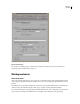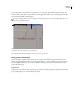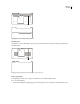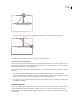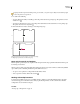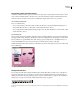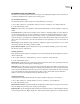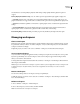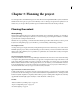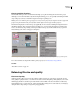Operation Manual
ENCORE CS3
User Guide
24
and Automatic to use draft quality for playback, which changes to high quality when the playback is paused or
stopped.
Desktop Display Mode (Windows only) Sets one of three options for playback through a graphics display card:
• Compatible Displays video on the desktop in a nonaccelerated manner. This mode is appropriate for use on a
graphics card that does not support Direct3D 9.0 acceleration. This option is the lowest-performance display mode.
• Standard Uses hardware capabilities on Direct3D 9.0-capable graphics cards to accelerate video playback on the
desktop.
• Accelerated GPU Effects Uses advanced hardware features present in the newest generation of Direct3D 9.0-
capable graphics cards to accelerate video playback as well as several effects on the desktop.
Reset Warning Dialogs Enables all dialog boxes that you previously disabled by selecting Don’t Show Again.
Managing workspaces
Choose a workspace
Each Adobe video and audio application includes several predefined workspaces that optimize the layout of panels
for specific tasks. When you choose one of these workspaces, or any custom workspaces you’ve saved, the current
workspace is redrawn accordingly.
❖ Open the project you want to work on, choose Window > Workspace, and select the desired workspace.
Save a custom workspace
As you customize a workspace, the application tracks your changes, storing the most recent layout. To store a specific
layout more permanently, save a custom workspace. Saved custom workspaces appear in the Workspace menu,
where you can return to and reset them.
❖ Arrange the frames and panels as desired, then choose Window > Workspace > New Workspace. Enter a name for
the workspace, and click OK.
Note: If a project saved with a custom workspace is opened on another system, the application looks for a workspace with
a matching name. If it can’t find a match (or the monitor configuration doesn’t match), it uses the current local
workspace.
Restore a workspace
You can remove changes made to a workspace, restoring its original layout.
❖ With the workspace you want to restore active, choose Window > Workspace > Reset Workspace, and then click
Yes to discard the changes.
Delete a workspace
1 Choose Window > Workspace > Delete Workspace.
2 Choose the workspace you want to delete, and then click OK.
Note: You cannot delete the currently active workspace.