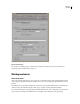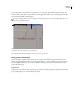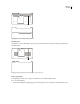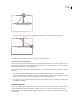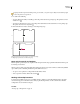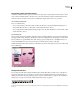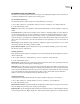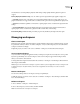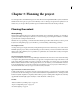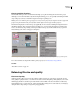Operation Manual
ENCORE CS3
User Guide
22
Use context, panel, and viewer menus
In addition to the menus at the top of your screen, Encore also provides context, panel, and viewer menus. Context
menus contain commands relative to the active tool or selection. Panel menus contain commands relevant to the
active panel. You use the viewer menus to choose which item to display in the viewer, or to close items.
Use a context or panel menu
❖ Do one of the following:
• To use a context menu, position the pointer over the active window or selection and right-click (Windows) or
Control-click (Mac OS). Choose a menu item, or click outside the menu to close it.
• To use a panel menu, click the triangle in the upper-right corner of a panel, and then choose a menu item or click
outside the menu to close it.
Use a viewer menu
Encore provides viewers for its timelines, slide shows, menus, and chapter playlists. Viewers are panels in which you
edit a type of DVD or Blu-ray element. The Slideshow Viewer, for example, lets you edit slide shows. You can set the
Encore preferences to specify whether items of the same type open in a single viewer or in multiple viewers. For
viewers with multiple items open, use the viewer menu to select the item you want to work with.
❖ Click the triangle in the Viewer tab and choose the element you want to work with. You can also close the current
item or all the items.
Selecting items from viewer menu
Tools panel overview
You use the Tools panel when working in the Menu Viewer and the Flowchart. It contains tools to select layers or
objects in a menu, enter text, zoom in and out, and move objects in the Flowchart. It also contains shortcuts for
editing a menu in Photoshop and previewing a project. (See “About text in menus” on page 78, “About subtitles in
DVD projects” on page 136, and “About creating menus in Photoshop” on page 97.)
Tools panel
A. Selection tool B. Direct Select tool C. Move tool D. Rotate tool E. Text tool F. Vertical Text tool G. Zoom tool H. Edit Menu in Photoshop
I. Preview
A B C D E F G H I